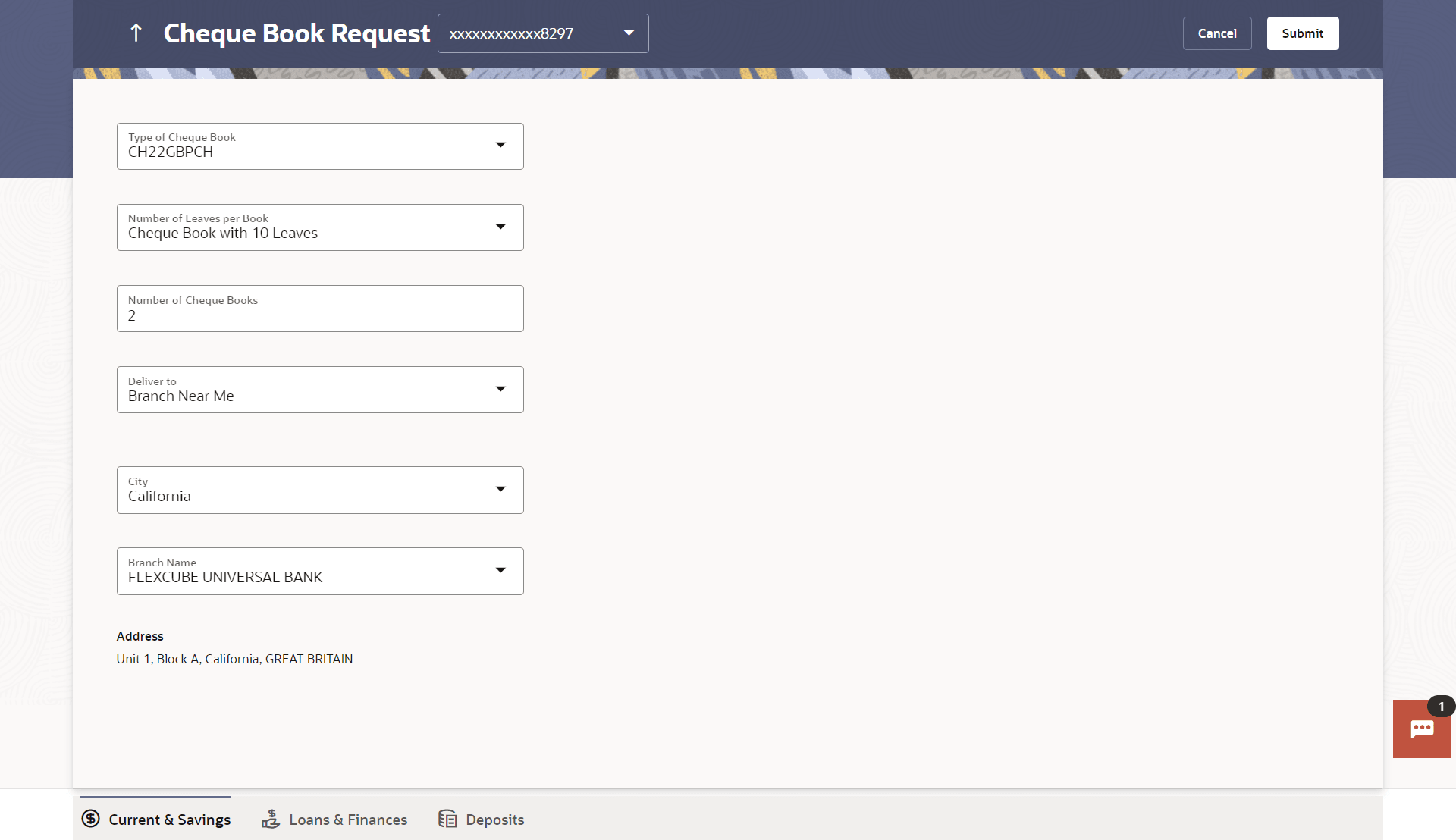13 Cheque Book Request
This topic provides the systematic instructions to users to request for a new cheque book online.
Cheques are the most widely used instruments that are used to make different kinds of payments. This feature is enabled only for those accounts for which cheque book facility is enabled.
Customers can specify the number of cheque books required, leaves per cheque book, cheque book type and also the delivery location as to where the cheque book is to be delivered, while initiating a cheque book request. User can access account related transactions on the kebab menu.
To request for a cheque book:
- Perform anyone of the following navigation to access the Cheque Book
Request screen.
- From the Dashboard, click Toggle menu, click Menu, then click Accounts, and then click Current and Savings Accounts tab, and then click Current and Savings Account Number. From the Current & Savings Details page, click on the More Actions, and then click on the Cheque Book Request.
- From the Search bar, type Current & Savings – Cheque Book Request and press Enter
- On the Dashboard, click Overview widget, click Current and Savings card, then click Current and Savings Account Number. From the Current & Savings Details page, click on the More Actions, and then click on the Cheque Book Request
Note:
The fields which are marked as Required are mandatory.For more information on fields, refer to the field description table.
Table 13-1 Cheque Book Request - Field Description
Field Name Description Account Number Select the current or savings account number for which cheque book request is to be done. For more information on Account Nickname, refer Account Nickname section.
Type of Cheque Book The type of cheque book required. Number of Leaves per Book Number of cheque leaves required in each cheque book. The options are:
- Cheque book with 10 leaves
- Cheque book with 25 leaves
- Cheque book with 50 leaves
Number of Cheque Books Number of cheque books required. This field appears if you have the facility to request for multiple cheque books.
Address Type The customer is required to specify where the new card is to be delivered. The options are:
- Postal Address
- Residential Address
- Office Address
- Branch Near Me
This section appears if the customer selects Branch Near Me option in the Address Type field. City The customer can filter branches based on city. Branch Near Me The customer can select a branch at which the cheque book is to be delivered. The names of all the branches in the city selected in the previous field will be displayed. Note:
The options in this field depend on the selected option in the City field.Branch Address The complete address of the branch selected will be displayed once the customer selects a branch. Note:
The address displayed here depends on the selected option in the Branch Near Me field. - From the Account Number list, select the current or savings account number for which cheque book request is to be done.
- From the Type of Cheque Book list, select the desired option.
- From the Number of Leaves per Book list, select the number of leaves required in each cheque book.
- From the Number of Cheque Book list, select the required number of cheque books.
- From the Address Type list, select the delivery location of
choice.
- If you select the Branch Near Me option as delivery
location,
- From the City list, select the desired city.
- From the Branch Near Me list, select the
desired
branch.
The complete address of the selected branch appears.
- If you select the Branch Near Me option as delivery
location,
- Perform one of the following actions:
- Click Submit.
The Confirmation popup appears.
- Click Cancel to cancel the transaction.
- Click Submit.
- Perform one of the following actions from the confirmation page:
- Click Yes to
proceed.
The success message along with the transaction reference number appears.
- Click No to cancel the transaction.
- Click Yes to
proceed.
- Perform one of the following actions:
- Click Transaction Details to view the details of the transaction.
- Click on the View Accounts link to visit Current & Savings Accounts Summary page.
- Click on the Current & Savings Accounts Detailslink to view the Current & Savings Accounts details.
- Click on the Go To Dashboard link to navigate back to dashboard page.