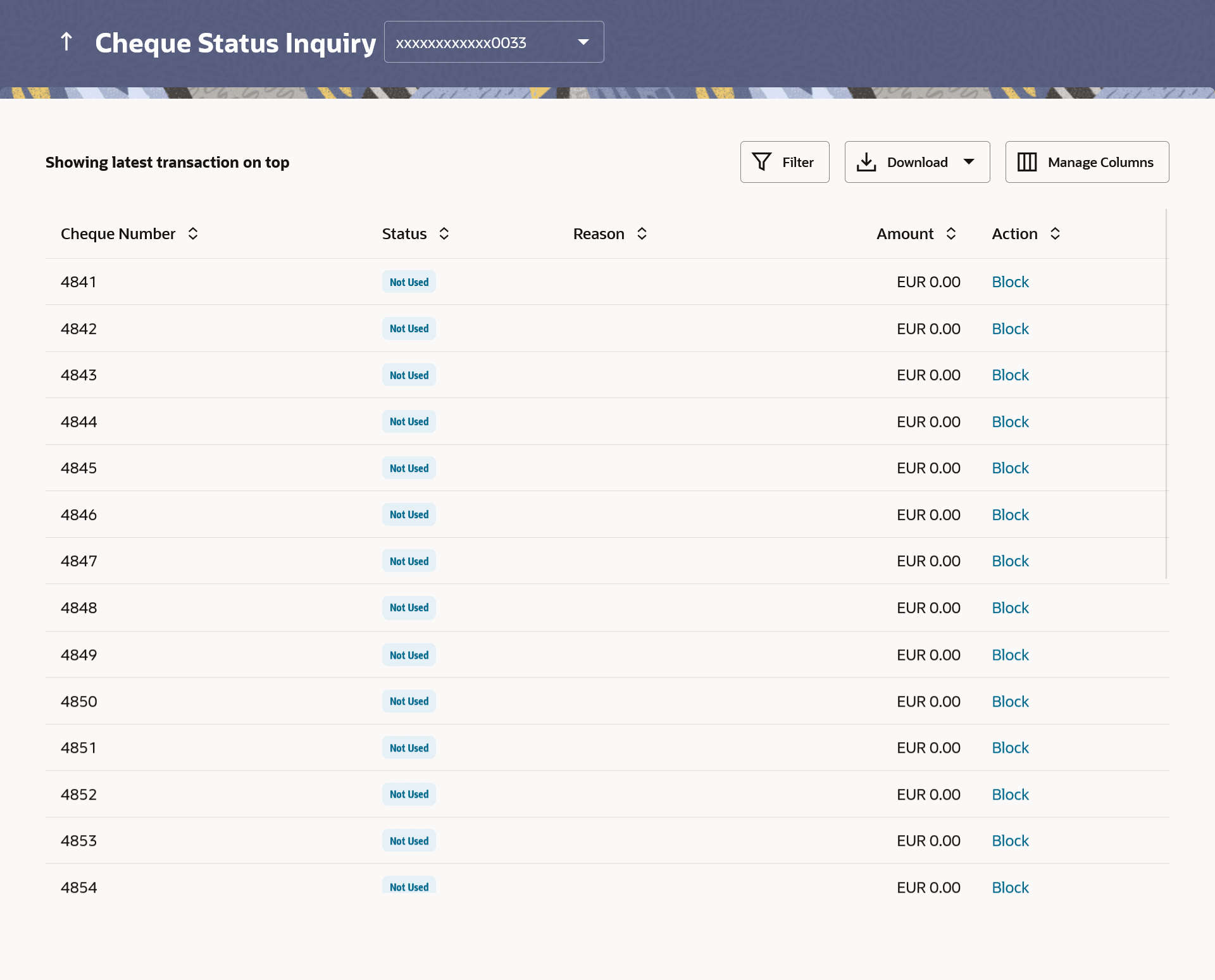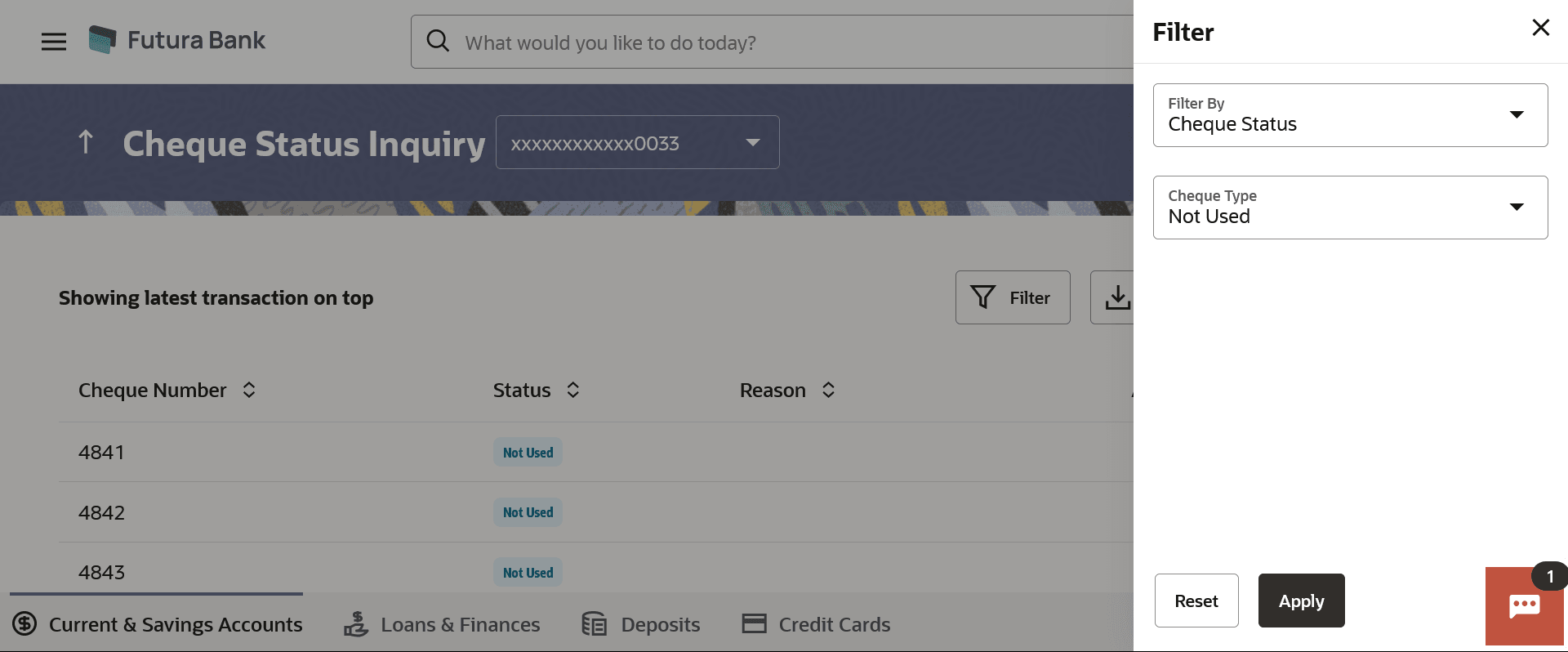This topic provides the systematic instructions for user to view the
status of cheques they have written at any time.
The Cheque Status Inquiry transaction enables customers to view the
status of cheques written by them at any point of time. The customer can view the status
of either a single cheque by providing a cheque number or that of a cheque series by
defining a cheque range.
Customers can also search for cheques based on their status i.e. used, not
used, stopped, etc.
Note:
- The Cheque Range and Cheque Status fields are displayed if the Oracle
Banking Digital Banking Experience application is integrated with Universal Banking
Solutions and the region is not India.
- The left swipe and Long Press gesture is implemented on mobile and tablets devices.
Swipe gesture - This feature is available on the transaction which triggers Block/Unblock functionalities.
Using the Manage Columns feature, bank can configure and enable
customizable UI display/download option for the end users. Using this feature, users can
personalize the information to be displayed/downloaded from search grid displayed on the
screen.
By clicking on Manage Columns option available on the screen, user
can
- Rearrange columns
- Remove specific columns.
Note:
- The downloaded report will have the same columns as displayed on the UI
as per user preference as well as there will also be an option to modify the column
selection while downloading.
- The column preferences setup by the user will be saved for future
reference i.e. in case the user revisits this screen, the preferred columns will only
be displayed in the table.
To inquire about the cheque status:
- Perform anyone of the following navigation to access the Cheque Status
Inquiry screen.
The
Cheque Status Inquiry screen appears.
- From the Dashboard, click Toggle menu, click
Menu, then click Accounts, and then
click Current and Savings Accounts tab, and then click
Current and Savings Account Number. From the
Current & Savings Details page, click on the
More Actions, and then click on the Cheque Status
Inquiry
- From the Search bar, type Current & Savings – Cheque
Status Inquiryand press Enter.
- On the Dashboard, click Overview widget, click
Current and Savings card, then click Current and
Savings Account Number. From the Current & Savings
Details page, click on the More Actions, and then
click on the Cheque Status Inquiry.
The Cheque Status Inquiry screen appears.
Note:
The fields which are marked as
Required are mandatory.
For more information on fields, refer to
the field description table.
- From the Account Number list, select an account to view the
status of cheques associated with that account.
The cheque status inquiry appears of the selected account.
- Perform one of the following actions:
- Click the
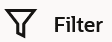 to search the cheque based on search criteria;
to search the cheque based on search criteria;The
Filter overlay screen appears.
Note:
The fields which are marked as
Required are mandatory.
For more information on fields, refer to
the field description table.
- From the Filter By list, select the criteria by
which user wish to view the status of cheques.
Perform one of the
following actions:
- If you select the Cheque Number option:
- In the Cheque Number field, enter the
cheque number.
- If you select the Cheque Range option:
- In the From field, enter the cheque start
number.
- In the To field, enter the cheque end
number.
- If you select the Cheque Status option:
- From the Cheque Type list, select the
appropriate option.
- From the From Date list, select the
appropriate date.
- From the To Date list, select the
appropriate date.
Note:
The
From Date and
To Date fields
enabled if the
Used or
Stopped
or
Rejected option is selected in the
Cheque Type field.
- Perform one of the following actions: