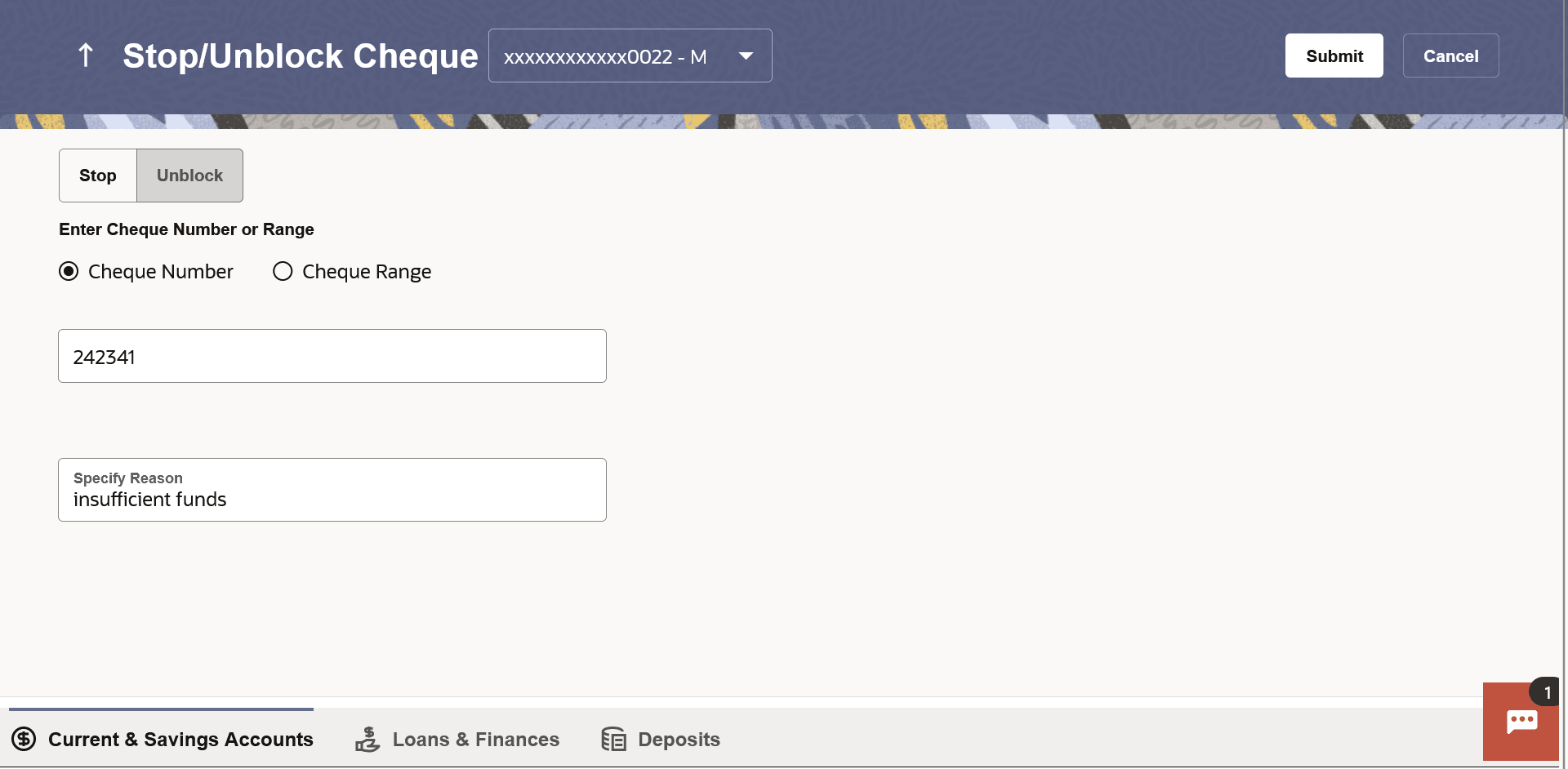This topic provides the systematic instructions for user to stop payment on
issued cheques.
Cheques are physical instruments used for the purpose of making payments. A customer
might require to block a cheque payment in case the cheque has been lost or stolen. Hence
it is critical to provide an option to stop such cheques so that they cannot be misused.
In order to request for a cheque to be stopped, the customer will have to
specify the account number from which the cheque has been issued as well as the cheque
number and the reason for which the request is being raised. In addition to requesting for
a stop cheque on a specific cheque, the customer can also request for a stop cheque to be
performed on a cheque series by specifying the cheque range.
Additionally customers can also request for a cheque or cheque range that has been
stopped or blocked to be unblocked.
Both stop cheque as well as unblock cheque requests are online i.e. do not require manual
intervention by a bank official and the specific cheque or cheque range is immediately
stopped or unblocked based on the request raised.
To stop or unblock cheque:
- Perform anyone of the following navigation to access the Stop / Unblock
Cheque screen.
- From the Dashboard, click Toggle menu, click
Menu, then click Accounts, and then
click Current and Savings Accounts tab, and then click
Current and Savings Account Number. From the
Current & Savings Details page, click on the
More Actions, and then click on the Stop / Unblock
Cheque.
- From the Search bar, type Current & Savings – Stop /
Unblock Chequeand press Enter.
- On the Dashboard, click Overview widget, click
Current and Savings card, then click Current and
Savings Account Number. From the Current & Savings
Details page, click on the More Actions, and then
click on the Stop / Unblock Cheque.
The
Stop / Unblock Cheque screen appears.
Note:
The fields which are marked as
Required are mandatory.
For more information on fields, refer to
the field description table.
- From the Account Number list, select the account number of which
cheque/cheques have to be stopped or unblocked.
- In the Action field, select the appropriate option.
- If Stop is selected under the Action
field, in the Enter Cheque Number or Range field, select the
desired option:
- If you select the Cheque Number option:
- In the Cheque Number field, enter the cheque
number.
- If you select the Cheque Range option:
- In the From field, enter the cheque start
number.
- In the To field, enter the cheque end
number.
- If Unblock is selected under the Action
field, in the Enter Cheque Number or Range field,
select the desired option:
- If you select the Cheque Number option:
- In the Cheque Number field, enter the cheque
number.
- If you select the Cheque Range option:
- In the From field, enter the cheque start
number.
- In the To field, enter the cheque end
number.
- In the Specify Reason list, enter the reason to stop or unblock
the cheque.
- Perform one of the following actions:
- Perform one of the following actions on the Confirmation
popup:
- Perform one of the following actions:
- Click Transaction Details to view the details of
the transaction.
- Click on the Inquire Cheque Status link to view
the status of the cheque.
- Click on the Current & Savings Accounts
Detailslink to view the Current & Savings Accounts details.
- Click on the Go To Dashboard link to navigate
back to dashboard page.