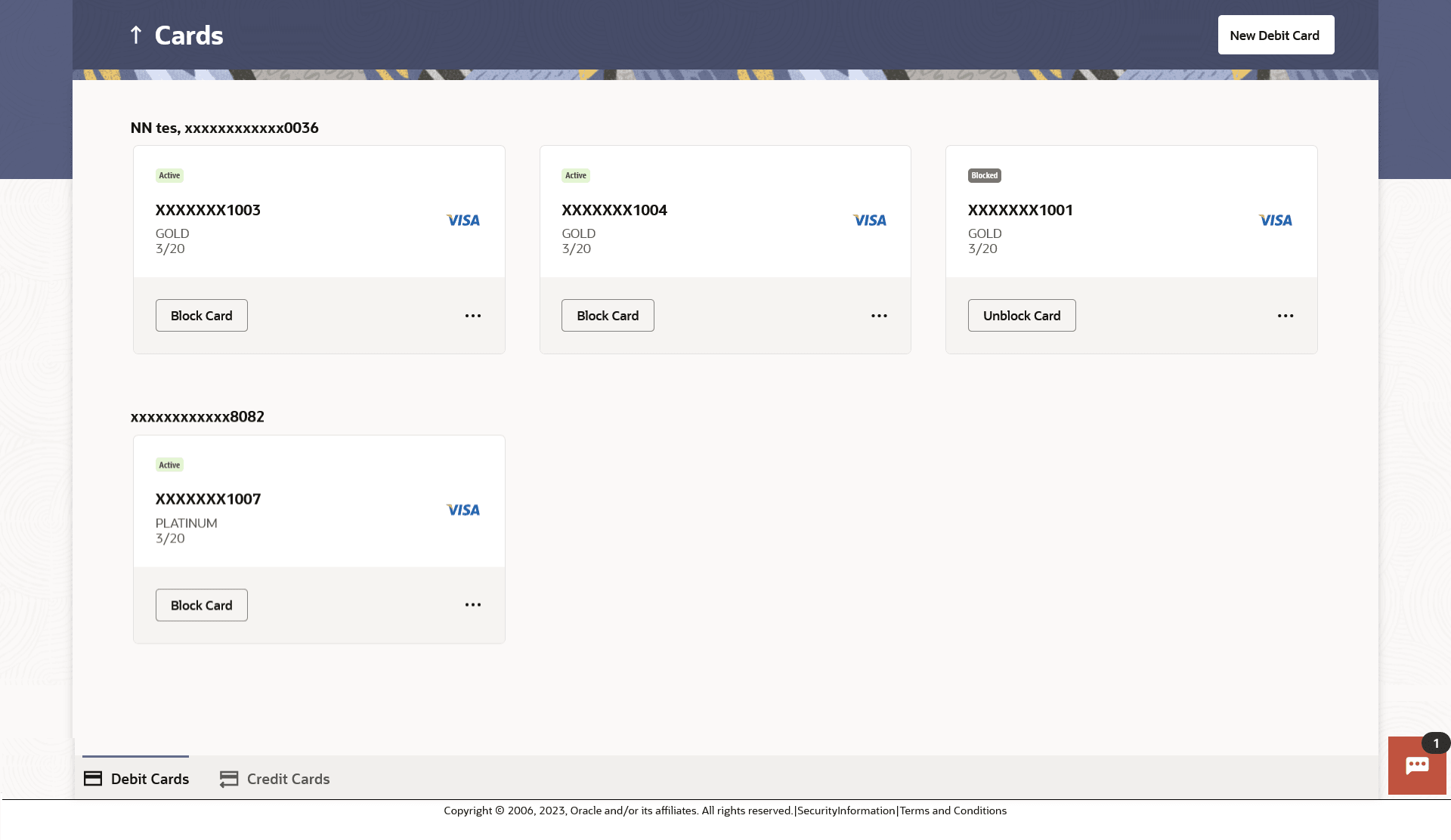4 Debit Cards
This topic describes the feature that enables user to view the details of debit cards linked to their current or savings accounts and to perform debit card-related transactions through the available kebab menu options.
Debit cards are used for funds withdrawal at ATMs and for making purchase transactions at Point of sale (POS) terminals. Since debit cards are used for most basic banking transactions, it is essential for the bank to provide a means by which customers can view the details of their debit cards as well as apply for new debit cards online.
Note:
- If the user does not have any debit cards or the empty state screen, then the user is redirected to the origination flow, where they can apply for a new debit card.
- The Card images vary based on the type of card product and the card network provider.
Perform anyone of the following navigation to access the Debit Cards section.
- From the Dashboard, click Toggle menu, click Menu, then click Accounts, and then click Current and Savings Accounts tab, and then click Current and Savings Account Number, and then from Current & Savings Accounts Details , then goto Debit Cardssection.
- On the Dashboard, click Overview widget, click Current and Savings card, then click Current and Savings Account Number, and then from Current & Savings Accounts Details ,then goto Debit Cardssection.
- From the Dashboard, click Toggle menu, click Menu, then click Cards.
- From the Search bar, type Debit Cards -Debit Cards and press Enter
- Access through the kebab menu of transactions available under the Current & Savings module.
- From the Dashboard, click Toggle menu, click Menu, then click Accounts, and then click Current and Savings Accounts tab, and then click Current and Savings Account Number, and then click on the Apply for debit card link, then click New Debit Card, and then click on the kebab menu, and select Debit Cards.
The Debit Cards screen appears.
Note:
The fields which are marked as Required are mandatory.For more information on fields, refer to the field description table.
Table 4-1 Debit Cards - Field Description
| Field Name | Description |
|---|---|
| Account Number | Displays the account number linked with debit card in masked format. |
| Name of Bank | Displays the name of the bank that has issued the card. |
| Card Product | The type of the debit card name. |
| Card Number | The debit card number in masked format. |
| Card Holder Name | The card holders name as embossed on the card. |
| Card Network | The processing network of card which facilitates payment card transactions. |
| Actions | Click on the card to perform the following card related
actions based on the card status:
Note: On clicking each option, the user is re-directed to the respective screen. |
Perform one of the following actions:
- Click on the kebab menu available on footer of the individual cards to access debit card related transactions.
- Click on Credit Cards tab available on footer of the Debit Cards listing page to access the credit cards listing page..
- Click on the New Debit Card button to apply for new debit card. The application redirect user to New Debit Card page.