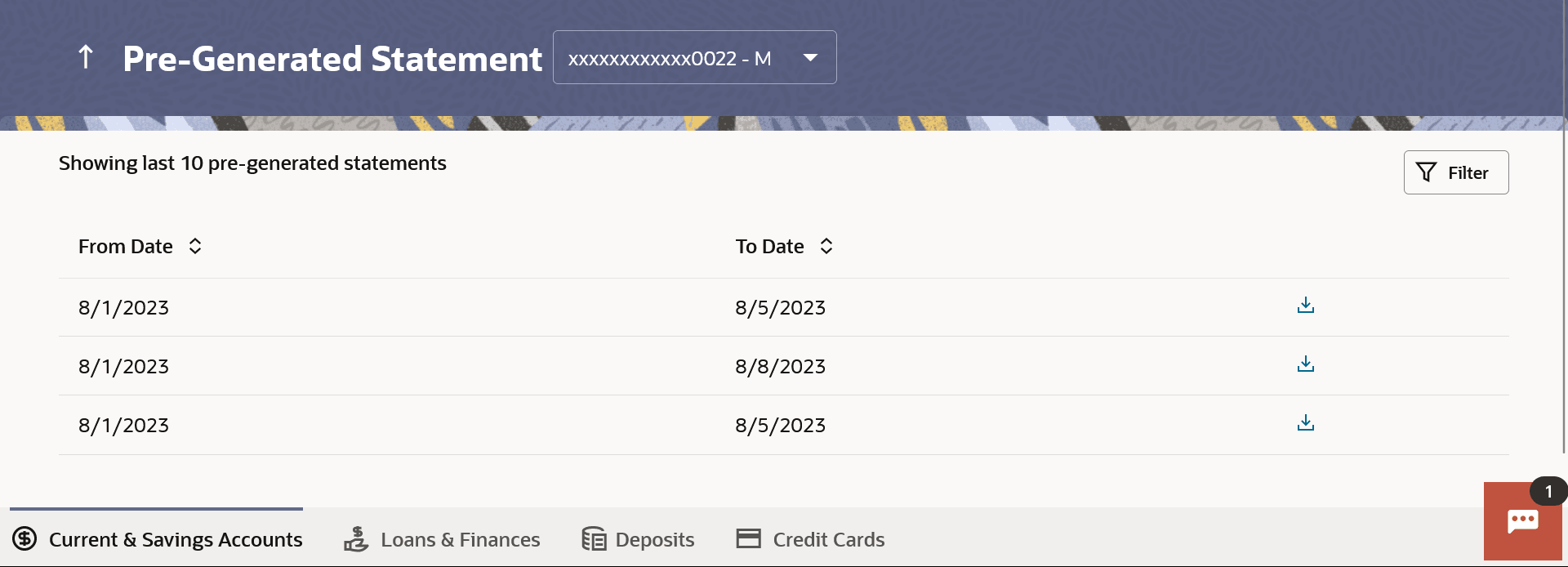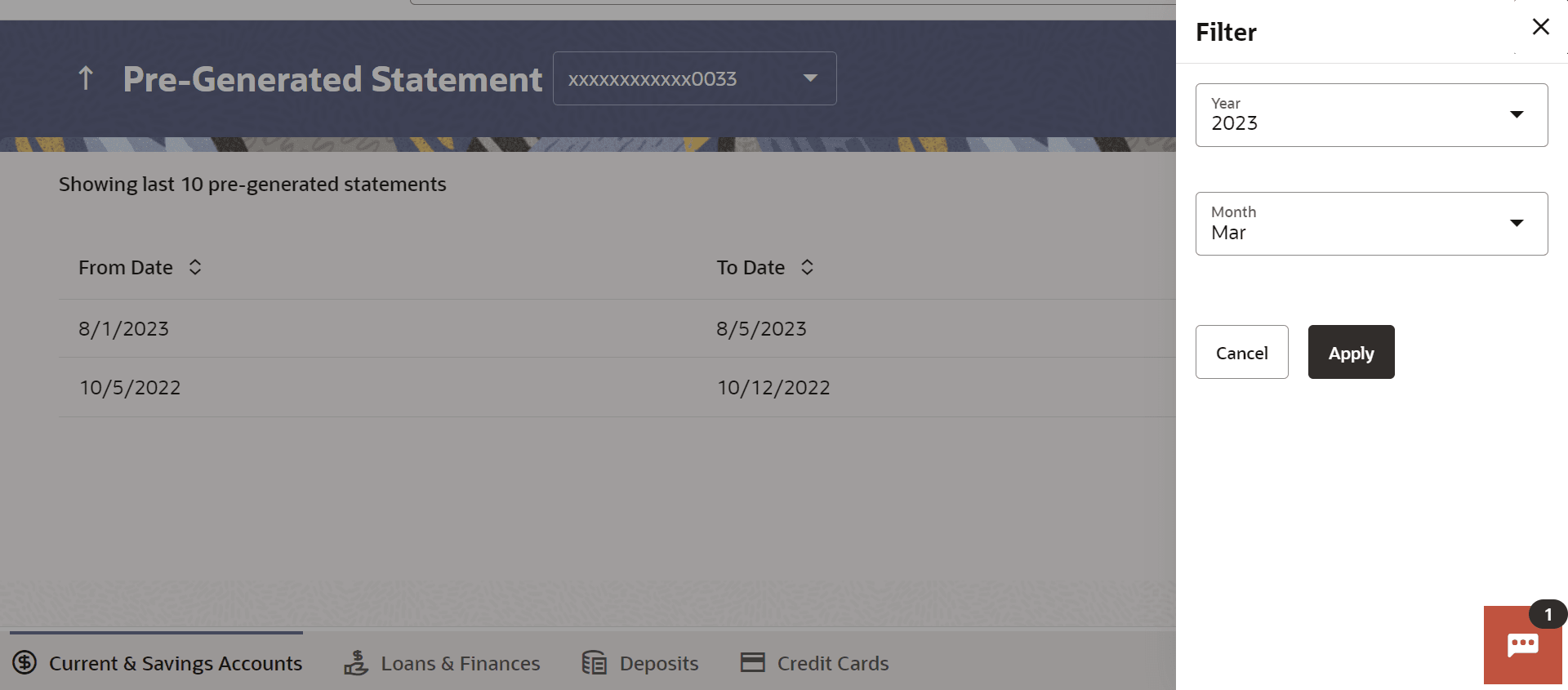16.2 View Pre-generated Statement
This topic provides the systematic instructions for user to download pre-generated statements.
The customer can view /download the last 10 pre-generated statements for the selected period.
To download pre-generated statements:
- Perform anyone of the following navigation to access the View Pre-generated
Statements screen.
- From the Dashboard, click Toggle menu, click Menu, then click Accounts, and then click Current and Savings Accounts tab, and then click Current and Savings Account Number. From the Current & Savings Details page, click on the More Actions, and then click View Pre-generated Statements.
- From the Search bar, type Current & Savings – Transactionsand press Enter, and then click on the More Actions, and then click View Pre-generated Statements.
- From the Search bar, type Current & Savings – Pre-generated Statements.
Displays the last pre-generated statements on the Pre-generated Statement screen.
- Click the
 icon against any record (.pdf)to download the statement in password protected pdf
format.
icon against any record (.pdf)to download the statement in password protected pdf
format.Note:
The fields which are marked as Required are mandatory.For more information on fields, refer to the field description table.
Table 16-4 Pre-generated Statement - Field Description
Field Name Description Account Number The savings account number in masked format for which statement has to be requested. From Date Start date of the date period for which the statement is generated. To Date End date of the date period for which the statement is generated. 
Click on the icon against a statement to download the specific record. - Click the
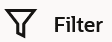 change filter criteria. The Filter overlay screen appears. Based on the defined criteria you can view transactions.
change filter criteria. The Filter overlay screen appears. Based on the defined criteria you can view transactions.Figure 16-5 Pre-generated Statements - Filter Criteria
Note:
The fields which are marked as Required are mandatory.For more information on fields, refer to the field description table.
Table 16-5 Pre-generated Statements - Filter Criteria - Field Description
Field Name Description Year The year for which the statement is required Month The month for which the statement is required. - From the Year list, select the year for which the pre-generated statement is required.
- From the Month list, select the month for which the pre-generated statement is required.
- Perform one of the following actions:
- Click Apply to view transactions based on the defined criteria.
- Click Reset to clear the details entered.
- Click the
 icon against any record (.pdf)to download the statement in password protected
.pdf format.
icon against any record (.pdf)to download the statement in password protected
.pdf format.
Parent topic: Transactions