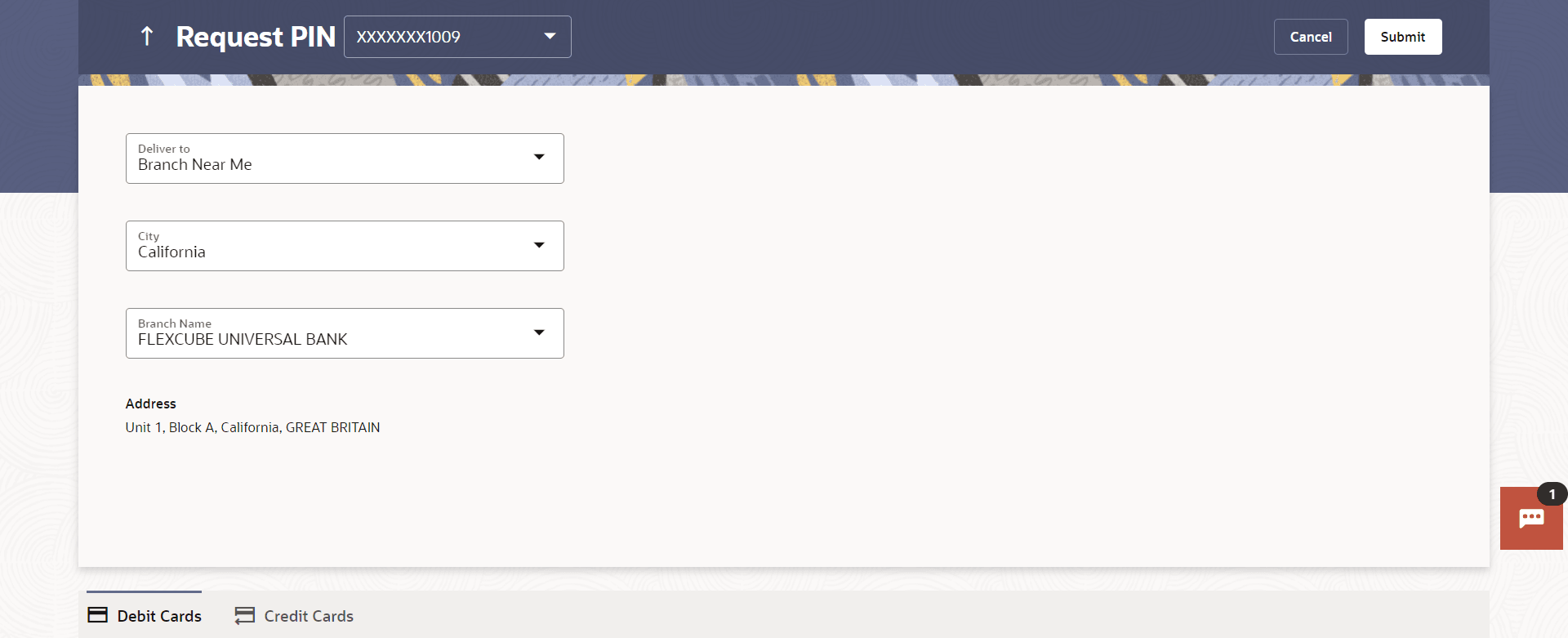11 Request PIN
This topic provides the systematic instructions for user to request a new debit card PIN to be delivered to an address of their choosing.
A debit card PIN is required to authenticate any debit card transaction. Without a PIN, the customer will not be able to withdraw funds from his account or make any Point of Sale purchases. This feature enables a customer to request for a new debit card PIN to be delivered at the address of his choice.
The debit card PIN request is a service request transaction and on initiating the request, an SR number is generated, which can be used by the customer to track the status of the request. Duplicity checks are done by the system to ensure that no duplicate requests are being initiated. This also allows user to perform debit card-related transactions using the kebab menu options.
To request for a debit card PIN: