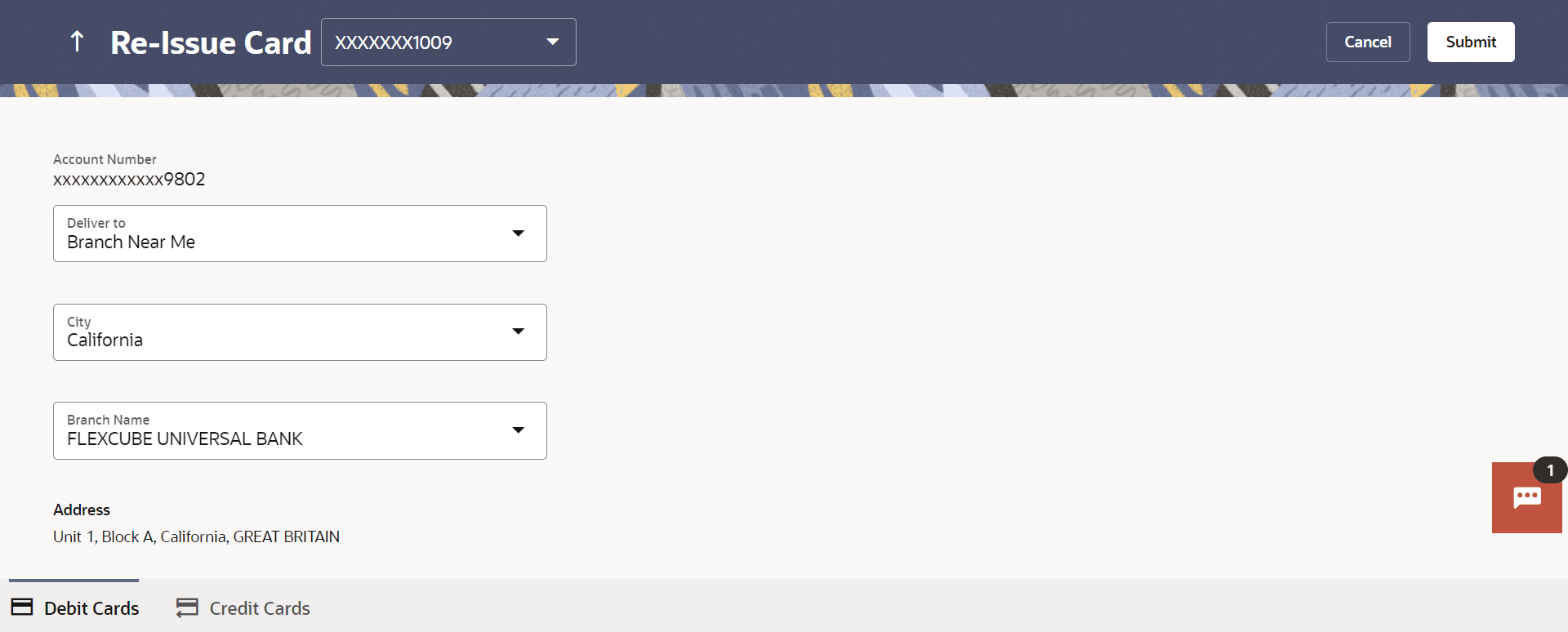10 Reissue Card
This topic provides the systematic instructions for user to request a replacement debit card for damaged, lost, or stolen cards.
This feature enables the user to replace damage cards or stolen/ lost cards with new card by requesting for a replacement debit card which will have the same attributes as that of the debit card that is being blocked. This also allows user to perform debit card-related transactions using the kebab menu options.
To request for the reissue of a debit card:
- Perform anyone of the following navigation to access the Reissue
Card screen.
- From the Dashboard, click Toggle menu, click Menu, then click Accounts, and then click Current and Savings Accounts tab, and then click Current and Savings Account Number, and then from Current & Savings Accounts Details section, goto Debit Cardssection, then from the kebab menu, click on the Reissue Card.
- On the Dashboard, click Overview widget, click Current and Savings card, then click Current and Savings Account Number, and then from Current & Savings Accounts Details ,section, goto Debit Cardssection, then from the kebab menu, click on the Reissue Card.
- From the Search bar, type Debit Cards -Reissue Cardand press Enter
- Access through the kebab menu of transactions available under the kebab menu of any other Debit Cards screen.
Note:
The fields which are marked as Required are mandatory.For more information on fields, refer to the field description table.
Table 10-1 Field Description
Field Name Description Card Number The card number in masked format. Account Number Account number in masked format. Address Type The customer is required to specify where the new card is to be delivered. The options are:
- Postal Address
- Residential Address
- Office Address
- Branch Near Me
This section appears if you select Branch Near Me option in the Address Type field. City The customer can filter branches based on city. Branch Near Me The branch in the selected city, where the card is to be delivered. Note:
The options in this field depend on the selected option in the City field.Branch Address The complete branch address based on the selection above. Note:
The address displayed here depends on the selected option in the Branch Near Mefield. - From the Card Number list, select the debit card which to be re issue.
- From the Address Type list, select the delivery location to
which the new card is to be delivered.
- If you select the Branch Near Me option as delivery
location,
- From the City list, select the desired city.
- From the Branch Near Me list, select the desired
branch.
The complete address of the selected branch appears.
- If you select the Branch Near Me option as delivery
location,
- Perform one of the following actions:
- Click Submit to submit the cheque book request.
- Click Cancel to cancel the transaction.
- The Confirmation popup appears.Perform one of the following actions:
- Click Yes to
proceed.
The success message along with the transaction reference number appears.
- Click No to cancel the transaction.
- Click Yes to
proceed.
- Perform one of the following actions:
- Click Transaction Details to view the details of the transaction.
- Click on the Debit Cards link to visit the Debit Cards summary page.
- Click on the Current & Savings Accounts Detailslink to view the Current & Savings Accounts details.
- Click on the Go To Dashboard link to navigate back to dashboard page.