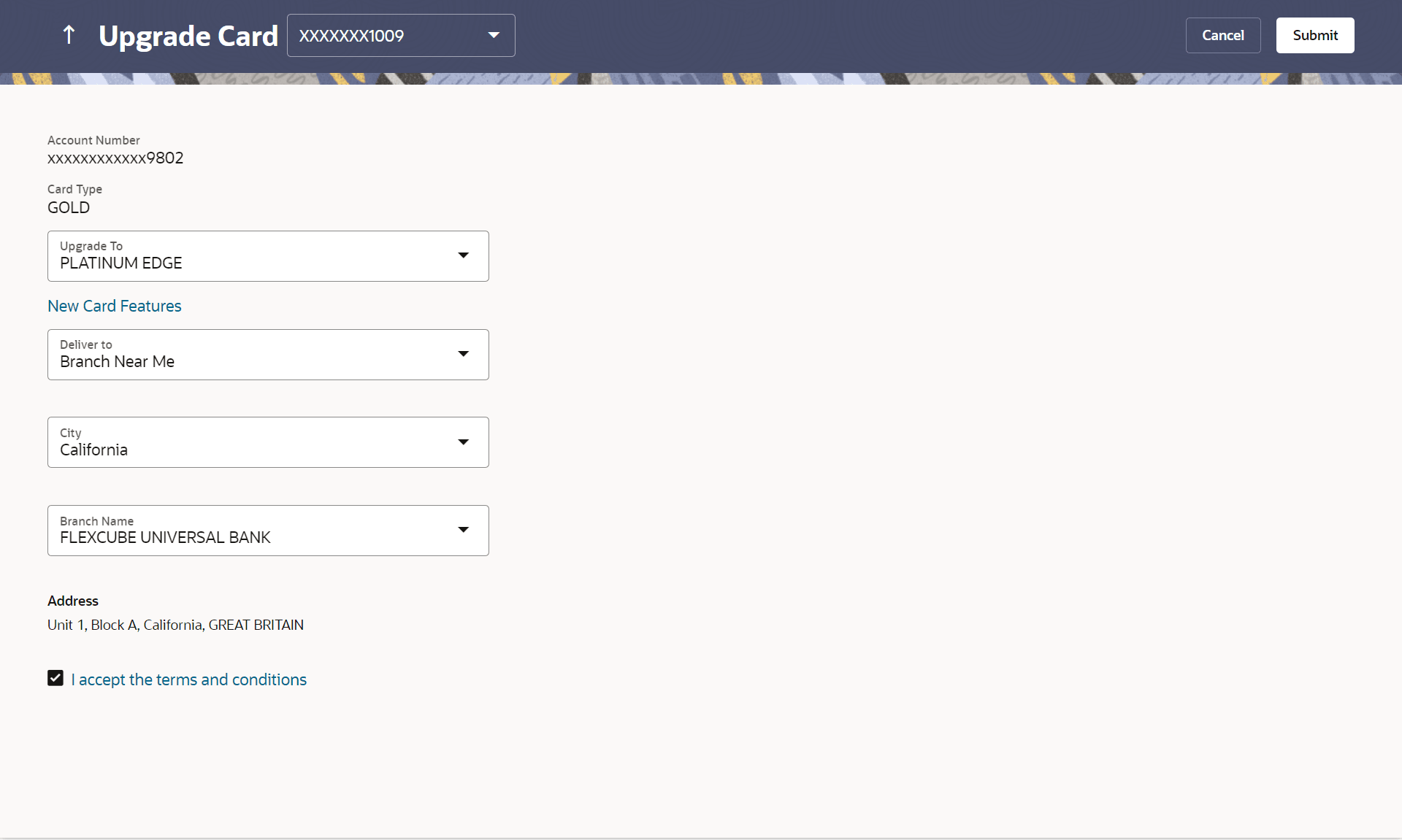9 Upgrade Card
This topic provides the systematic instructions for users to upgrade their existing debit cards.
The user might wish to upgrade his debit card in order to avail better benefits and facilities. This also allows user to perform debit card-related transactions using the kebab menu options.
To upgrade the debit card:
- Perform anyone of the following navigation to access the Upgrade
Card screen.
- From the Dashboard, click Toggle menu, click Menu, then click Accounts, and then click Current and Savings Accounts tab, and then click Current and Savings Account Number, and then from Current & Savings Accounts Details section, goto Debit Cardssection, then from the kebab menu, click on the Upgrade Card.
- On the Dashboard, click Overview widget, click Current and Savings card, then click Current and Savings Account Number, and then from Current & Savings Accounts Details ,section, goto Debit Cardssection, then from the kebab menu, click on the Upgrade Card.
- From the Search bar, type Debit Cards -Upgrade Cardand press Enter
- Access through the kebab menu of transactions available under the kebab menu of any other Debit Cards screen.
The Upgrade Card screen appears.
Note:
The fields which are marked as Required are mandatory.For more information on fields, refer to the field description table.
Table 9-1 Upgrade Card - Field Description
Field Name Description Card Number The card number in masked format. Account Number Account number in masked format. Card Type The current product name of the card. Upgrade To Select a variant of the debit cards available to upgrade the debit card. View Details Link to view the features of the debit card selected in the Upgrade Card list. Address Type The customer is required to specify where the new card is to be delivered. The options are:
- Postal Address
- Residential Address
- Office Address
- Branch Near Me
This section appears if you select the Branch Near Me option in the Address Type field. City The customer can filter branches based on city. Branch Near Me The customer can select a branch at which the new card is to be delivered. The names of all the branches in the city selected in the previous field will be displayed. Branch Address The complete address of the branch selected will be displayed once the customer selects a branch. I accept Terms & Conditions Link to view the all the information and rules related to card where user need to give consent. The following section appears, if the user selects a debit card variant in the Upgrade Card list and clicks on the View Details link. Name of the Debit Card Variant The name of the debit card variant available for selection. Domestic The limits applicable on the debit card for use within the country.
POS Limit The daily usage limits on the cumulative amount allowed for payment at a Point of Sales (PoS) terminal of own bank. Daily Cash Withdrawal Limit The daily limits on the cumulative amount allowed for withdrawal at an ATM of own bank. International The limits applicable on the debit card for international usage.
Remote ATM Limits The daily usage limits on the cumulative amount allowed for withdrawal at an remote ATM. Daily Purchase limit The daily limits on the cumulative amount allowed for purchase. Remote POS Limits The daily limits on the cumulative amount allowed for payment at a Point of Sales (PoS) terminal of another bank. E COMMERCE Limit The daily Usage limits on the cumulative amount allowed for e-Commerce. Offers Displays the offers available on the debit card variant. Rewards Displays the details of reward points accumulation based on purchase transactions using the debit cards. - From the Card Number list, select the desired debit card to be upgrade.
- From the Upgrade To list, select the desired debit card to upgrade.
- Click on View Details link to view the features of the debit card selected in the Upgrade Card list. The features of the selected debit card appears on an overlay.
- From the Address Type list, select the delivery location of
choice.
- If you select the Branch Near Me option as delivery
location,
- From the City list, select the city where the branch located.
- From the Branch Near Me list, select a branch
at which the new card is to be delivered.
The branch address based on selection is displayed.
- If you select the Branch Near Me option as delivery
location,
- Select the I accept Terms and Conditions checkbox to give acceptance to upgrade a card.
- Perform one of the following actions:
- Click Submit to submit the cheque book
request.
The Confirmation popup appears.
- Click Cancel to cancel the transaction.
- Click Submit to submit the cheque book
request.
- Perform one of the following actions:
- Click Yes to
proceed.
The confirm screen with a message confirming successful submission of the request to upgrade the card appears.
The service request number also appears on this screen.
- Click No to cancel the transaction.
- Click Yes to
proceed.
- Perform one of the following actions:
- Click Transaction Details to view the details of the transaction.
- Click on the Debit Cards link to visit the Debit Cards summary page.
- Click on the Current & Savings Accounts Detailslink to view the Current & Savings Accounts details.
- Click on the Go To Dashboard link to navigate back to dashboard page.