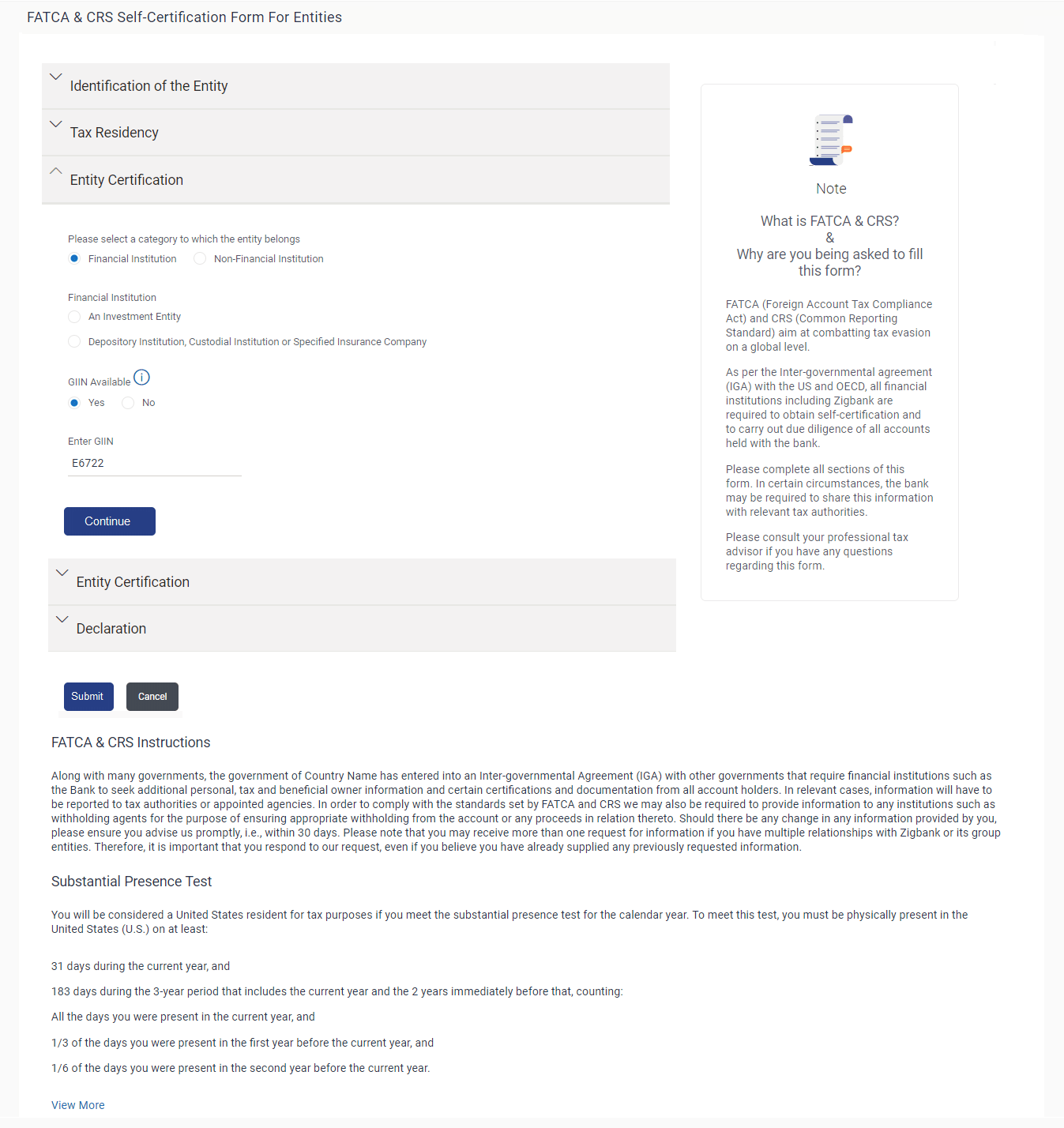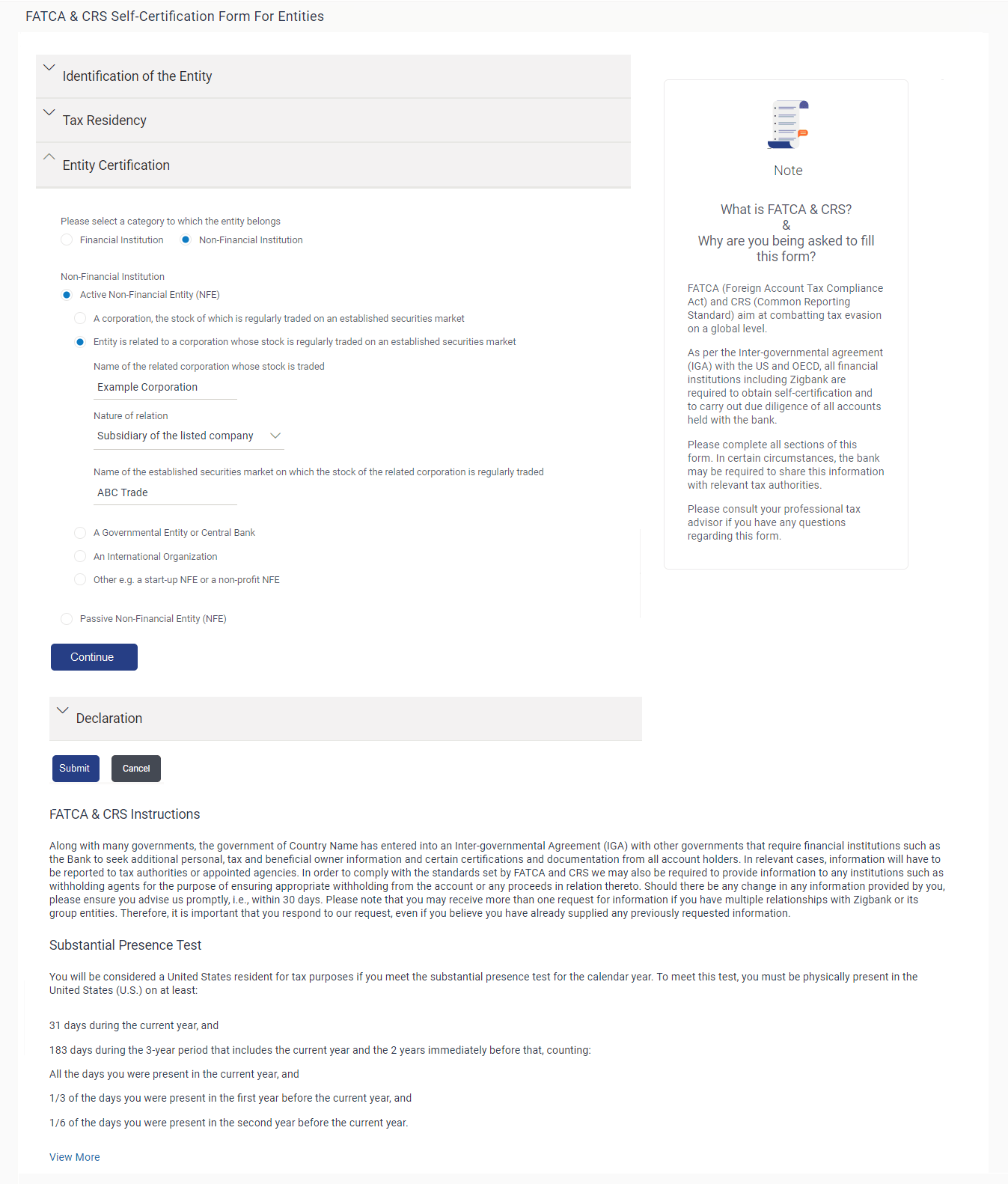10.2.3 Entity Certification
This topic describes the systematic instruction to Entity Certification section.
This section captures information required to identify the category under which the entity falls with regards to FATCA & CRS classifications of entities.
Figure 10-9 Entity Certification - Financial
Figure 10-10 Entity Certification - Non Financial
Table 10-6 Entity Certification - Financial - Field Description
| Field Name | Description |
|---|---|
| Please select a category to which the entity belongs | Specify whether the entity is a financial or non-financial institution by selecting the applicable option.
The options are:
|
| Financial Institution - Please select a category to which the entity belongs | The following fields appear if you have selected the option Financial Institution under the Please select a category to which the entity belongs field. |
| Financial Institution | The categories to which the entity could belong to are listed under this field. Select an option that is applicable to the entity.
The options are:
|
| An Investment Entity | The categories of investment entities are listed under this field only if you have selected the option An Investment Entity under the Financial Institution category. Select an option that is applicable to the entity.
The options are:
|
| GIIN Available | Specify whether the entity's Global Intermediary Identification Number is available or not.
The options are:
|
| Enter GIIN | Enter the entity's Global Intermediary Identification Number.
This field appears if you have selected the option Yes against the GIIN Available field. |
| Reason for Non Availability | Specify the reason of non-availability of taxpayer identification number.
This field appears if you have selected the option No against the GIIN Available field. |
| Non-Financial Institution - Please select a category to which the entity belongs | The following fields appear if you have selected the option Non-Financial Institution under the Please select a category to which the entity belongs field. |
| Non-Financial Institution | The general categories to which a non-financial entity can belong, are listed under this field.
The options are:
|
| Active Non-Financial Entity (NFE) | The categories under Active Non-Financial Entity are listed if you have selected the option Active Non-Financial Entity under the field Non-Financial Institution. Select the option that is applicable to the entity.
The options are:
|
| Name of the established securities market on which the corporation is regularly traded | Enter the name of securities market on which the entity trades regularly.
This field appears if you have selected the option A corporation, the stock of which is regularly traded on an established securities market under the Active Non-Financial Entity (NFE) field. |
| Name of the related corporation whose stock is traded | Specify the name of corporation whose stock is traded by the entity.
This field appears if you have selected the option Entity is related to a corporation whose stock is regularly traded on an established securities market under the Active Non-Financial Entity (NFE) field. |
| Nature of relation | Specify the relation that the entity has with the company whose stock is traded.
The options are:
This field appears if you have selected the option Entity is related to a corporation whose stock is regularly traded on an established securities market under the Active Non-Financial Entity (NFE) field. |
| Name of the established securities market on which the stock of the related corporation is regularly traded | Enter the name of securities market on which the stock of the related corporation is traded on a regular basis.
This field appears if you have selected the option Entity is related to a corporation whose stock is regularly traded on an established securities market under the Active Non-Financial Entity (NFE) field. |
| Sub-Category of Active NFE | Enter the sub-category of the active non-financial entity.
This field appears if you have selected either of the following three options under the Active Non-Financial Entity (NFE) field:
|
| Passive Non-Financial Entity (NFE) | Select this option if the entity is a passive non-financial entity. |
Parent topic: FATCA and CRS Self - Certification Form for Entities