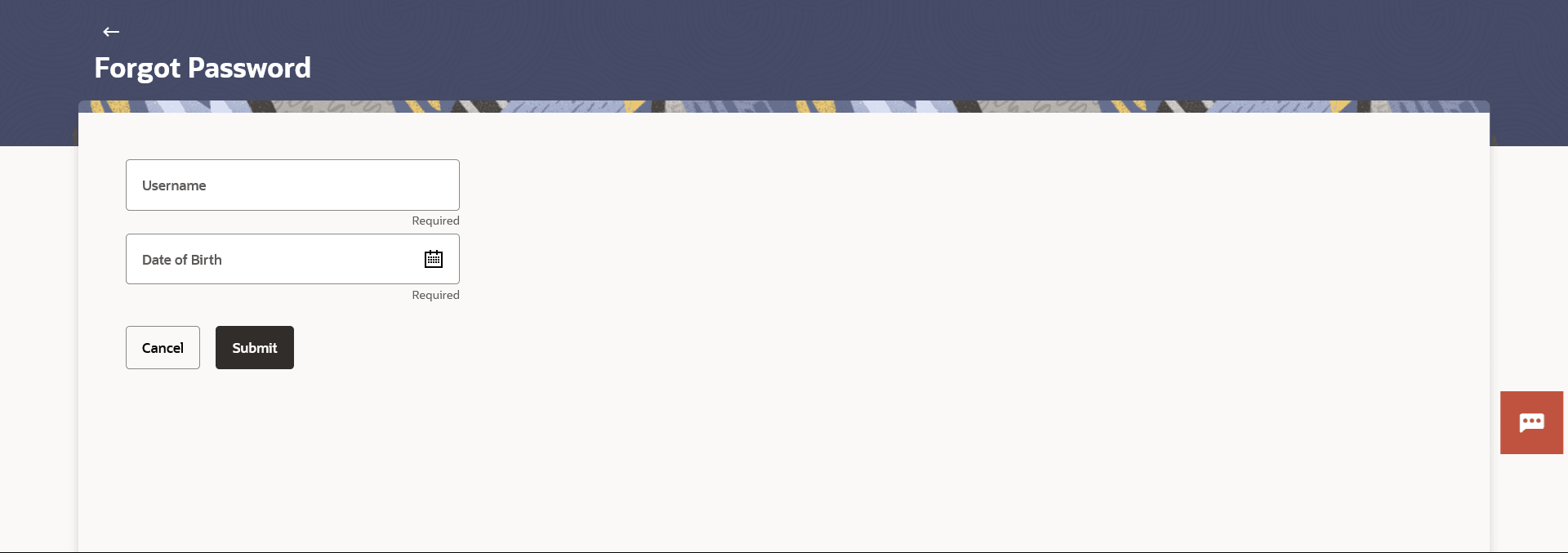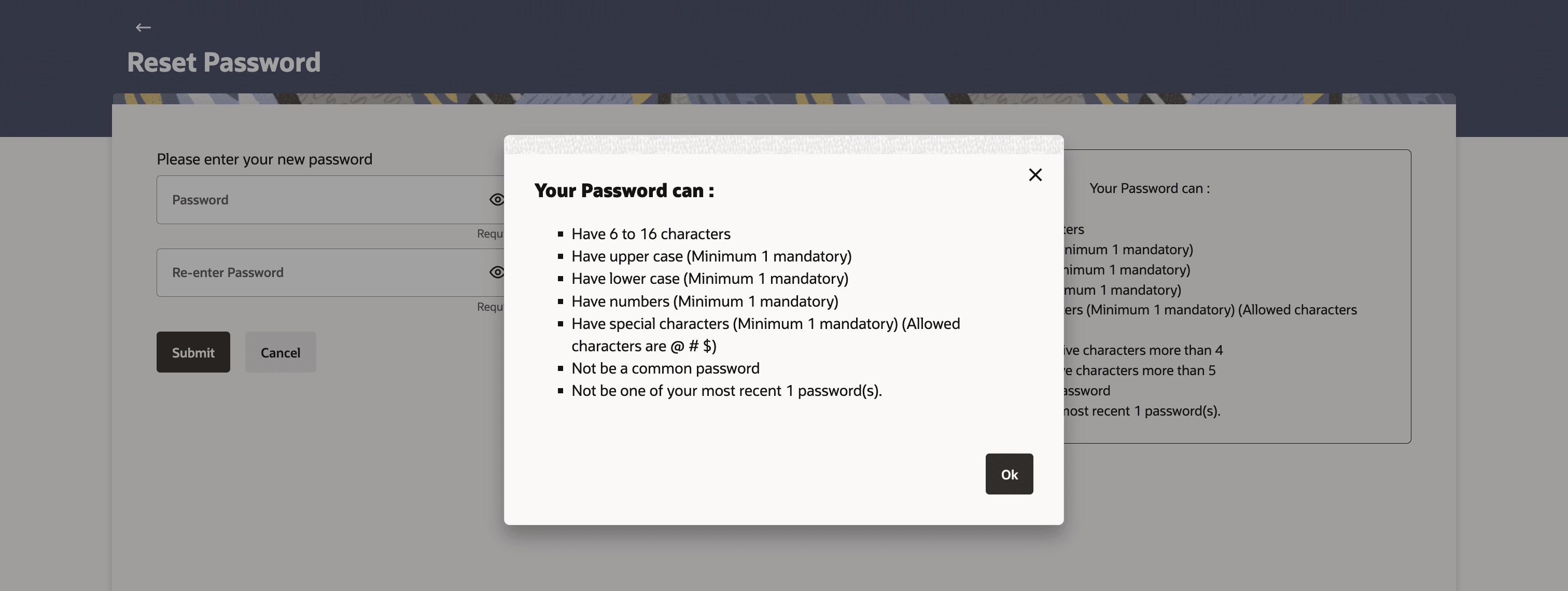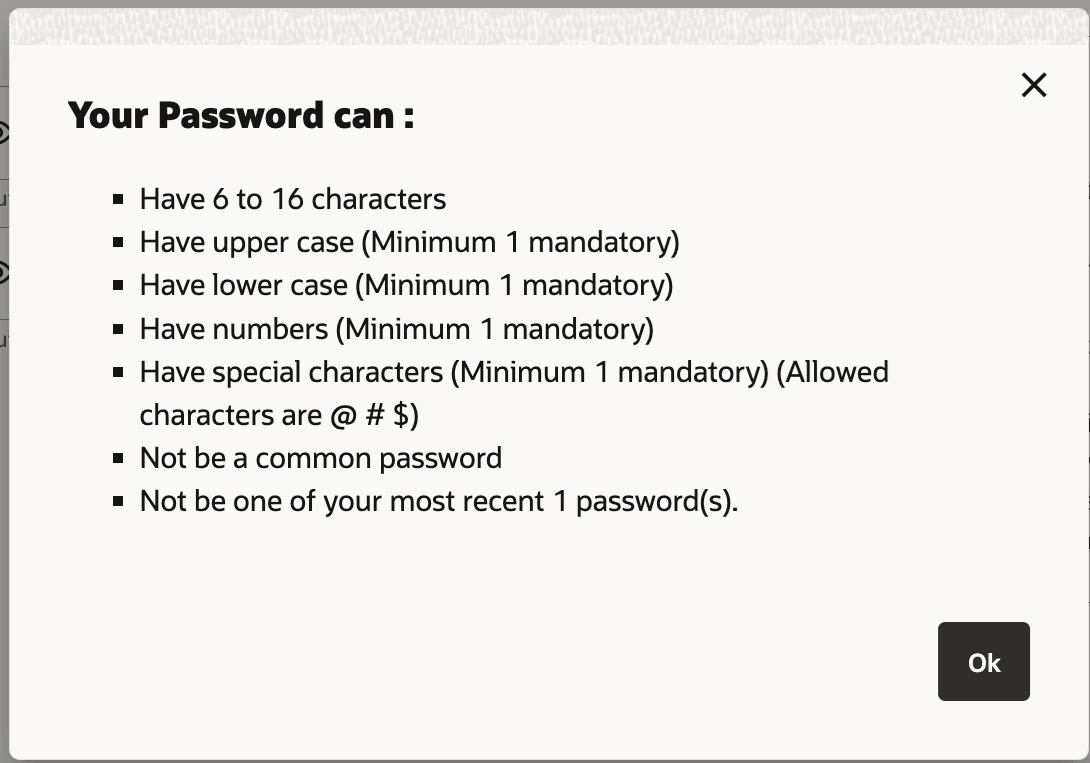7 Forgot Password
This topic describes the information about Forgot Password screen. Users can enables users to reset their login password.
The login password is the password using which the user can log into the internet banking platform. The user cannot access his bank accounts without this password. The Forgot Password feature enables users to reset their login password. While resetting password system displays the password policy block as a popup message.
The user is required to enter his User ID and Date of Birth. Post successful validation of the user’s details, user is asked to enter the second factor authentication details (as per the authentication mode maintained by the Bank).
Once the user is authenticated, user will receive a link to generate the new password, on his registered email ID.
Pre-requisites
- The user must have valid login credentials to access the digital banking platform.
- The system administrator must have setup 2 factor authentication for Forgot Password.
Features Supported In the Application
- User Verification
- New Password Creation
To reset the password:
A message confirming the successful reset of the password appears.