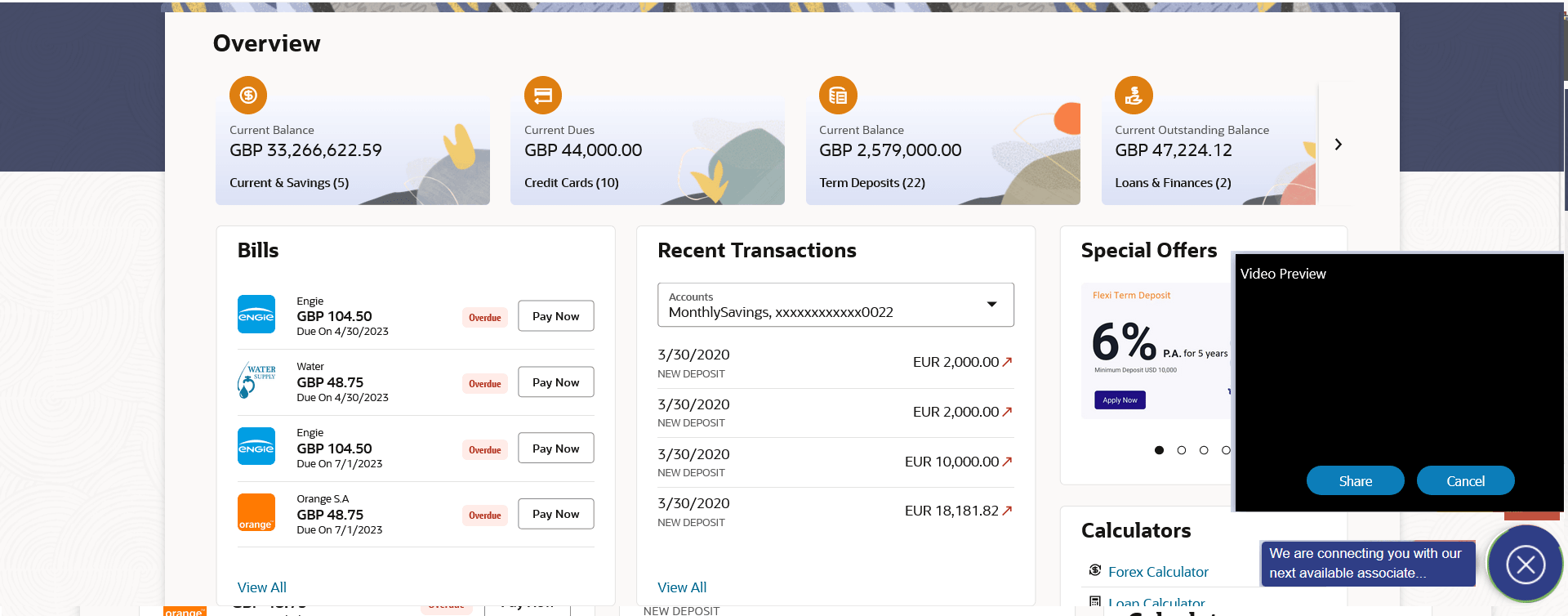9 Live Chat
This topic describes the information about Live Chat screen.
The Multi-Modal Assisted Banking allows you to initiate a video or voice call and can share his / her screen with the Bank user in case they face an issue while completing a transaction or have any queries pertaining to their account. The multi-modal assisted banking feature is configurable. Below are the features being provided as part of the current release:
- Integration with Oracle Live Experience for assisting customer.
- An assisted banking icon across the application for end user, by clicking on which he/she can start the call.
- Business user can enable and disable this option from his user preferences.
Note:
Live Chat is supported only when the user is logging from desktops.To start a meeting:
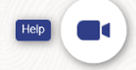 icon.
icon.