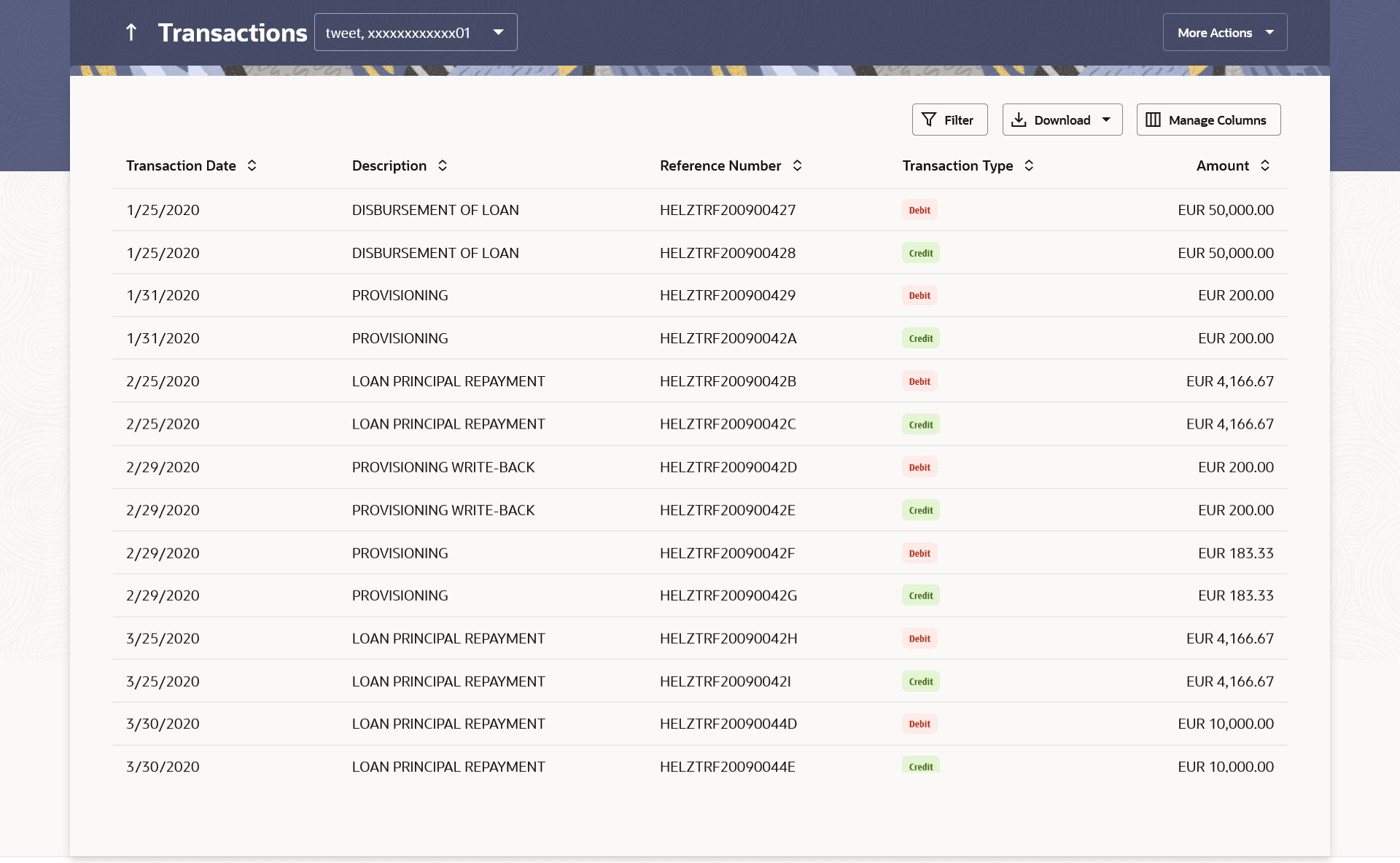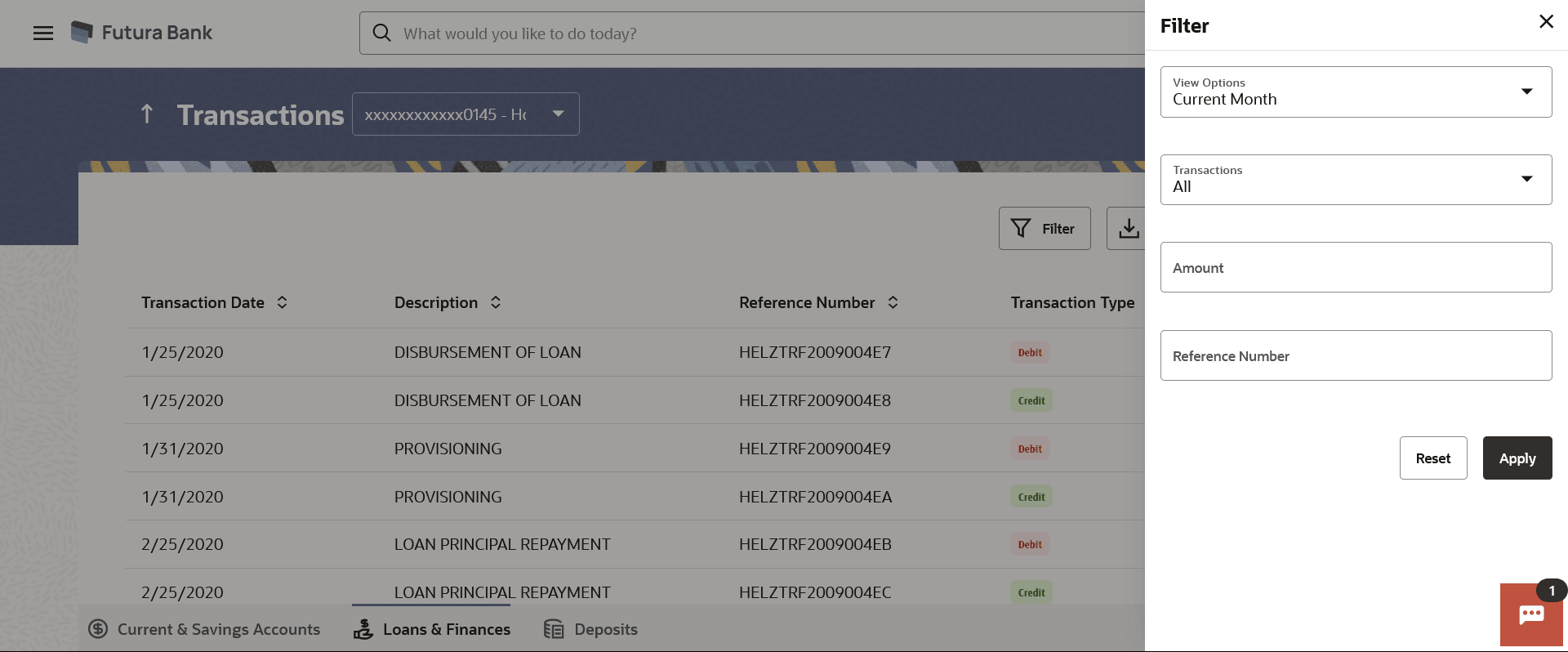This topic describes the process by which customers can track transactions
occurring within their loan accounts.
Customers can track the transactions taking place in their accounts. All the
debit and credit entries along with each transaction amount and reference details are
displayed. User can acess account related transactions on the kebab menu.
Using the Manage Columns feature, bank can configure and enable
customizable UI display/download option for the end users. Using this feature, users can
personalize the information to be displayed/downloaded from search grid displayed on the
screen.
By clicking on Manage Columns option available on the screen, user
can
- Rearrange columns
- Remove specific columns.
Note:
- The downloaded report will have the same columns as displayed on the UI
as per user preference as well as there will also be an option to modify the column
selection while downloading.
- The column preferences setup by the user will be saved for future
reference i.e. in case the user revisits this screen, the preferred columns will only
be displayed in the table.
The user can also navigate to other Loans & Finances account statement
related screens from the More Actions menu provided on the screen.
Customers can also undertake the following from the More Actions
menu:
To view transactions:
- Perform anyone of the following navigation to access the Transactions
screen.
- From the Dashboard, click Toggle menu, click
Menu, then click Accounts, and then
click Loans & Finances tab, and then click
Loans & Finances Account Number. From the
Loans & Finance Details page, click on the Show all
transactions link under Recent Transaction section.
- From the Search bar, type Loan & Finances – Transactions
and press Enter.
- On the Dashboard, click Overview widget, click
Loan & Finances card, then click Loans &
Finances Account Number. From the Loans & Finance
Details page, click on the Show all transactions link under
Recent Transaction section .
- On the Dashboard, click Overview, click Loans
& Finances, then click Loans & Finances
kebab menu, and then click Transactions.
- From the Dashboard, click Toggle menu, click
Menu, then click Accounts, and then
click Loan & Finances . Under Loan &
Finances , click Transactions.
- Access through the kebab menu of transactions available under the Loan
& Finances module.
The Transactions screen appears.
- From the Account Number list, select the account of which you
wish to view transactions.
The list of transactions appears.
Note:
The fields which are marked as
Required are mandatory.
For more information on fields, refer to
the field description table.
- Perform one of the following actions:
- Click the
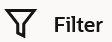 change filter criteria.
change filter criteria.
The Filter overlay screen appears. Based on the defined criteria you can view transactions.
Note:
The fields which are marked
as Required are mandatory.
For more information on fields,
refer to the field description table.
- From the View Options list, select the desired
transaction period.
- If the option Date Range has been selected in the
View Options list, specify the date range in the
From Date and To Date
fields.
- From the Transaction list, select the types of
transactions to be displayed i.e. either debit or credit or all transactions.
- In the Amount field, enter the specific transaction
amount matching to which you wish to view transactions.
- In the Reference Number field, enter a transaction
reference number if you wish to view a specific transaction record.
- Perform one of the following actions:
- Click Apply to view transactions based on
the defined criteria.
- Click Reset to clear the details
entered.
- Click the
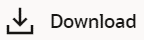 icon to download the records in CSV & PDF format.
icon to download the records in CSV & PDF format.
- Click the
 icon to setup a column preference by rearranging or removing
columns.
icon to setup a column preference by rearranging or removing
columns.
- Click on the More Actions menu to access other
Loan & Finance account statement related transactions.