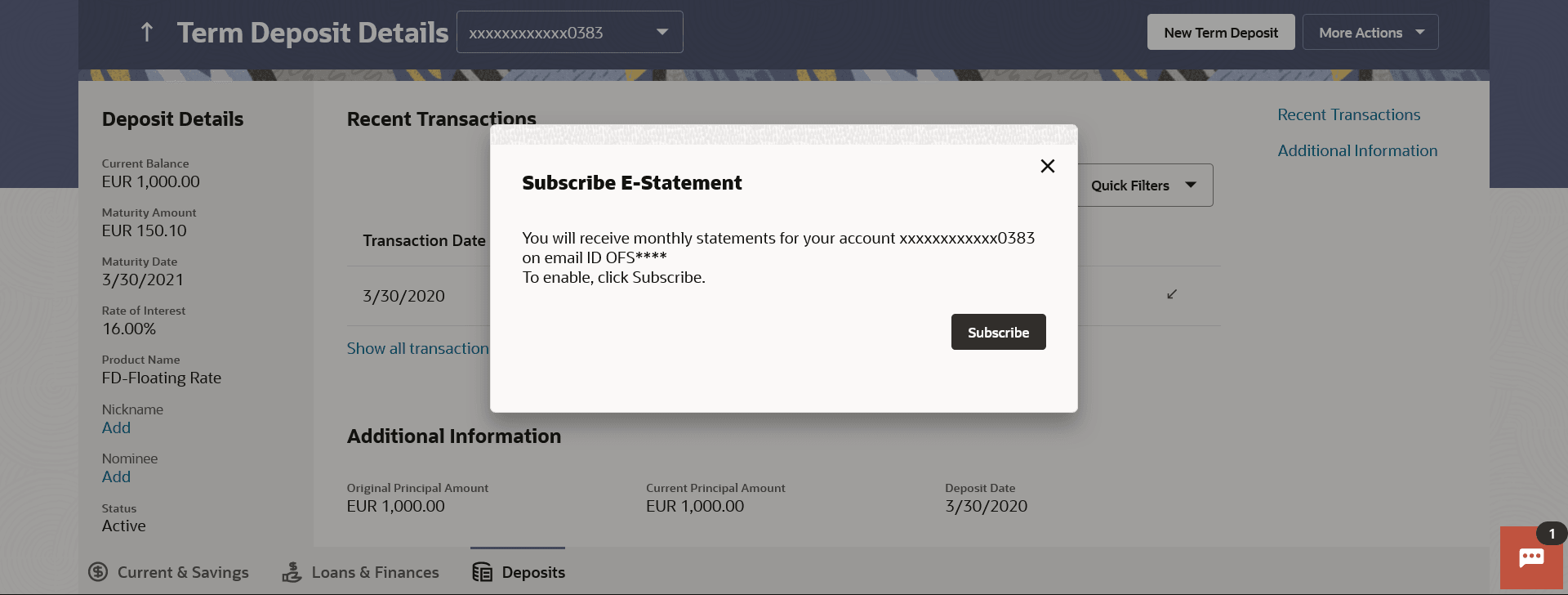7.1 E-statement
This topic describes how, using this option, users can request to subscribe to e-statements.
A customer might wish to receive regular e-statements at his email address instead of physical copies. Once a request for an e-statement is made, the customer will begin to receive regular statements at his email address maintained with the bank.
Perform anyone of the following navigation to access the E-statement Subscription screen.
To subscribe / unsubscribe for e-statements:
Parent topic: Transactions