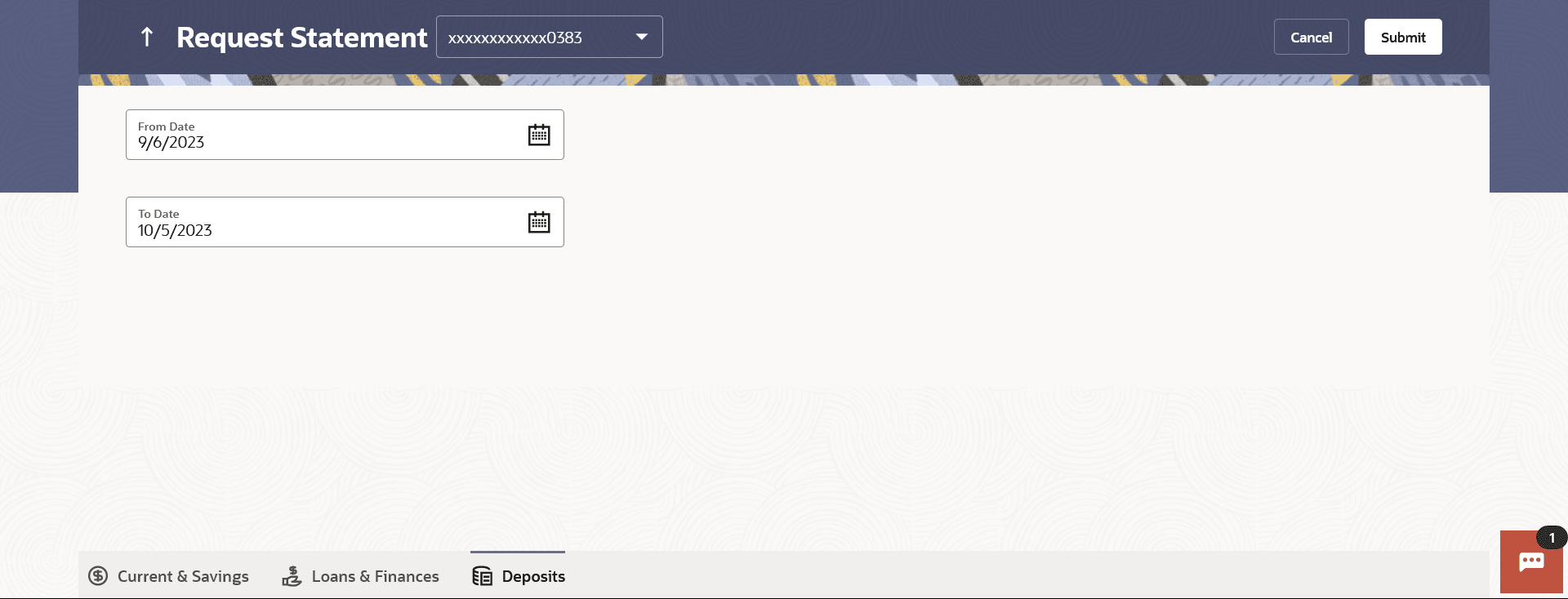7.2 Request Statement
This topic describes the statement request feature, which enables users to request a physical copy of their account statement from the bank for a specified period.
This physical copy will be mailed to the user’s address registered with the bank.
To request for a Statement
Parent topic: Transactions