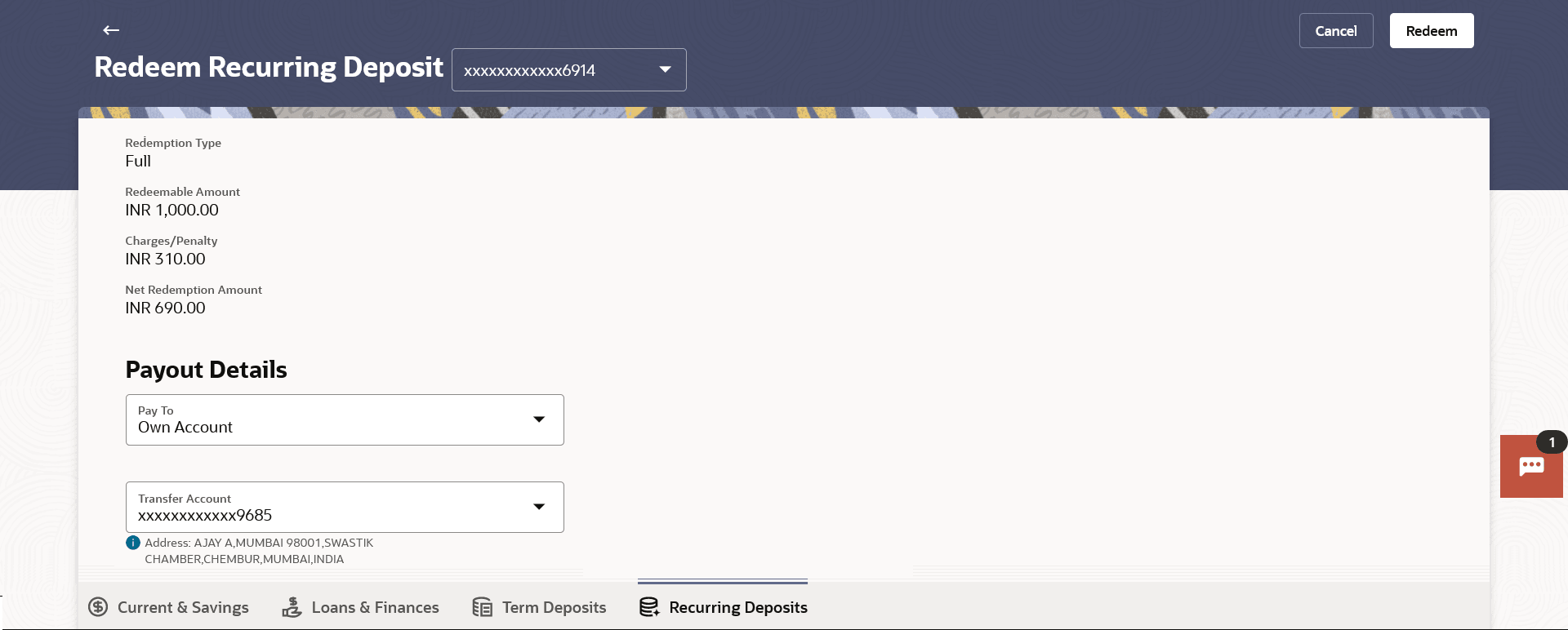6 Redeem Recurring Deposit
This topic provides the systematic instructions for users to quickly liquidate their recurring deposits when necessary.
In times of financial emergencies, the primary source of funds for most people is their savings and investments. The facility to liquidate funds becomes imperative in such cases. The redeem Recurring Deposit feature enables customers to quickly liquidate their Recurring Deposit in any such situations.
Using this option, the customer can redeem the entire amount of a recurring deposit. On premature closure of your Recurring Deposit, interest will be paid as per the rate of interest applicable for the tenure during which the deposit was kept with subject to penal rates as applicable.
Customers can choose to payout the funds from a deposit through any of the following methods:
- Transfer to own account
- Transfer to internal account
- Transfer to a domestic account
- Transfer to an international account
To redeem the recurring deposit:
- Perform anyone of the following navigation to access the Redeem Recurring
Deposit screen.
- From the Dashboard, click Toggle menu, click
Menu, then click Accounts, and then
click Recurring Deposits tab, and then click
Recurring Deposit Account Number.
From the Recurring Deposit Details page, click on the More Actions, and then click on the Redeem Recurring Deposit.
- From the Search bar, type Recurring Deposits – Redeem Recurring Deposit and press Enter.
- On the Dashboard, click Overview widget, click
Recurring Deposits card, then click Recurring Deposit Account
Number.
From the Recurring Deposit Details page, click on the More Actions, and then click on the Redeem Recurring Deposit.
The Redeem Recurring Deposit screen appears.
Note:
The fields which are marked as Required are mandatory.For more information on fields, refer to the field description table.
Table 6-1 Redeem Recurring Deposit - Field Description
Field Name Description Deposit Account Select the recurring deposit that is be redeemed. Redemption Type The redemption type for the recurring deposit. The options is:
- Full
Redeemable Amount The total amount of the deposit that can be redeemed. Charges/ Penalty Displays any charges or penalty, if applicable. Net Redemption Amount Displays the amount being redeemed. This amount will include any deductions in terms of charges or penalties added to the amount being redeemed. (i.e. after deducting any penalty charges if applicable).
Payout Details Pay To The customer is require to select current and savings account of the bank to which the funds are to be transferred. All the customer’s current and savings accounts held with the bank will be listed down and available for selection.
Account transfer options are:
- Own account
- Internal Account
Following fields is displayed if the customer select Own Account option in the Pay To field Transfer Account An Account to which the funds are to be transferred at maturity. All the customer’s current and savings accounts held with the bank will be listed down and available for selection.
Beneficiary Bank Name & Address The name of the holder of the account selected in Transfer Account list will be displayed. Following fields is displayed if the customer select Internal Account option in the Pay To field. Account Number Specify the Account number to which the funds are to be transferred at maturity. Confirm Account Number Re-enter the account number that you have entered in the Account Number field to confirm the same. This section is displayed if the customer select Domestic Bank Account option in Pay To field. Account Number Specify the Account number to which the funds are to be transferred at maturity. Confirm Account Number Re-enter the account number that you have entered in the Account Number field to confirm the same. Account Name Name of the account holder who will be the beneficiary to whom funds will be transferred once the deposit matures. Bank Code The bank code for transferring the maturity proceeds. Look Up Bank Code Search option to look for bank code of the destination account. The following fields and values will be displayed once the customer has specified a bank code. Bank Name Name of the beneficiary bank. Bank Address Address of the beneficiary bank. City City of the beneficiary bank. - From the Dashboard, click Toggle menu, click
Menu, then click Accounts, and then
click Recurring Deposits tab, and then click
Recurring Deposit Account Number.
- From the Deposit Account list, select the recurring deposit to be redeemed.
- From the Pay To list, select the desired option.Perform one of the following actions:
- If you select Own Account option in Pay To
field;
- From the Transfer Account list, select the current or savings account into which the amount being redeemed is to be transferred.
- If you select Internal Account option in Pay To
field;
- In the Account Number field, enter the account number into which the amount being redeemed is to be transferred.
- In the Confirm Account Number field, re-enter the account number as entered in the Account Number field.
- If you select Domestic Account option in Pay To
field;
- In the Account Number field, enter the account number into which the amount being redeemed is to be transferred.
- In the Confirm Account Number field, re-enter the account number as entered in the Account Number field.
- In the Account Name field, enter the name of the account holder who will be the beneficiary to whom funds will be transferred once the deposit matures.
- In the Bank Code field, enter the bank code in which the beneficiary account is held. or select it from the look up.
- Click Submit to verify and fetch bank details based on Bank Code (BIC).
- If you select Own Account option in Pay To
field;
- Perform one of the following actions:
- The Redeem to redeem the recurring deposit.
The Review screen appears.
- Click Cancel to cancel the transaction.
- The Redeem to redeem the recurring deposit.
- Perform one of the following actions:
- Verify the details and click
Confirm.
The success message of redemption appears along with the transaction reference number.
- Click Back to navigate back to the previous screen.
- Click Cancel to cancel the transaction.
- Verify the details and click
Confirm.
- Perform one of the following actions:
- Click Transaction Details to view the details of the transaction.
- Click Deposit Details to view the deposit account details.
- Click on the View Accounts link to visit Recurring Deposit accounts summary page.
- Click on the Go To Dashboard link to navigate back to dashboard page.