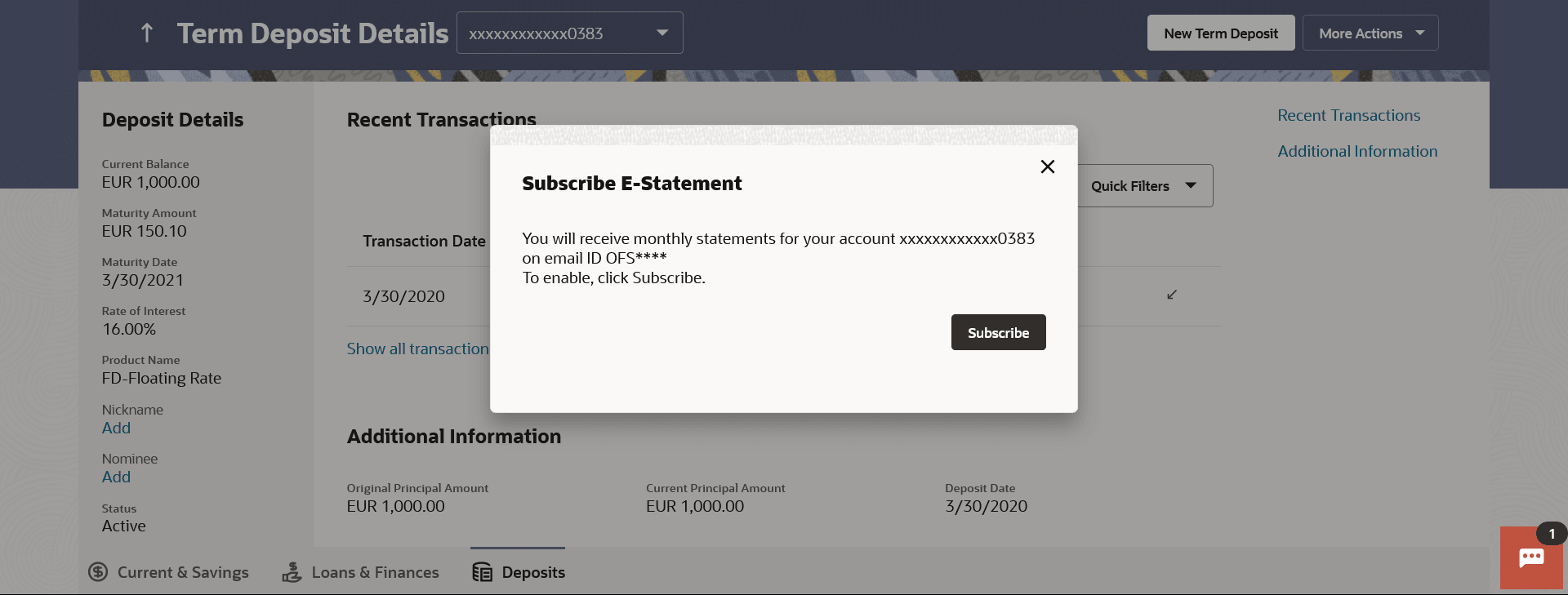10.1 E-statement Subscription
This topic provides the systematic instructions for users to request e-statement subscriptions.
A customer might wish to receive regular e-statements at his email address instead of physical copies. In this case, the customer can select the option to subscribe for an e-statement. Once a request for an e-statement is made, the customer will begin to receive regular statements at his email address maintained with the bank.
To subscribe / unsubscribe for e-statements:
Parent topic: Transactions