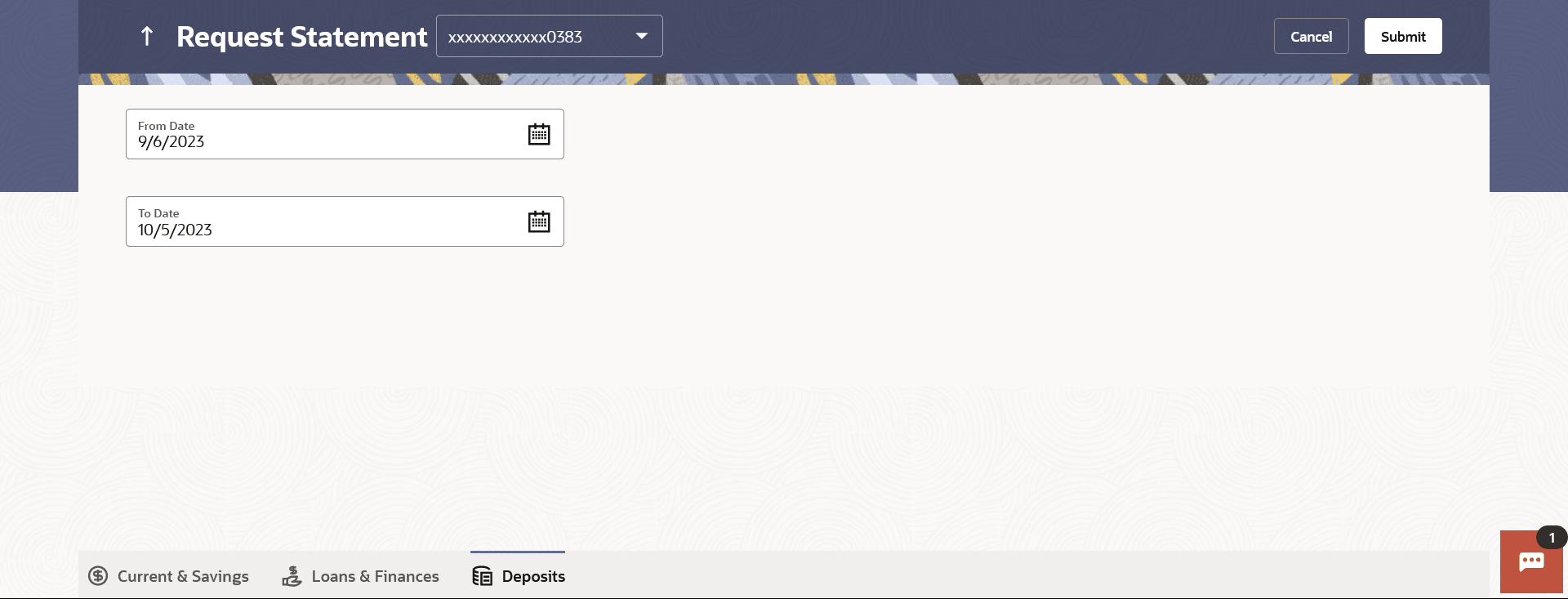10.2 Request Statement
This topic provides the systematic instructions for users to request a physical copy of their account statement from the bank for a specified period.
The request statement feature enables customers to request the bank for a physical copy of the statement of an account for a specific period. This physical copy will be mailed to the user’s address registered with the bank.
To request for a Statement
Parent topic: Transactions