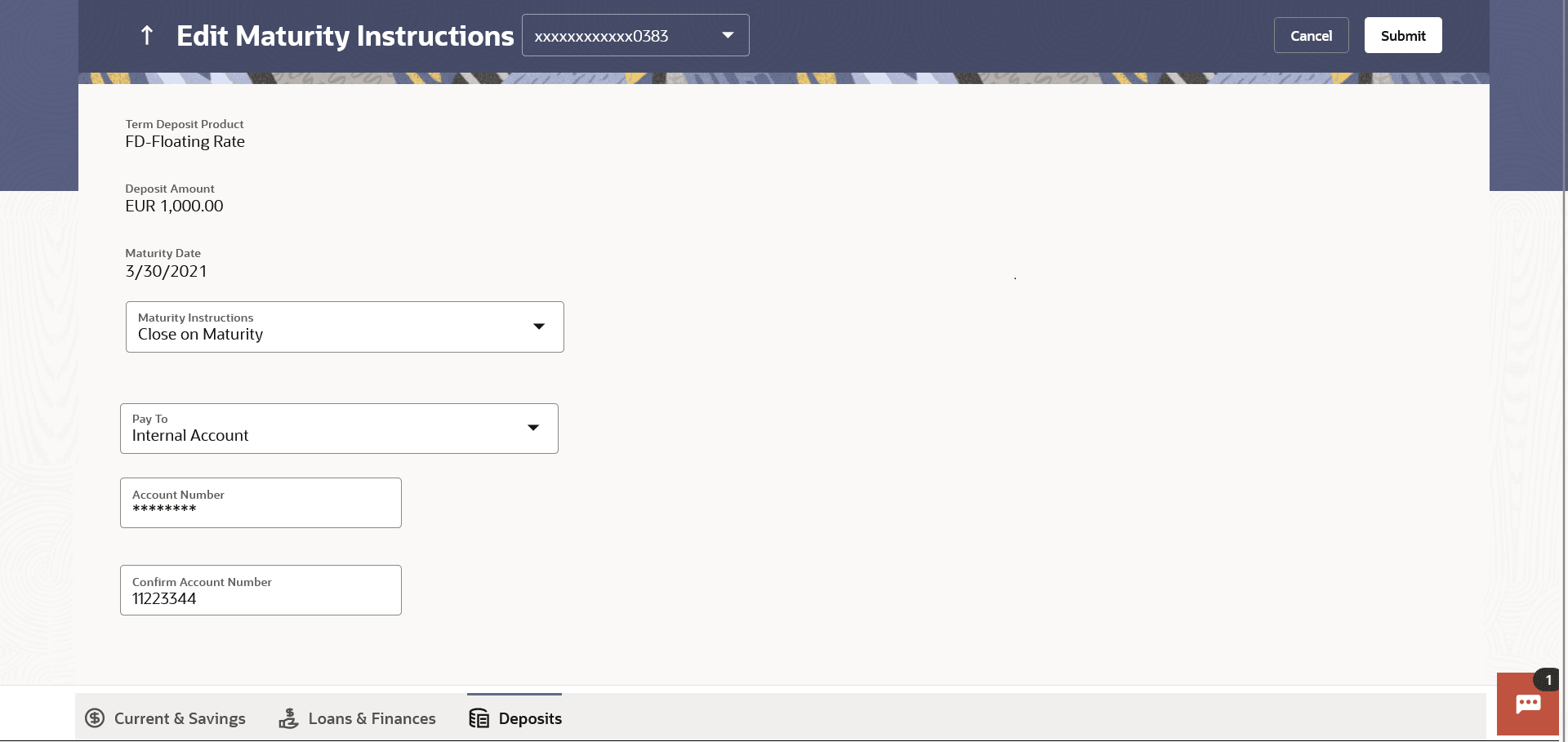8 Edit Maturity Instructions
This topic provides the systematic instructions for user to modify the maturity instruction associated with a term deposit.
At any point in time, a customer may want to change the maturity instruction set for a term deposit. The Edit Maturity Instruction feature enables a customer to change the maturity instruction that was set at the time the deposit was being opened.
To edit the maturity instructions:
- Perform any one of the following navigation to access the Edit Maturity
Instructions screen.
- From the Dashboard, click Toggle menu, click Menu, then click Accounts, and then click Deposits tab, and then click on the Deposits Account Number.
- From the Deposits Details page, click on the More Actions, and then click on the Edit Maturity Instructions.
- From the Search bar, type Term Deposits – Edit Maturity Instructions and press Enter.
- On the Dashboard, click Overview widget, click Term Deposits card, then click Deposits Account Number. From the Deposits Details page, click on the More Actions, and then click on the Edit Maturity Instructions.
The Edit Maturity Instructions screen appears.
Note:
The fields which are marked as Required are mandatory.For more information on fields, refer to the field description table.
Table 8-1 Edit Maturity Instructions - Field Description
Field Name Description Deposit Account Select the term deposit whose maturity instructions is to be changed. Term Deposit Product The name of the product under which the term deposit is opened. Deposit Amount The deposit amount. Maturity Date The date on which the term deposit will mature. Maturity Instructions The maturity instructions set at the time of opening the deposit account will be displayed by default. The customer will be able to change these instructions are required. The available options are:- Close on Maturity
- Renew Principal And Profit
- Renew Principal and Pay Out the Profit
- Renew Special Amount and Pay Out the remaining amount
Roll over Amount Special amount to be rolled over.
This field is displayed if the option Renew Special Amount and Pay Out the Remaining Amount has been selected as Maturity Instruction.
Transfer Principal and Interest to This field is displayed only if the customer selects the option Close on Maturity from the Maturity Instructions list.
The customer can identify if the entire maturity amount is to be transferred to a single CASA account or if the principal and interest amounts are to be split and transferred to two separate CASA accounts.
The available options are:- Single Account
- Separate Accounts
Pay To This field is displayed if the customer has selected any maturity instruction that involves any part of the deposit amount to be paid out at the time of maturity. In case the maturity instruction Close on Maturity has been selected, this field will be displayed only if the user has selected the option Single Account from the Transfer Principal and Interest to field. The customer is required to select the mode through which the amount to be paid out is transferred.
The available options are:- Own accounts
- Internal Account
- Domestic Bank Account
This field is not displayed if the option Renew Principal and Interest has been selected as Maturity Instruction.
Pay Principal To This field is displayed only if the customer has selected the option Close on Maturity from the Maturity Instructions list and proceeds to select the option Separate Accounts from the Transfer Principal and Interest to field.
The customer is required to select the mode through which the principal amount to be paid out is transferred.
The available options are:- Own accounts
- Internal Account
- Domestic Bank Account
Pay Interest To This field is displayed only if the customer has selected the option Close on Maturity from the Maturity Instructions list and proceeds to select the option Separate Accounts from the Transfer Principal and Interest to field.
The customer is required to select the mode through which the interest amount out of the total maturity amount to be paid out is transferred.
The available options are:- Own accounts
- Internal Account
- Domestic Bank Account
Own Account This section is displayed if the option Own Account has been selected in the Pay To field or in the Pay Principal To or Pay Interest To fields. Transfer Account The account number along with the account nickname to which the funds are to be transferred. The following fields are displayed once the customer has selected an account in the Transfer Account field. Beneficiary Name The name of the holder of the account selected in Transfer Account. Bank Name Name of the beneficiary bank. Bank Address Address of the beneficiary bank. City City of the beneficiary bank. Internal Bank Account This section is displayed if the customer has selected the option Internal Account in the Pay To field or in the Pay Principal To or Pay Interest To fields. Account Number The customer can identify a current or savings account of the bank to which the funds are to be transferred once the deposit matures. Confirm Account Number The user is required to re-enter the account number in this field so as to confirm the same. Domestic Bank Account This section is displayed if the customer has selected the option Domestic Bank Account in the Pay To field or in the Pay Principal To or Pay Interest To fields. Account Number The customer can identify a current or savings account to which the funds are to be transferred once the deposit matures. Account Name Name of the account holder who will be the beneficiary to whom funds will be transferred once the deposit matures. Bank Code The customer is required to identify the bank code in which the beneficiary account is held. Look Up Bank Code Search option to look for bank code of the destination account. The following fields and values will be displayed once the customer has specified a bank code. Bank Name Name of the beneficiary bank. Bank Address Address of the beneficiary bank. City City of the beneficiary bank. - From the Deposit Account list, select the term deposit whose maturity instructions is to be changed.
- From the Maturity Instruction list, select the option of choice.
- If user select Close on Maturity and have proceeded to select
the option Single Account from the field Transfer
Principal and Interest to or Renew Principal and Pay Out the
Interest option, then from the Pay To list, select
the mode through which the amount is to be transferred:
Perform any one of the following actions:
- If user have selected the Own Account option;
- From the Transfer Account list, select an appropriate current or savings account which is to be credited with the specific amount at the time of deposit maturity.
- If user have selected the Internal Account
option;
- In the Account Number field, enter the account number which is to be credited with the specific amount at the time of deposit maturity.
- In the Confirm Account Number field, re-enter the account number as entered in the Account Number field.
- If user have selected the Domestic Bank Account
option;
- In the Account Number field, enter the account number which is to be credited with the specific amount at the time of deposit maturity.
- In the Account Name field, enter the name of the account holder who will be the beneficiary to whom funds will be transferred once the deposit matures.
- In the Bank Code field, enter the bank code in which the beneficiary account is held or select it from the look up.
- Click Submit to verify and fetch bank details based on Bank Code (BIC).
- If user have selected the Own Account option;
- If user have selected the option Close on Maturity from the
Maturity Instructions field, and have selected the option
Separate Accounts from the Transfer Principal and
Interest to field;From the Pay Principal To list;
Perform any one of the following actions:
- If user have selected the option Own Account;
- From the Account Number list, select a current or savings account which is to be credited with the principal amount at the time of deposit maturity.
- If user have selected the option Internal
Account;
- In the Account Number field, enter the account number which is to be credited with the principal amount at the time of deposit maturity.
- In the Confirm Account Number field, re-enter the account number as entered in the Account Number field.
- If user have selected the option Domestic Bank
Account;
- In the Account Number field, enter the account number which is to be credited with the principal amount at the time of deposit maturity.
- In the Account Name field, enter the name of the account holder who will be the beneficiary to whom funds will be transferred once the deposit matures.
- In the Bank Code field, enter the bank code in which the beneficiary account is held or select it from the look up.
- Click Submit to verify and fetch bank details based on Bank Code (BIC).
From the Pay Interest To list;
Perform any one of the following actions:
- If user have selected the option Own Account;
- From the Account Number list, select a current or savings account which is to be credited with the interest amount at the time of deposit maturity.
- If user have selected the option Internal
Account;
- In the Account Number field, enter the account number which is to be credited with the interest amount at the time of deposit maturity.
- In the Confirm Account Number field, re-enter the account number as entered in the Account Number field.
- If user have selected the option Domestic Bank
Account;
- In the Account Number field,enter the account number which is to be credited with the interest amount at the time of deposit maturity.
- In the Account Name field, enter the name of the account holder who will be the beneficiary to whom funds will be transferred once the deposit matures.
- In the Bank Code field, enter the bank code in which the beneficiary account is held or select it from the look up.
- Click Submit to verify and fetch bank details based on Bank Code (BIC).
- If user have selected the option Own Account;
- If user select Renew Special Amount and Payout the Remaining Amount
option from the Maturity Instruction list:
- In the Roll over Amount field, enter the amount to be rolled over.
- In the Pay To field, select the mode through which the
remaining amount is to be transferred.Refer steps under 4 for options and steps applicable.
- Perform any one of the following actions:
- Click Submit.The Deposit Details and Maturity Details appears.
The Review screen appears.
- Click Cancel to cancel the transaction.
- Click Submit.
- Perform any one of the following actions:
- Verify the details and click Confirm.The confirm screen is displayed with a success message along with the reference number.
- Click Back to navigate back to the previous screen.
- Click Cancel to cancel the transaction.
- Verify the details and click Confirm.
- Perform any one of the following actions:
- Click the Transaction Details to view the details of the transaction.
- Click the Deposit Details link to view the deposit account details.
- Click the View Accounts link to visit Term Deposit Summary page.
- Click the Open New Deposit link to open a new deposit account.
- Click the Go To Dashboard link to navigate back to dashboard page.