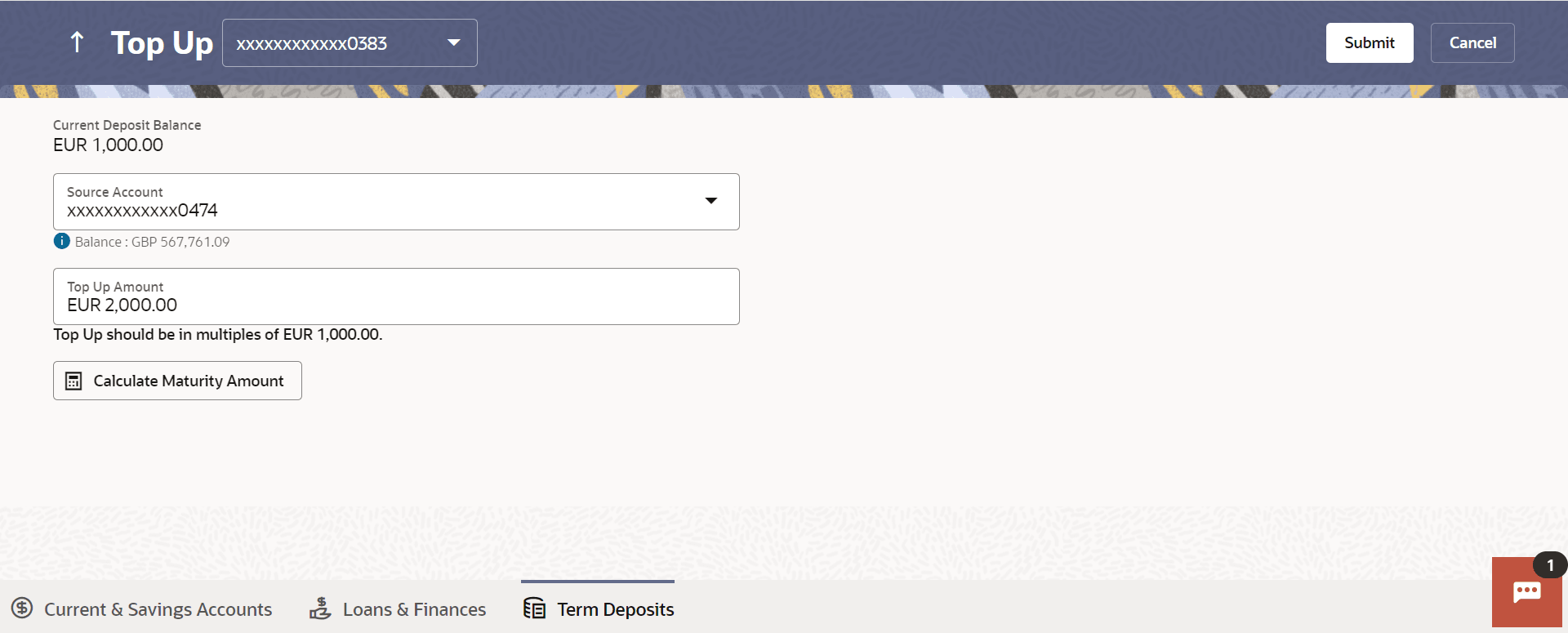9 Top Up
This topic provides the systematic instructions for users to invest additional funds in an existing term deposit.
This feature enables a customer to invest some amount, he might have, in an existing term deposit. Customers can top-up an existing term deposit with the desired and permissible top-up amount.
The application not only displays the current investment position of the term deposit, but also has the provision to calculate the revised maturity amount, interest rate and total investment. The customer can fund the top-up using any of his current or savings accounts held with the bank.
To top-up the term deposit:
- Perform anyone of the following navigation to access the Top Up
screen.
- From the Dashboard, click Toggle menu, click Menu, then click Accounts, and then click Deposits tab, and then click on the Deposits Account Number.
- From the Deposits Details page, click on the More Actions, and then click on the Top Up.
- From the Search bar, type Term Deposits – Top Up and press Enter.
- On the Dashboard, click Overview widget, click Term Deposits card, then click Deposits Account Number.
- From the Deposits Details page, click on the More Actions, and then click on the Top Up.
The Top Up screen appears.
Note:
The fields which are marked as Required are mandatory.For more information on fields, refer to the field description table.
Table 9-1 Top Up - Field Description
Field Name Description Deposit Account Select the term deposit for which top-up is to be done. Current Deposit Balance The current balance of the deposit account is displayed. Source Account The customer is required to select a current or savings account held with the bank, which will be debited in order to top up the deposit account. All the current and savings accounts of the customer along with nickname, if defined, will be listed down.
Balance The account balance of the source account will be displayed against the Source Account field once an account has been selected. Top Up Amount The customer is required to specify the amount by which the term deposit is to be topped up. Maximum Top Up amount The maximum amount by which the term deposit can be topped up will be displayed below the Top UP Amount field. Top up amount in multiples of (X amount with currency) The top up amount should be a multiple of this value in the given currency. The following fields will be displayed on an overlay window once the user clicks on the Calculate Maturity link after having entered an amount to be topped up in the Top Up Amount field. Revised Maturity Details The fields related to revised maturity details are described below Principal Amount The revised principal amount. Maturity Amount The revised maturity amount of the deposit. Interest Rate The revised interest rate applicable on the deposit. Previous Maturity Details The fields related to previous maturity details are described below Principal Amount The previous principal amount. Maturity Amount The previous maturity amount of the deposit. Interest Rate The previous interest rate applicable on the deposit. - From the Deposit Account list, select the term deposit for which top-up is to be done.
- From the Source Account list, select the current or savings account from which the amount is to be debited in order to top up the deposit.
- In the Top-up Amount field, enter the amount by which the deposit account is to be topped up.
- To calculate the revised principal amount and maturity amount, click Calculate Maturity Amount.
- Perform any one of the following actions:
- Click Submit.The Deposit Details and Maturity Details appears.
The Review screen appears.
- Click Cancel to cancel the transaction.
- Click Submit.
- Perform any one of the following actions:
- Verify the details and click Confirm.The confirm screen is displayed with a success message along with the reference number.
- Click Back to navigate back to the previous screen.
- Click Cancel to cancel the transaction.
- Verify the details and click Confirm.
- Perform any one of the following actions:
- Click the Transaction Details to view the details of the transaction.
- Click the Deposit Details link to view the deposit account details.
- Click the View Accounts link to visit Term Deposit Summary page.
- Click the Open New Deposit link to open a new deposit account.
- Click the Go To Dashboard link to navigate back to dashboard page.