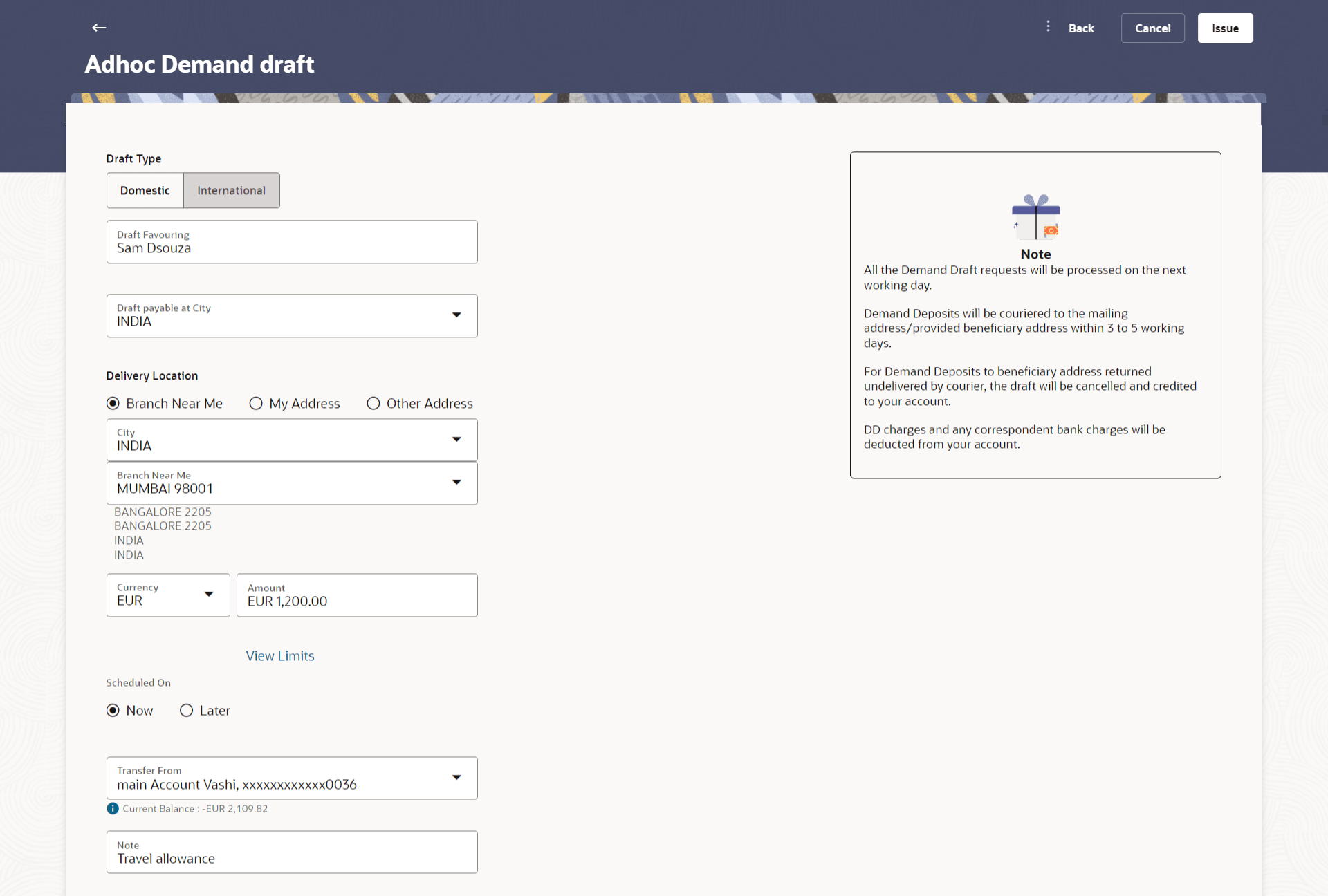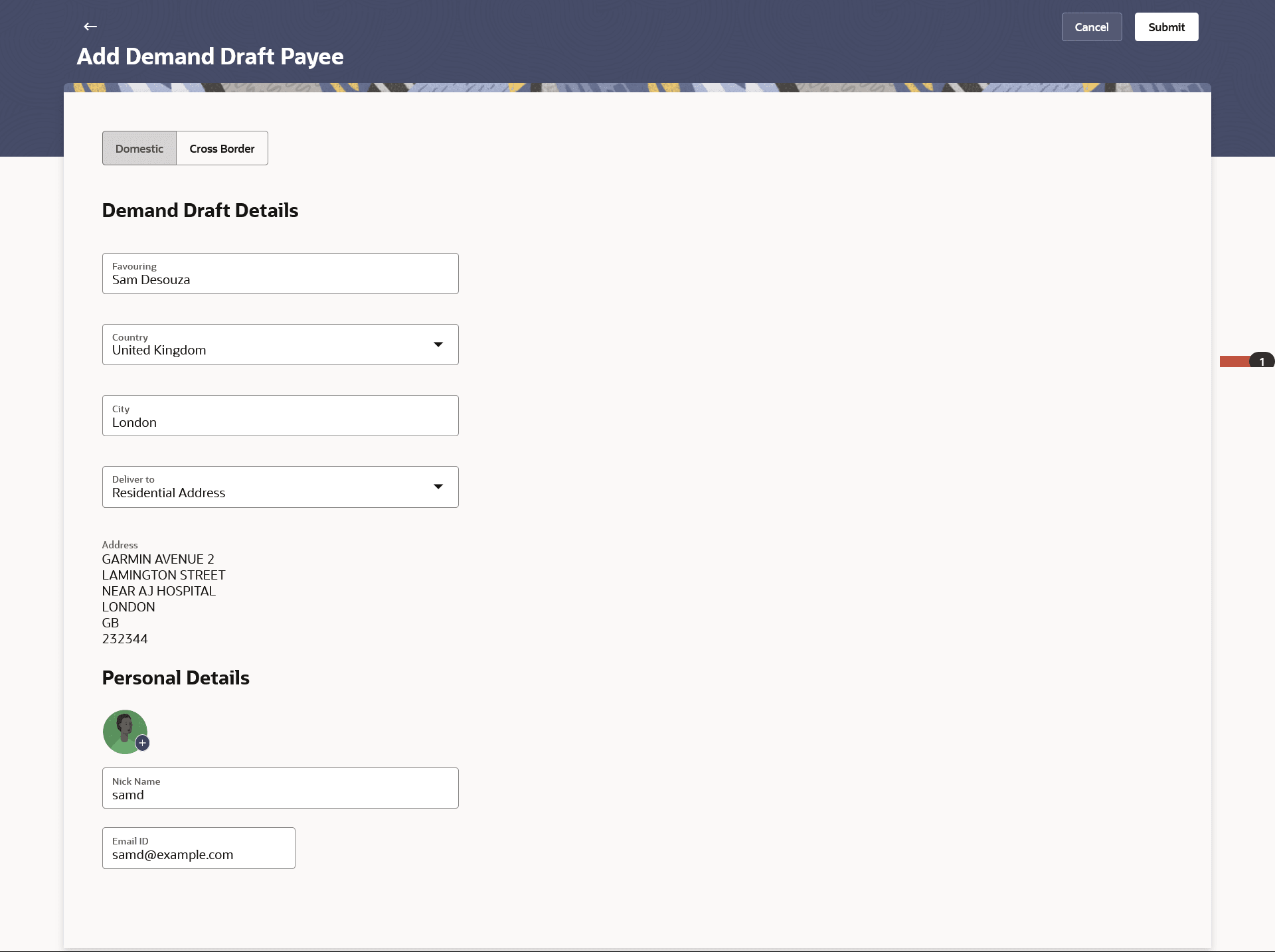2.3 Add Demand Draft Payee
This topic describes the systematic instruction to Add Account Payee screen. User can create a domestic draft payee to initiate a request to issue a draft which is payable.
A Demand Draft is a pre-paid negotiable instrument. The issuing bank undertakes to make payment in full when the instrument is presented by the payee. The demand draft is made payable at a specified centre and can be issued in local currency as well as in (allowed) foreign currencies. A foreign currency demand draft can be requested using Cross Border Demand Draft while a pay order or local currency demand draft can be requested using the Domestic Demand Draft transaction. A Demand Draft, as compared to a cheque is issued by the Bank against the Bank’s own funds and hence there is a reduced risk of the cheque not clearing. Users can save the payee details of the draft through payee maintenance. Payees for demand drafts are of two types:
- Domestic Demand Draft
- Cross Border Demand Draft
The feature allows you to create a Domestic Draft payee to initiate a request to issue a draft which is payable at a location within the country. The user provides the payee details, the details of draft to be issued in favour of and the payable location.
Note:
The Long Press Gesture feature is implemented. Users can now press and hold down on a screen for an extended duration, which triggers additional options or actions like Issue Demand Draft, Edit Payee, Delete Payee. This functionality is only supported on mobile devices and tablets.To add a new demand draft payee:
Parent topic: Payees