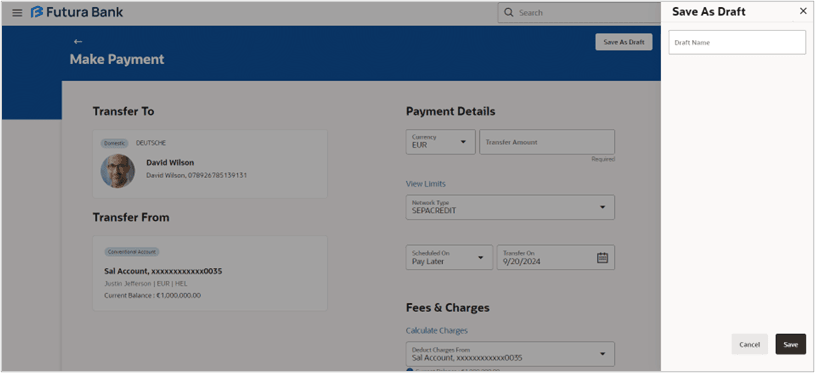3.5 Save as Draft
This topic describes the systematic instruction to Save as Draft screen. User can save the transaction which are saved as a draft with this feature.
The Save as Draft feature enables the user to save the transaction which are saved as a draft and incomplete can be worked upon later. User can access the transaction from Saved Drafts screen and complete it.
Parent topic: Make Payment