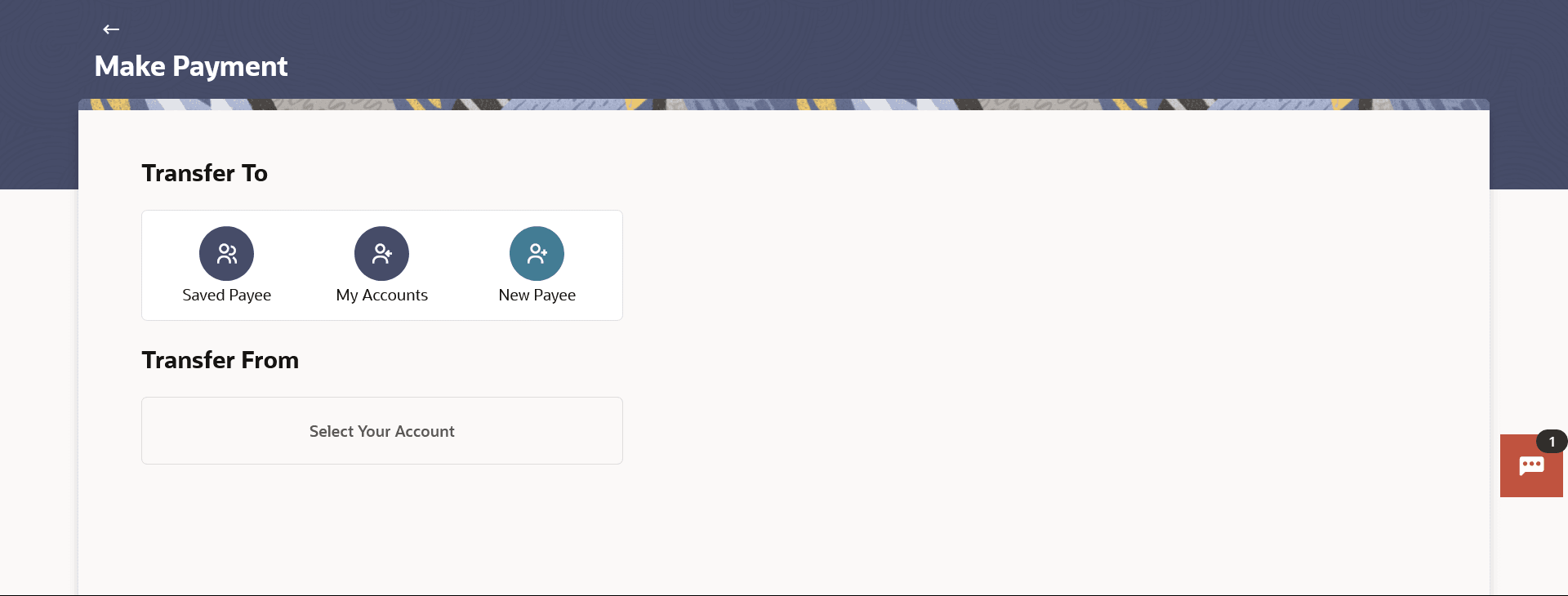3 Make Payment
This topic describes the information about Make Payment screen. User can initiate online payments with make payment screen.
The Make Payment feature enables the user to initiate online payments between his own accounts or perform one of the following types by using an existing payee or new payee (ad hoc payee) where the customers are required to specify the payee details manually along with the transfer details while initiating a payment.
- Within Bank Transfer
- Domestic Transfer
- Cross Border Transfer
User can also initiate transfers towards a group of people as part of a single transaction. This feature allows them to send money to registered payees or new payees of different transfer types i.e., Within Bank, domestic and Cross Border transfers, with different transfer dates, all at once from a single screen.
Note:
The fields appearing in the domestic and cross border payments for both payee and payment is regionalisation supported.User selects the specific account or the payee towards which the transfer is to be made. The user is not required to explicitly select the transfer type (Within Bank, Domestic or Cross Border) since this is defined at the time of payee creation.
Recurring Payments, also referred to as Standing Instructions or Standing Orders, are instructions given by a payer (bank account holder) to the bank to transfer a specific amount to another account at regular intervals. Once initiated, these transfers are executed repeatedly till the end date.
The application has simplified the user’s task of initiating recurring payments by introducing the selection at the time making the regular payments. Through this feature, users can set an instruction for funds to be transferred at regular intervals towards registered payees or to the user’s own accounts. Once initiated, the details of these transfers can be viewed in the Recurring Payments screen. The user can also cancel a repeat transfer instruction, if so desired, from the Recurring Payments summary or details screen.
Cross Border Low value payments are now enabled as part of Make Payments. User can opt for the low value payment while making the cross-border payment based on the amount and selected bank.
Prerequisites:
- Oracle Banking Digital Experience users are granted access to transactions and accounts.
- Payees are registered for the purpose of transferring funds.
- Transaction limits are assigned to user to perform the transaction.
- Payee limits, cooling period along with transaction limits are maintained.
Navigation Path:
- From the Dashboard, click Toggle menu, click Menu, then click Transfers & Bill Payments . Under Transfers & Bill Payments , click Payments , then click Make Payment .
- From the Search bar, type Payments – Make Payment and press Enter
To make a payment:
- Navigate to the Make Payment screen.
Note:
The fields which are marked as Required are mandatory.For more information on fields, refer to the field description table.
Table 3-1 Make Payment - Field Description
Field Name Description Transfer To Information specified in below fields are related to transfer to. Saved Payee Option to select the existing payee to whom you wish to initiate payment. All the payees maintained will be listed for selection.
My Accounts Display the list of Own Accounts. New Payee Option to add new payee to whom you wish to initiate payment. Transfer From Will be blank initially
- Make Payment -Transfer to single user
- Make Payment - Multiple Payments
This topic describes the systematic instruction to Multiple Transfers screen. - Transfer From Selection
This topic describes the information about Transfer From Selection overlay screen. - Suggestive Credit Value Date
This topic describes the information about Suggestive Credit Value Date. - Save as Draft
This topic describes the systematic instruction to Save as Draft screen. User can save the transaction which are saved as a draft with this feature. - Save as Favourite
This topic describes the systematic instruction to Save as Favourite screen. The Save as Favourite feature enables the user to mark the payment as favourite.