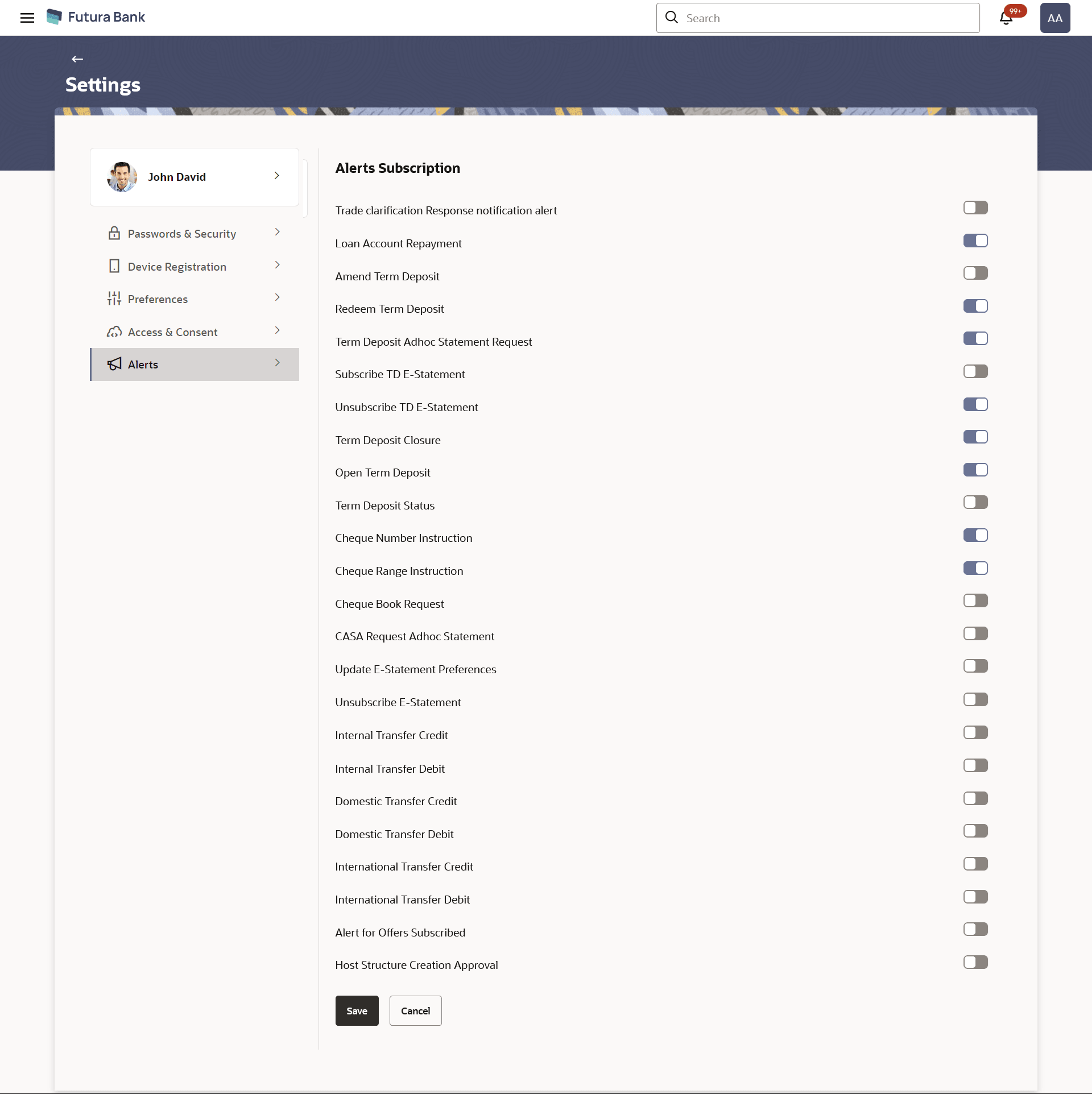16.6.4 Alerts Subscription
This topic describes the systematic instruction to Alerts Subscription option. The user can modify alert subscription preferences to ensure alert settings are always up to date and relevant to his/her needs.
This option allows the user to subscribe to receive alerts for specific banking transactions after logging into the application so that they can stay informed about account activity.
Note:
User can view and manage only the alerts which he/she had subscribe to, excluding the mandatory alerts set by the bank.Figure 16-38 Alert Subscription
Note:
The fields which are marked as Required are mandatory.For more information on fields, refer to the field description table.
Table 16-22 Alert Subscription - Field Description
| Field Name | Description |
|---|---|
| Alert Name | The name of the alert to be subscribed in the form of an event for which an alert is to send to a user. |
| Action | Toggled to subscribe the alert. |
To subscribe to alert:
Parent topic: Alerts