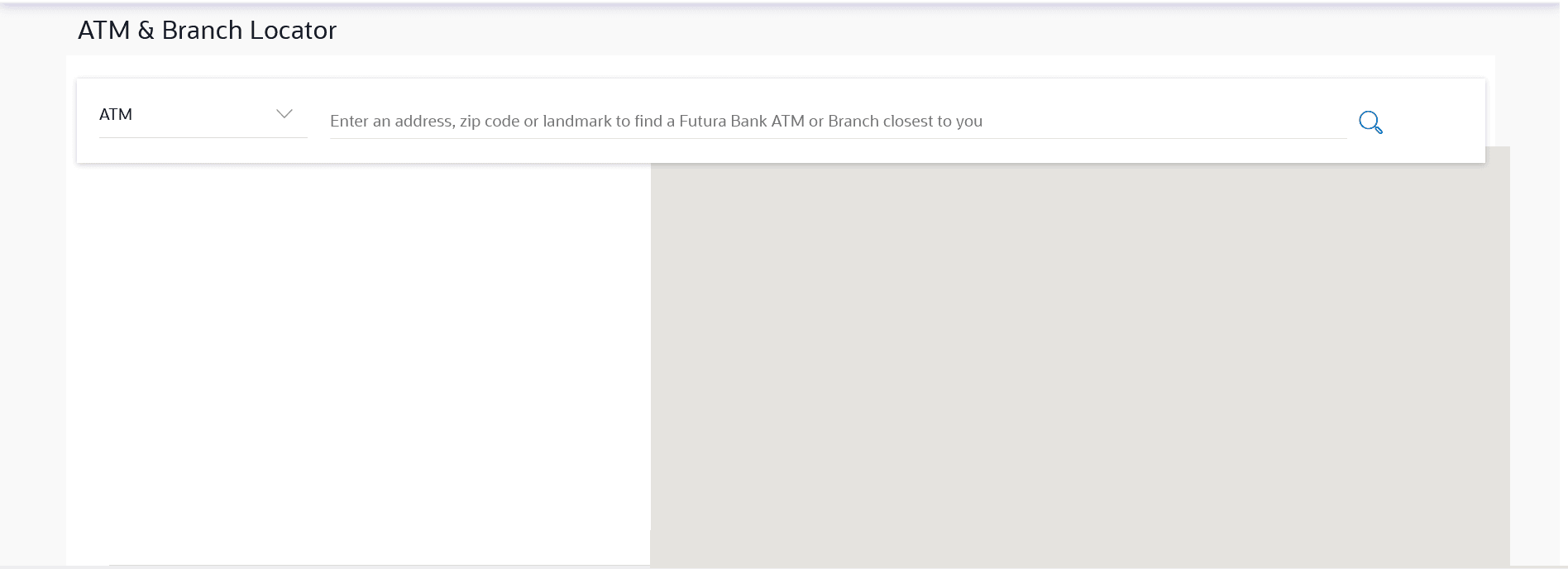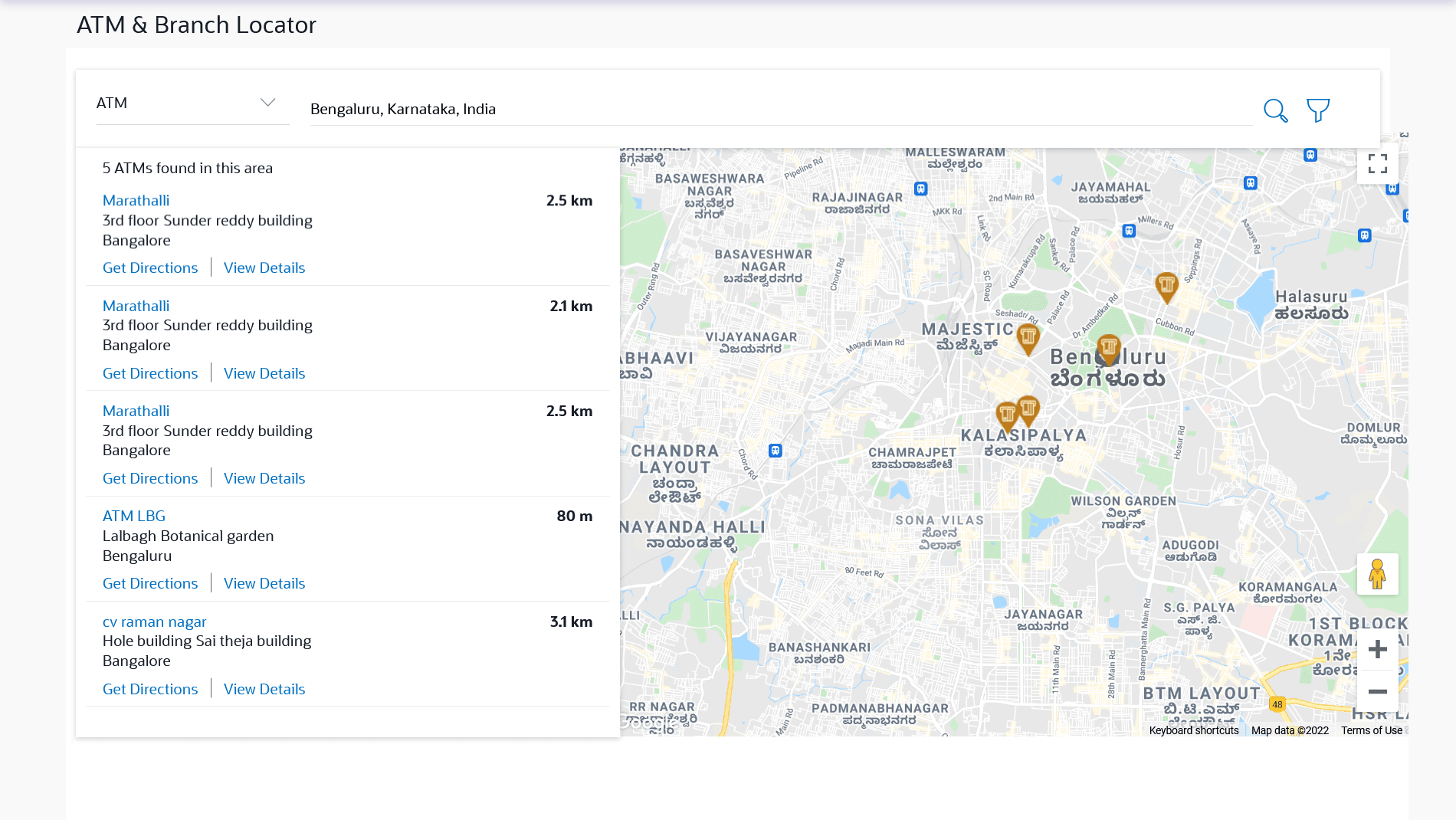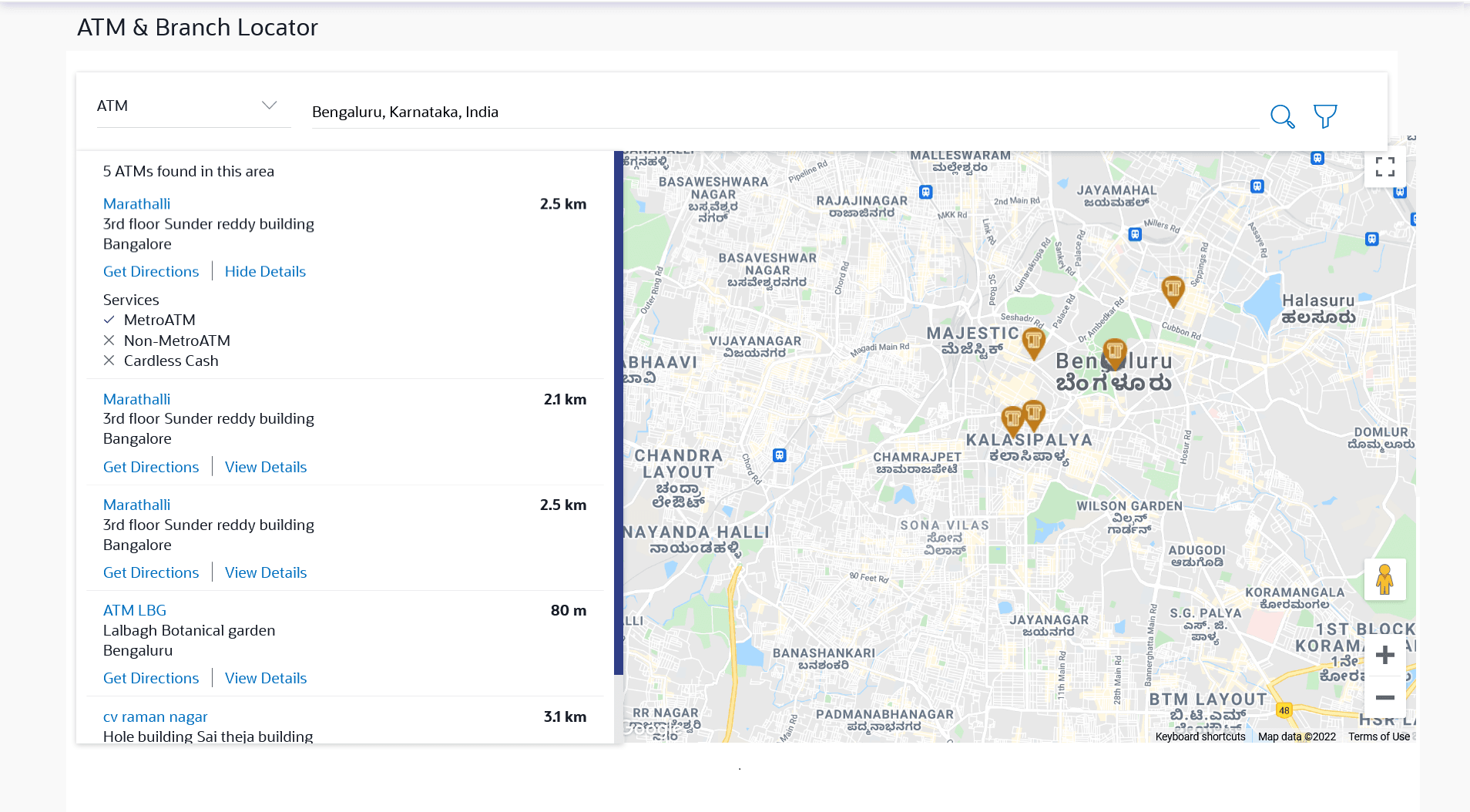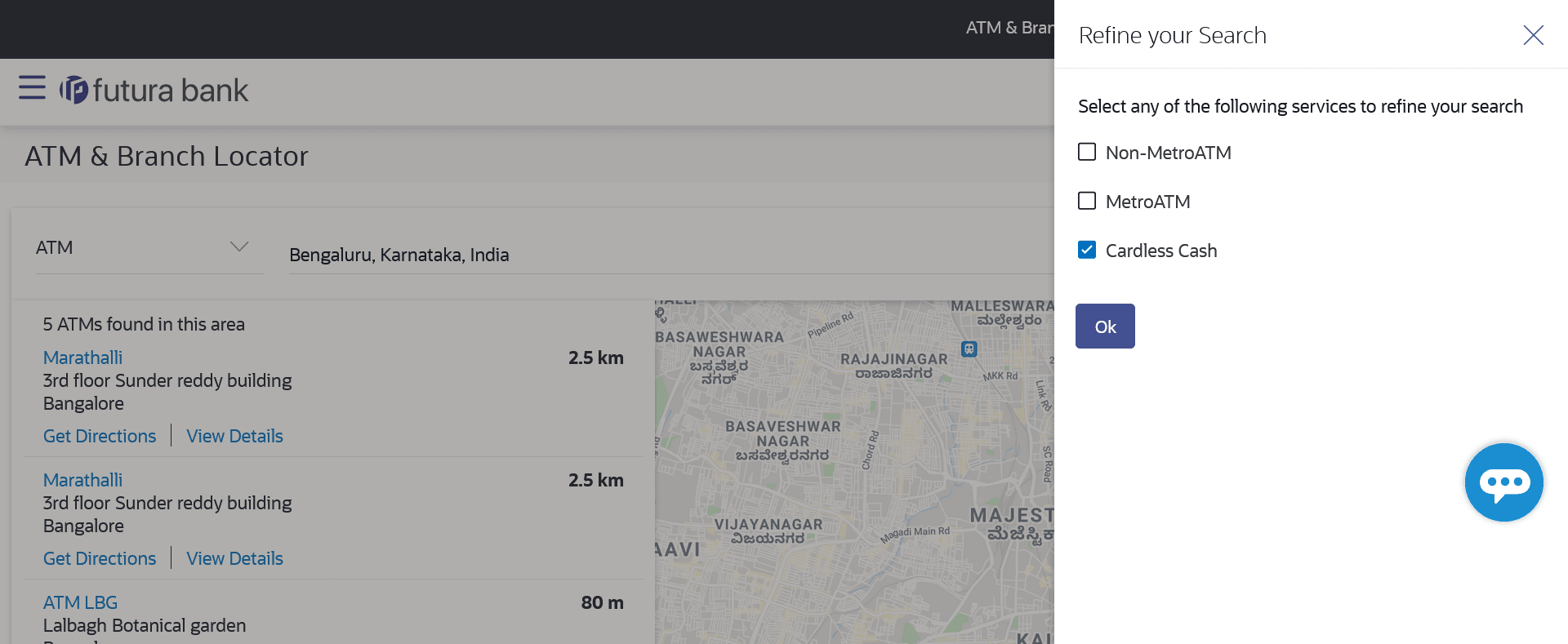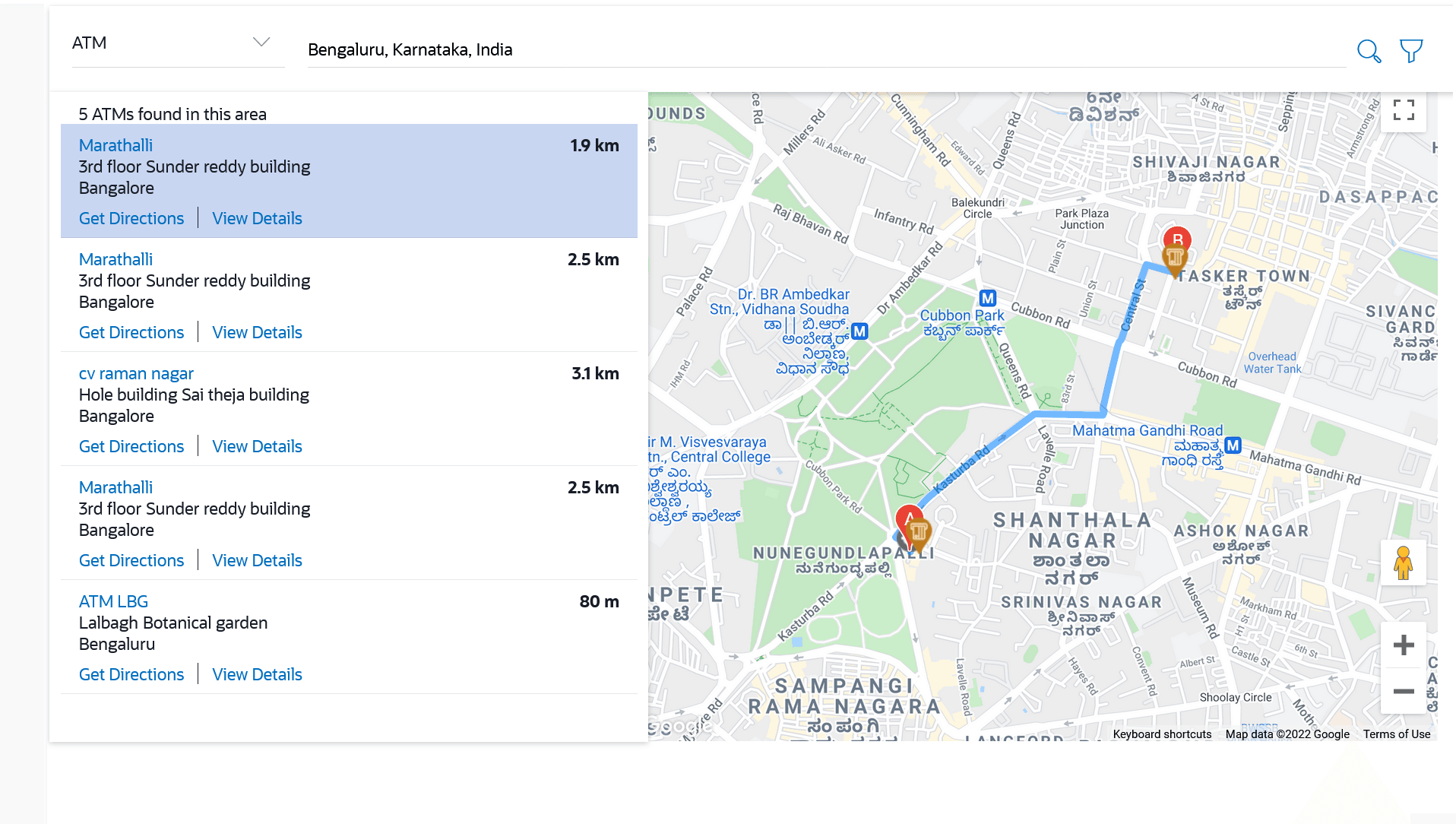This topic describes the systematic instruction to ATM & Branch Locator option. This feature enables the user to locate the bank’s ATMs/ branches available within a specific radius of his current location.
Using this option a user can view the address and location of the ATMs and the branches of the Bank available to serve the user in a certain location. The user is provided with the options to search for the bank’s ATMs and branches in his vicinity by entering a location. The search results display the list of ATMs / branches name and distance from the user's current location.
The user can select a Branch / ATM from the search list and on clicking the View Details icon; the user will be able to view the address and services provided by the specific ATM/ branch. The additional filter feature is provided to search the ATM/Branch based on their services. In addition the user can view the detailed directions to the ATM/ branch by clicking Get Directions, and will also be able to view its location on a map.
Features supported in the application
- Locate Branches
- Locate ATMs
Figure 20-1 ATM & Branch Locator
Note:
The fields which are marked as Required are mandatory.For more information on fields, refer to the field description table.
Table 20-1 ATM & Branch Locator - Field Description
To locate an ATM or Branch:
- Perform any one of the following navigation access for ATM & Branch Locator screen.
- From the OBDX portal landing page, click ATM & Branch Locator.
- From the Dashboard, click Toggle menu and then click Menu. From Menu, click ATM & Branch Locator.
- From the Dashboard, click ATM & Branch Locator.
- Select the desired option and enter the location in which you wish to locate ATMs or
Branches:
- If you select the Branch option, the list of all the
branches and their locations appear.
- If you select the ATM option, the list of all the ATMs and
their locations appear.
Note:
The fields which are marked as Required are mandatory.
For more information on fields, refer to the field description table.
- In the Search box, enter the desired location.
The list of ATMs / branches with Name and Distance details appear.
- Click the
 icon to view the ATMs/branches in the location entered.
icon to view the ATMs/branches in the location entered.
- Click the View Details link.
To view the detailed address, phone number (applicable for a branch), work timings (applicable for a branch) and services provided by the bank branch/ ATM.
- Click the
 icon the to filter ATMs or Branches on the basis of services that the ATMs or
Branches provide.
icon the to filter ATMs or Branches on the basis of services that the ATMs or
Branches provide.
- Click on Hide Details to hide the details of the specific
ATM/branch.
- Hover over the ATM/branch marker on the map to view the address of the ATM/branch.
- Click the
 icon the to filter ATMs or Branches on the basis of services that the ATMs or Branches provide.
icon the to filter ATMs or Branches on the basis of services that the ATMs or Branches provide.
Note:
The fields which are marked as Required are mandatory.
For more information on fields, refer to the field description table.
- Select any checkbox to filter your search for ATMs or Branches on the basis of desired
service.
- Click Ok to search for ATMs or Branches on the basis of the
services selected.
The system filters ATMs/Branches on the basis of services selected.
Hover over the ATM/branch marker on the map to view the address of the ATM/branch.