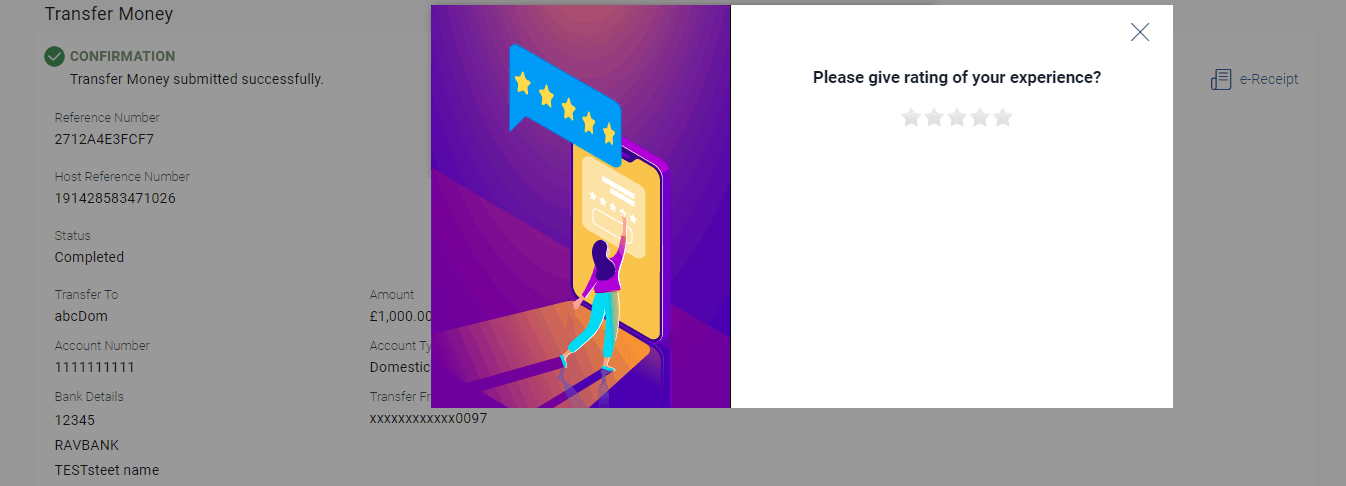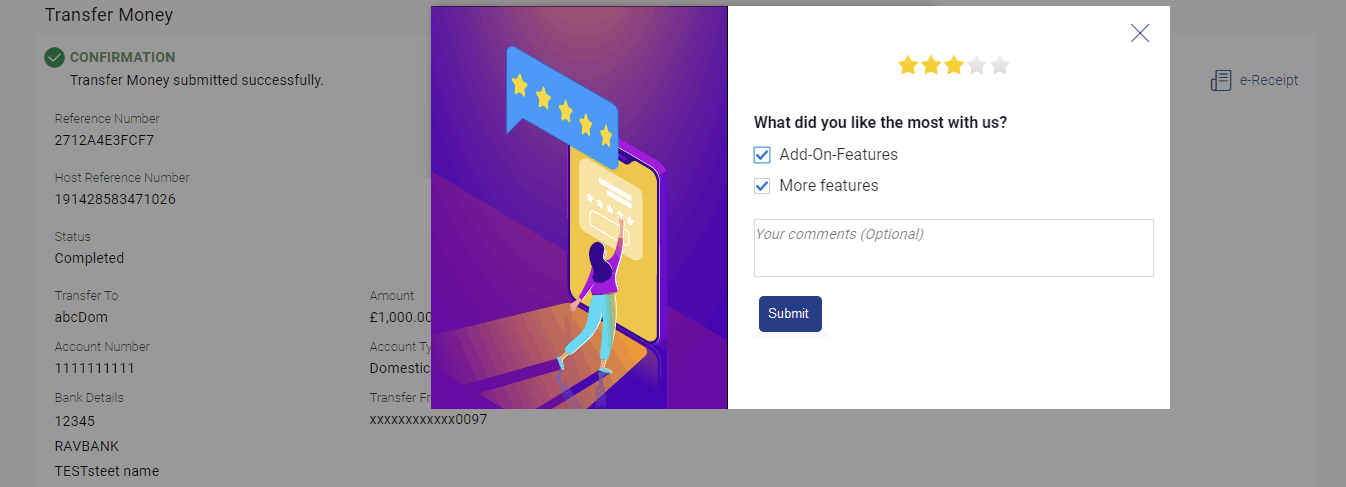19.2 Transaction Specific Feedback
This topic describes the information about Transaction Specific Feedback option.
You can capture feedback specific to a transaction provided the transaction has been enabled for feedback capture by the bank. Feedback will be available as an option post transaction confirmation. Transaction specific feedback is recorded and stored for further analysis.
Once the transaction is successfully submitted, feedback as an option is displayed on confirmation page.
To provide transaction specific feedback:
Parent topic: Feedback Capture