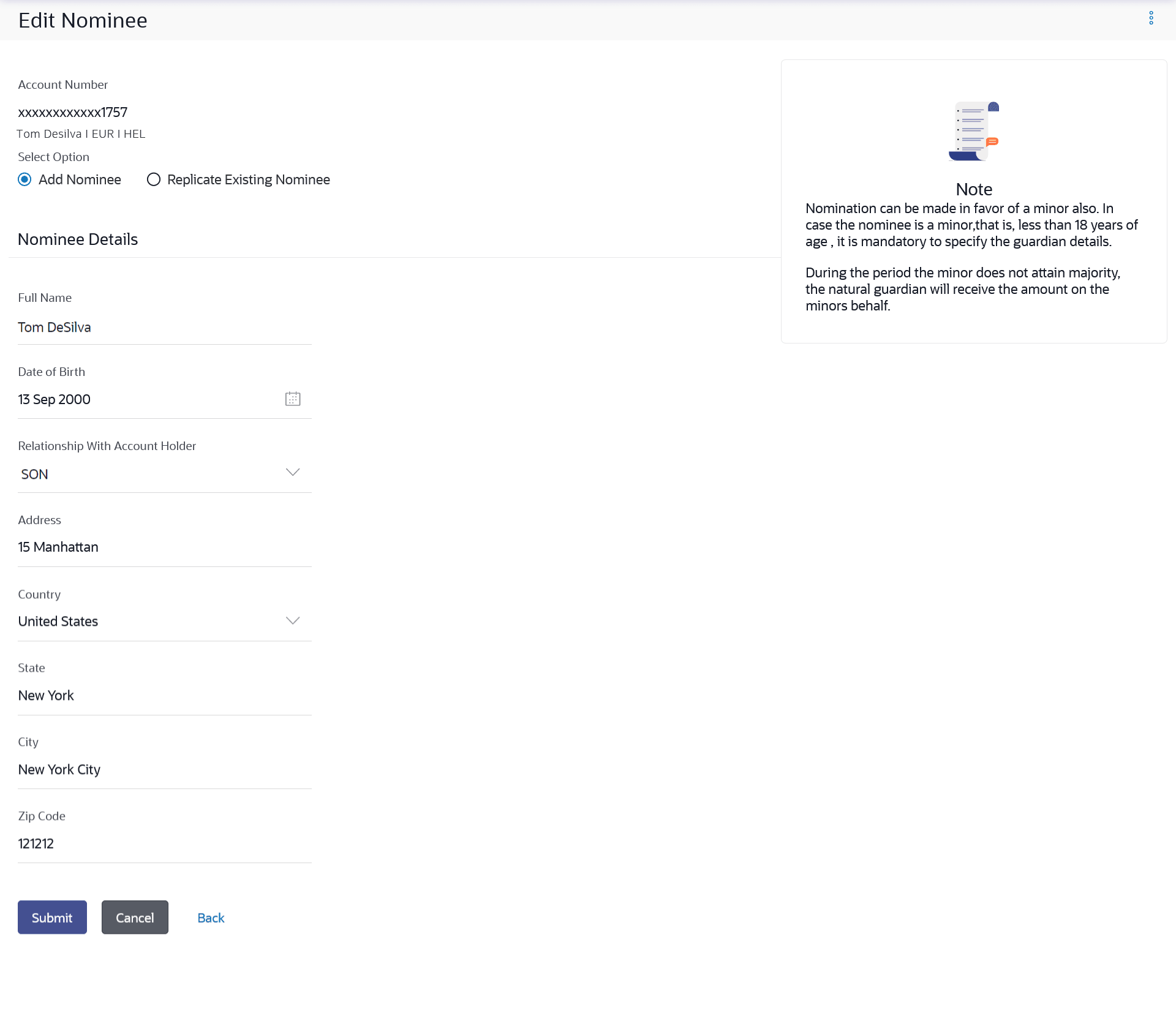21.3 Edit Nominee
This topic describes the information about Edit Nominee screen. Users can edit the details of a nominee assigned to any of their CASA / Term Deposit/ Recurring Deposit accounts.
To edit the nominee details:
- In the Nominee Summary screen, click the View / Edit link
against the account for which you want to edit the nominee. The View Nominee screen appears.
- Click Edit to update the details. The Edit Nominee screen appears.
- Click Cancel to cancel the transaction.
- Click Back to navigate back to the previous screen.
Note:
The fields which are marked as Required are mandatory.For more information on fields, refer to the field description table.
Table 21-5 Edit Nominee - Field Description
Field Name Description Account Number The current and savings/ term deposit/ recurring deposit account number in masked format along with the Account Name, Account Currency, and Branch Code. Select Option The option to specify whether a new nominee is being added against the account or whether an existing nominee linked to a different account is to be added to the account. Nomination Details Information specified in below fields are related to nomination details. Full Name The full name of the nominee is displayed. You can edit this field. Date of Birth The nominee’s date of birth is displayed. You can edit this field. Relationship with Account Holder The relationship that the nominee has with the bank account holder. You can edit this field. Address The address of the nominee is displayed. You can edit this field. Country The country in which the nominee resides. You can edit this field. State The state in which the nominee resides. You can edit this field. City The name of the city in which the nominee resides. You can edit this field. Zip Code The postal code of the nominee. You can edit this field. Guardian Details This section appears only if the age of the nominee is a minor as per date specified in the Date of Birth field. Full Name The name of the guardian of the nominee. You can edit this field. Address The address of the guardian. You can edit this field. Country The country in which the guardian of the nominee resides. You can edit this field. State The state in which the guardian of the nominee resides. You can edit this field. City The city in which the guardian of the nominee resides. You can edit this field. Zip The postal code of the nominee's guardian. You can edit this field. - Select the Select option field, select the option of
choice;
- If you have selected the option Add Nominee, enter nominee information in the provided fields. Steps 4 onwards.
- If you have selected the option Replicate Existing Nominee,
the Select Nominee overlay screen appears. Select a nominee record that you want to add as a nominee and click Ok.
The Add Nominee screen with pre-populated nominee details of the selected nominee appears.
- In the Full Name field, edit the name of the nominee, if required.
- From the Date of Birth list, edit the date of birth of the nominee, if required.
- From the Relationship with Account Holder list, edit the relationship of the nominee with the bank account holder, if required.
- In the Address field, edit the address of the nominee, if required.
- From the Country list, edit the country of the nominee, if required.
- In the State, City and Zip Code fields, edit the required details.
- If the nominee is a minor, the Guardian Information section will be displayed
and can be edited as follows:
- In the Full Name field, edit the name of the nominee's guardian, if required.
- In the Address field, edit the address details of the nominee's guardian, if required.
- From the Country list, edit the country of the nominee's guardian, if required.
- In the State, City and Zip Code fields, edit the details, if required.
- Perform anyone of the following actions.
- Click Submit to save the changes made.
- Click Back to navigate back to the previous screen.
- Click Cancel to cancel the transaction.
- Click the Nominee option from the kebab menu to go to the Nominations page.
- Perform anyone of the following actions.
- The Review screen appears. Verify the details and click Confirm.
- Click Back to navigate back to the previous screen.
- Click Cancel to cancel the transaction.
- Click Home, to navigate to the dashboard.
- Click View Nominee to go to the Nominations page.
Parent topic: Nominations