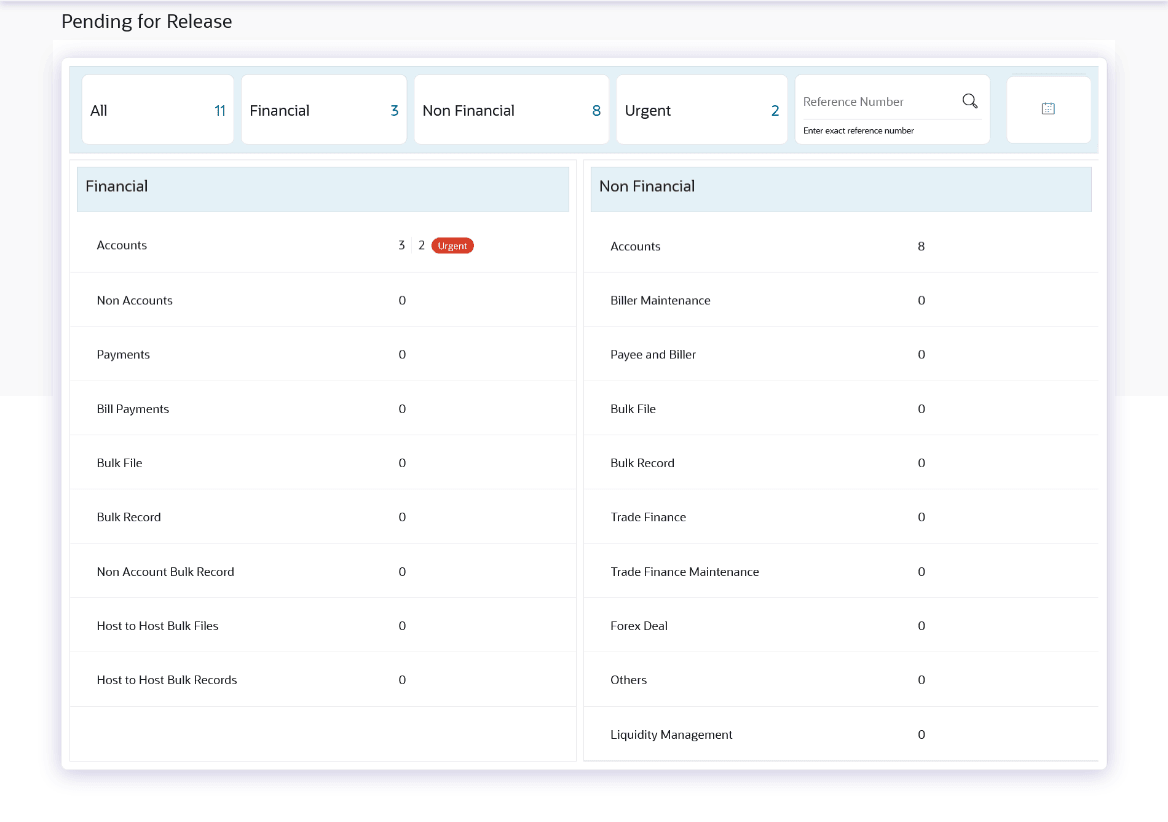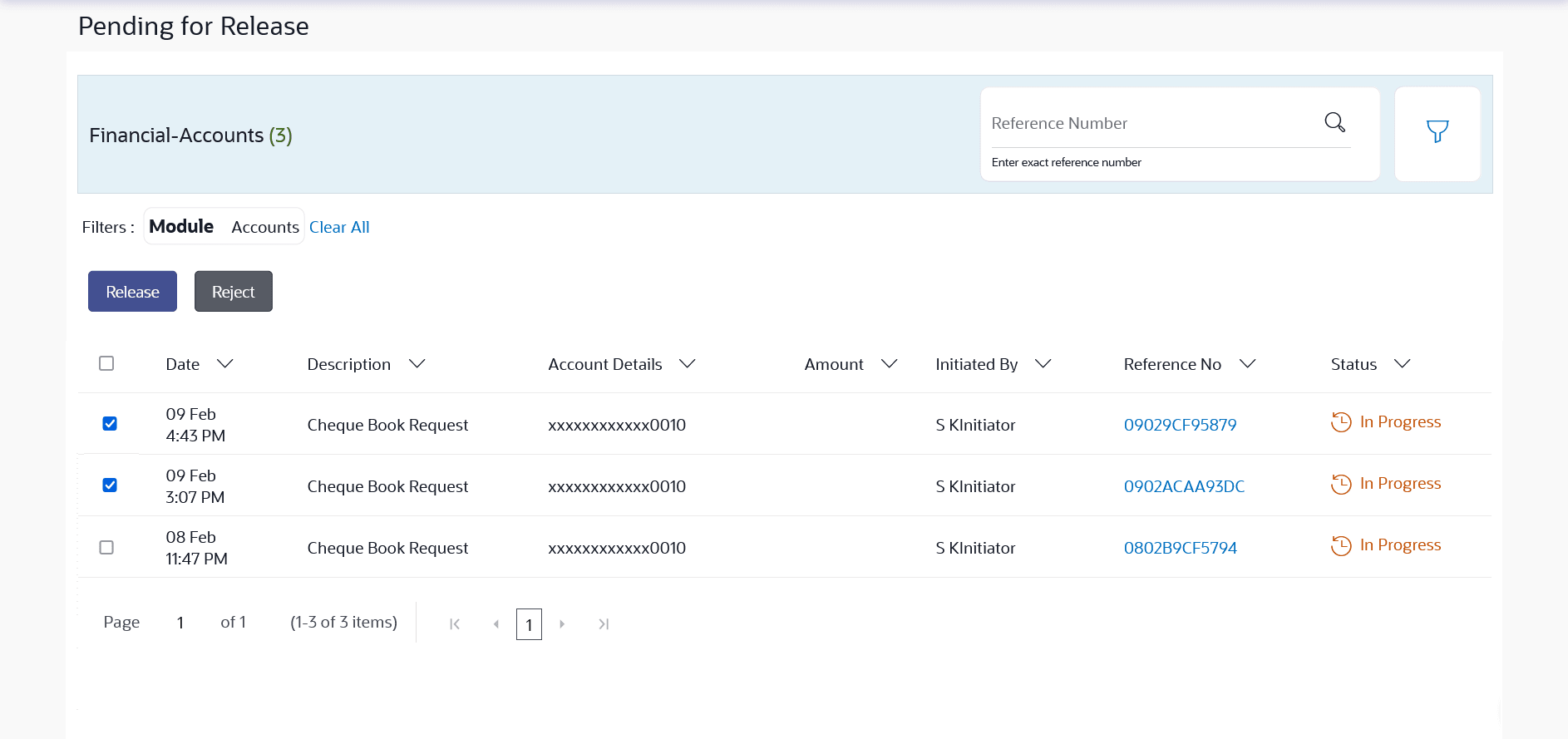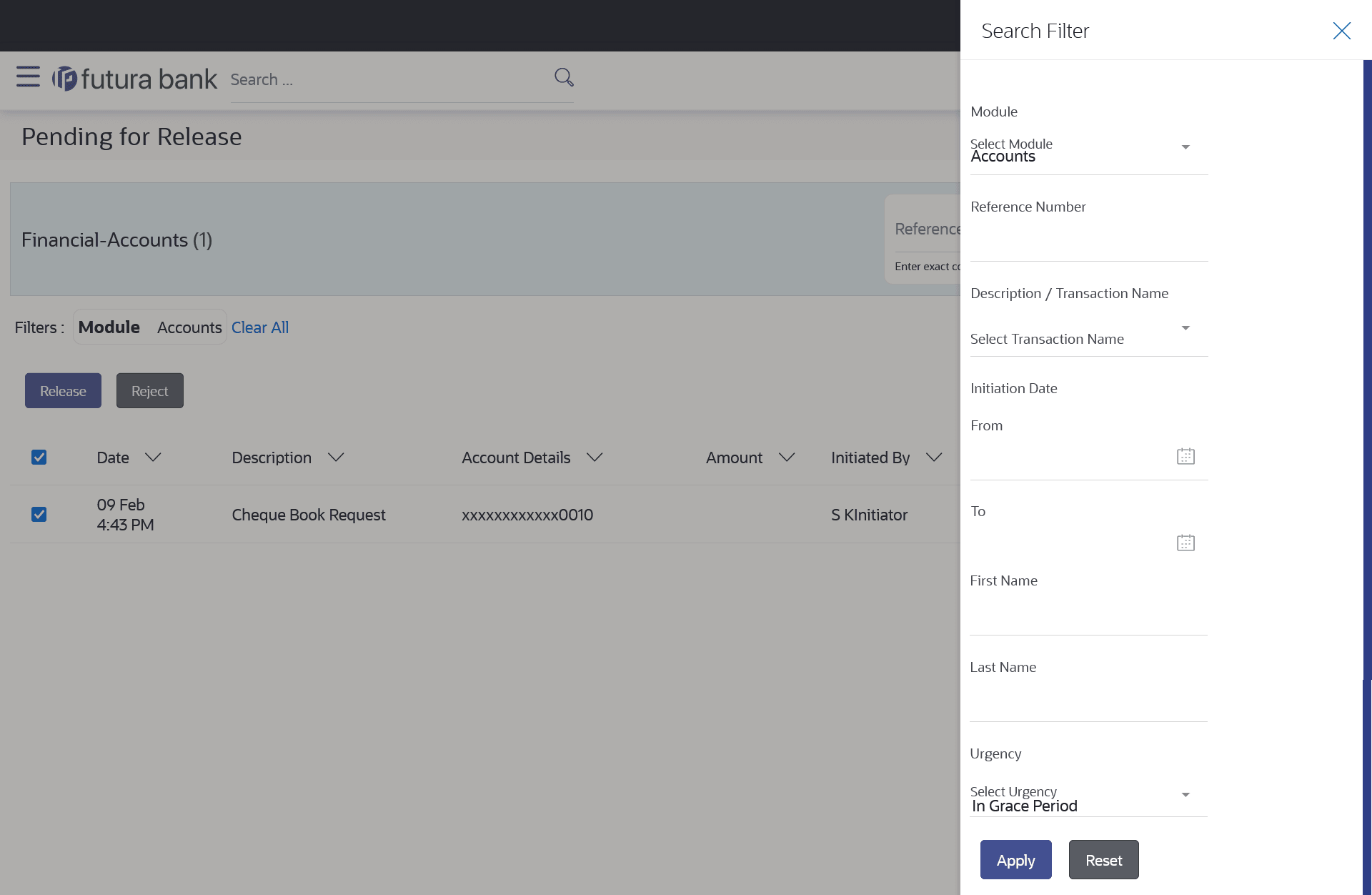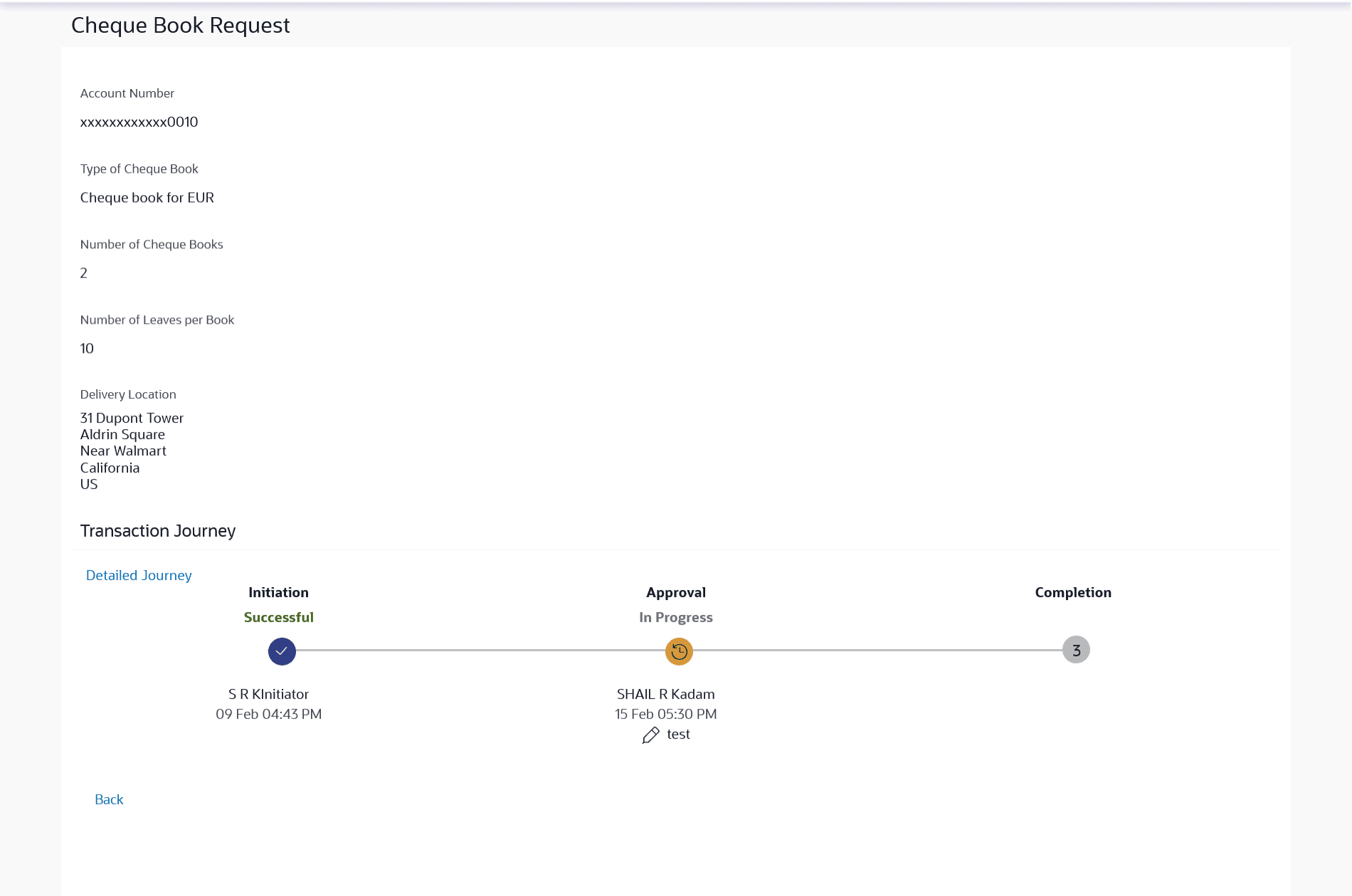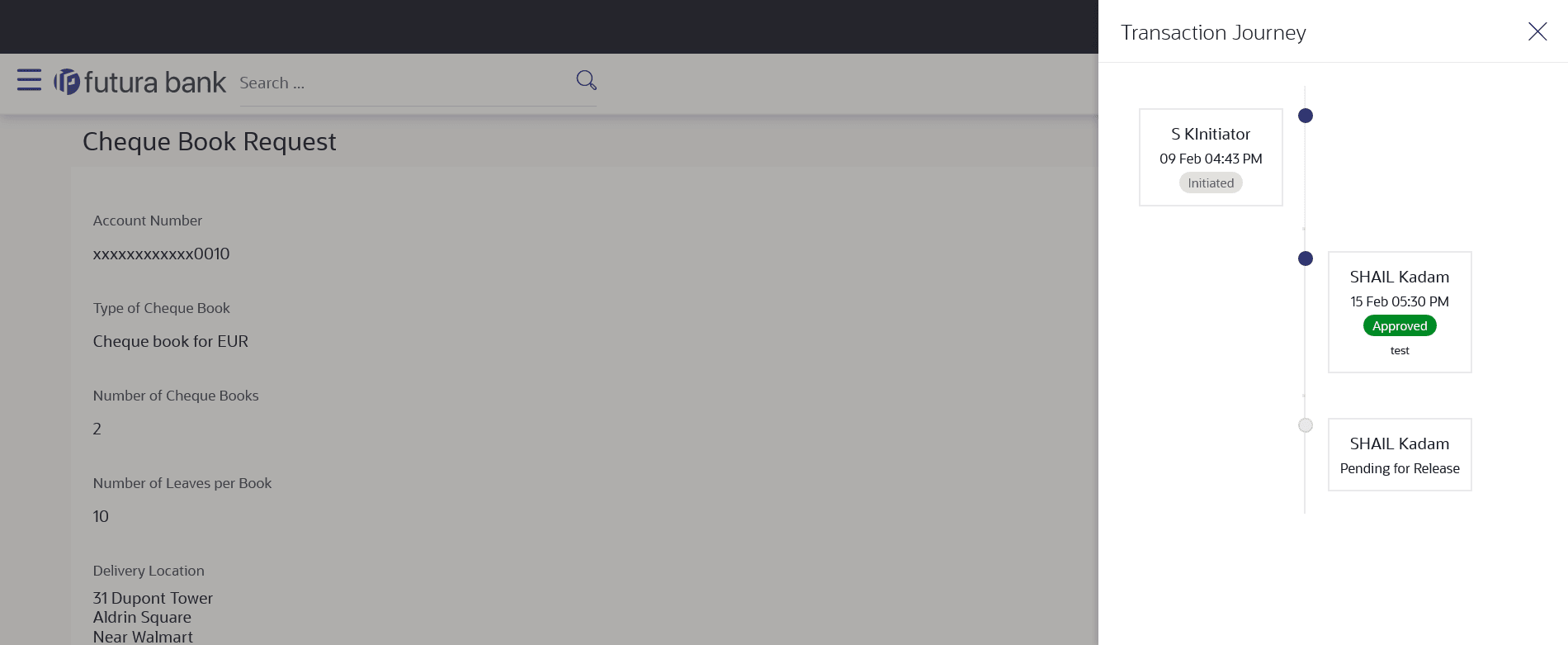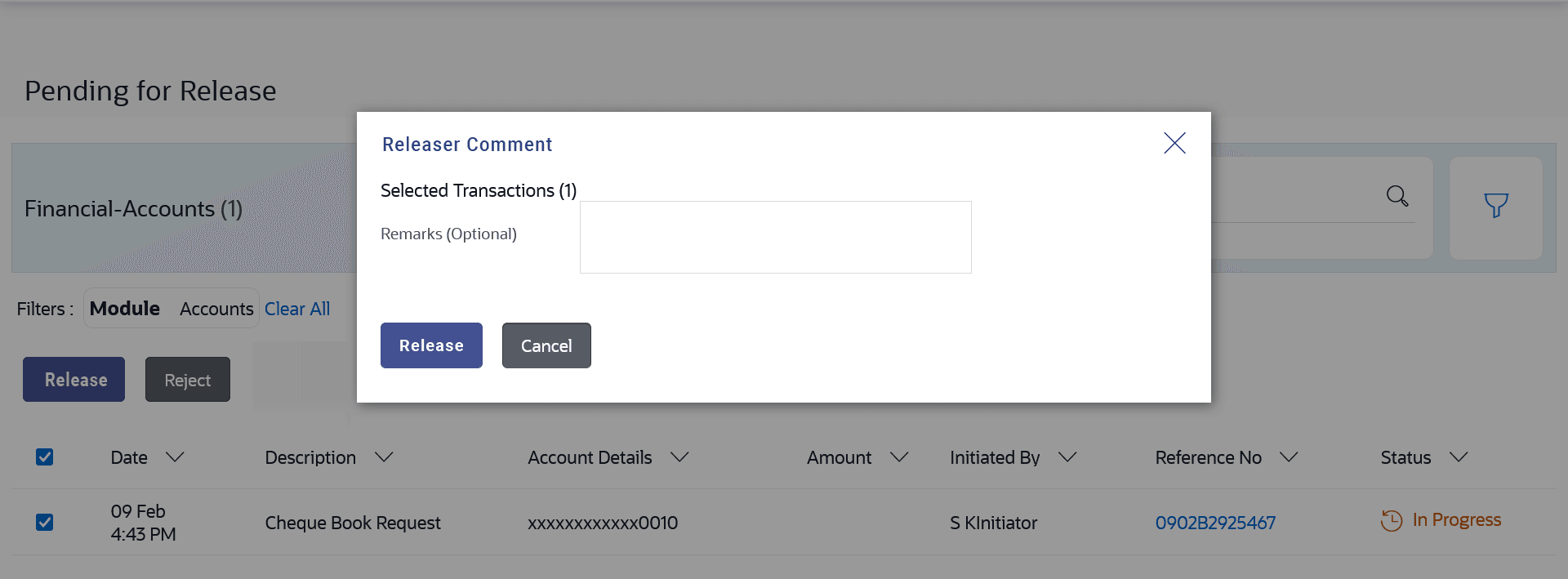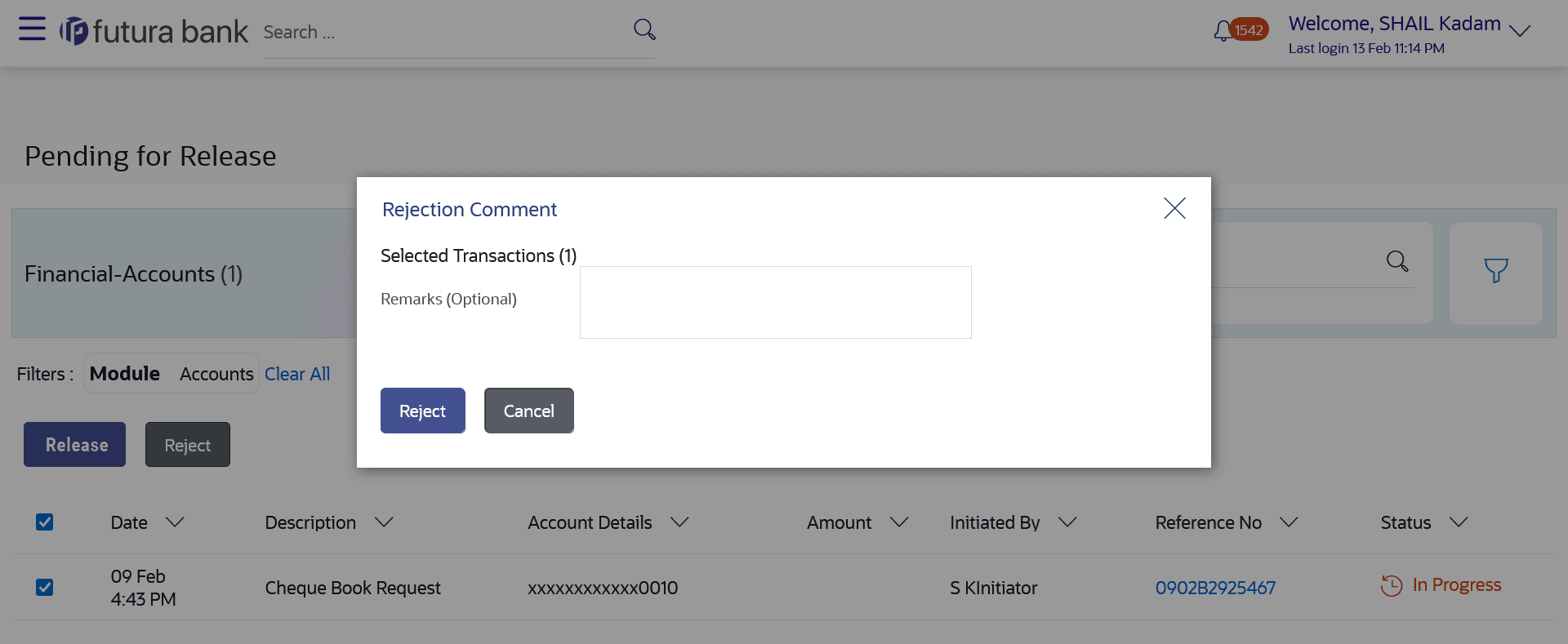6.3 Pending for Release
This topic provides the systematic instructions to user to view transactions pending release within the module and release them.
The transactions that have been configured for and are pending for release are listed here. The releaser logs into the application, and views all the transactions that are pending for a release. Dashboard displays the financial and non-financial sections with module wise count of transactions pending release, and the urgent transactions (prioritized and in grace period) pending release.
The details of the transaction pending release within the module can be viewed through the count link. Information of all the transactions pending release within a module can be seen along with the prioritized and in-grace tags. Further drill down to view details of a specific transaction before approve/reject is available through the reference number link.
Module specific filters are provided to search for transactions pending release within a module. The filters as well as the transaction information shown depend upon the selected module. The releaser can select specific transaction or all transactions listed on that page or all transactions across pages of the selected module and release or reject the selected records, with comments if any.
On approval/release of a single transaction, the 2 factor authentication setup for individual transactions will be applicable. In Authentication menu, the administrator is expected to configure 2 Factor Authentication mechanism against individual transactions.
On enabling the 2-factor authentication for multiple transactions in Authentication menu, the same will be applicable even for approving and release the transaction/s as a checker. Each transaction in the multi-select release would be released as per the release workflow setup for each individual transaction.
Pre-requisites
- Accessible Roles for Corporate
- Workflow and Approval Flow preference
- Party and User level account access
- Approval workflow and Rules setup for banking transaction
- Party Preference is maintained for corporate user
To release the transaction:
Parent topic: Approvals