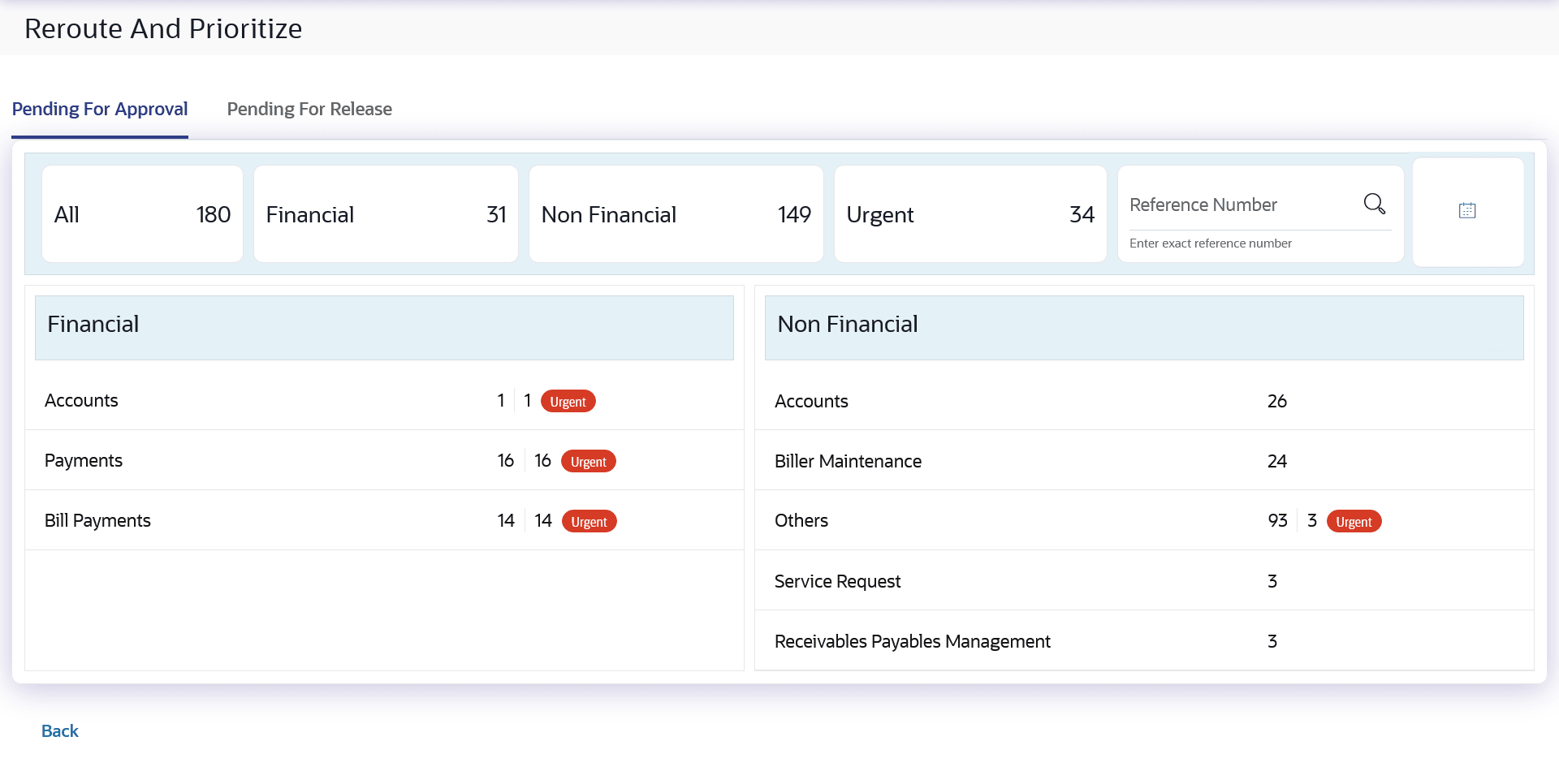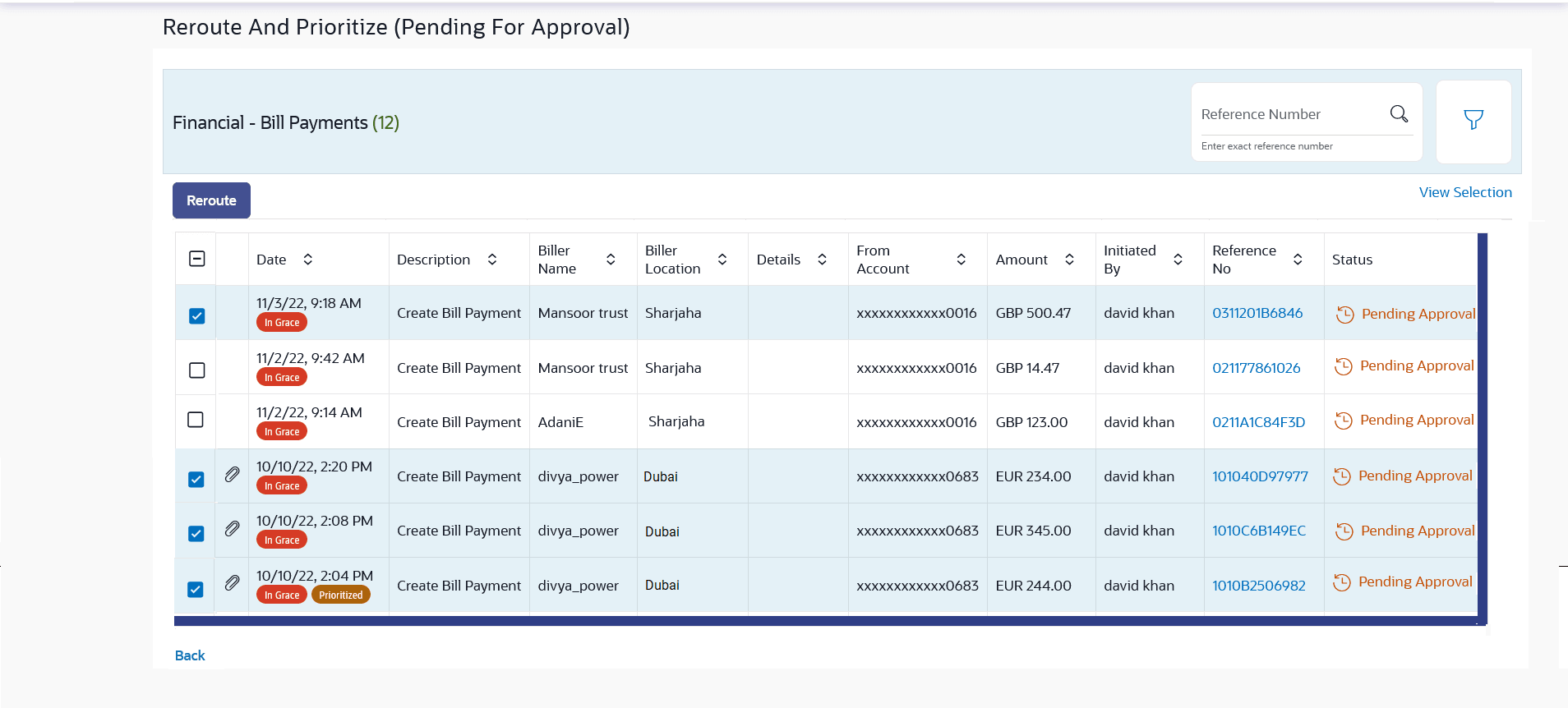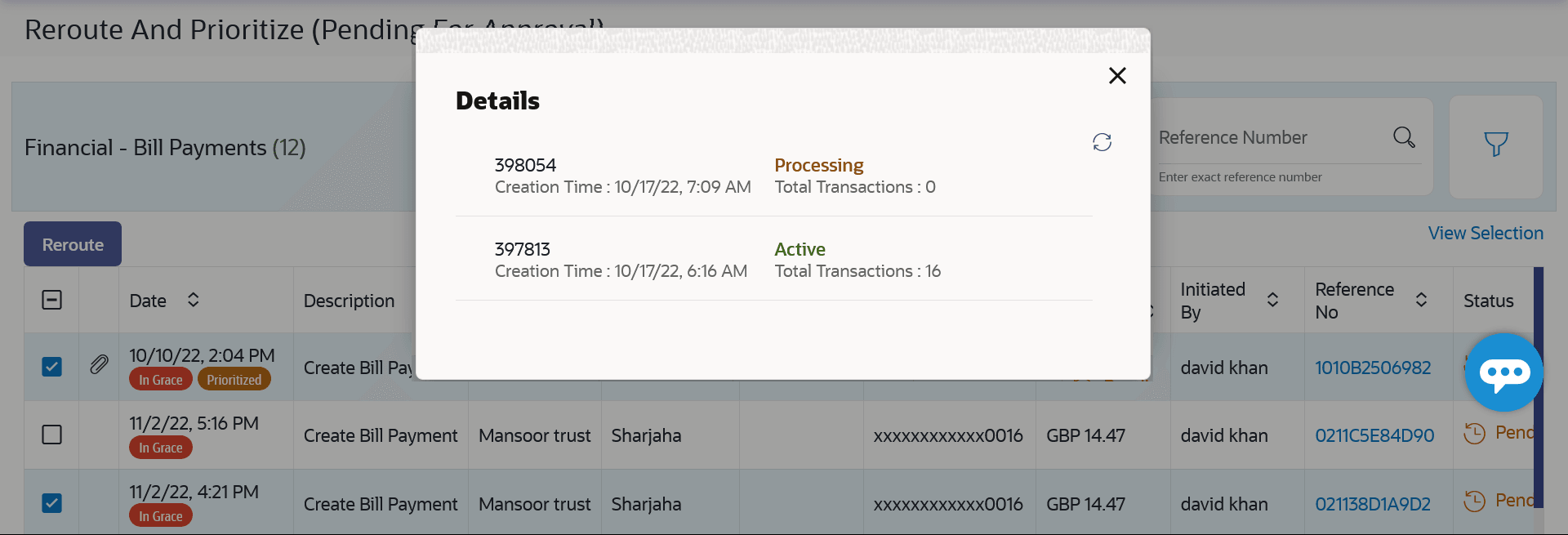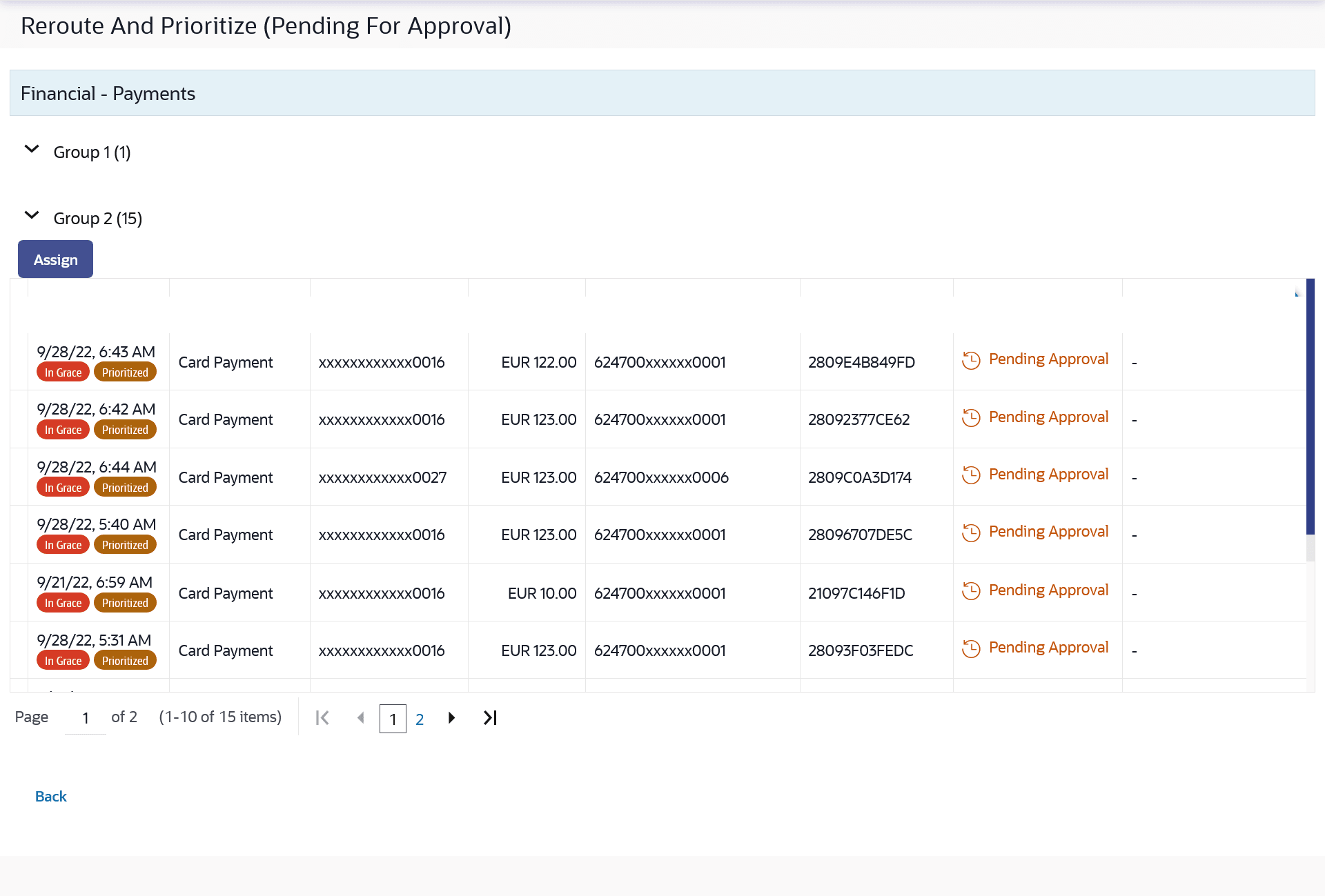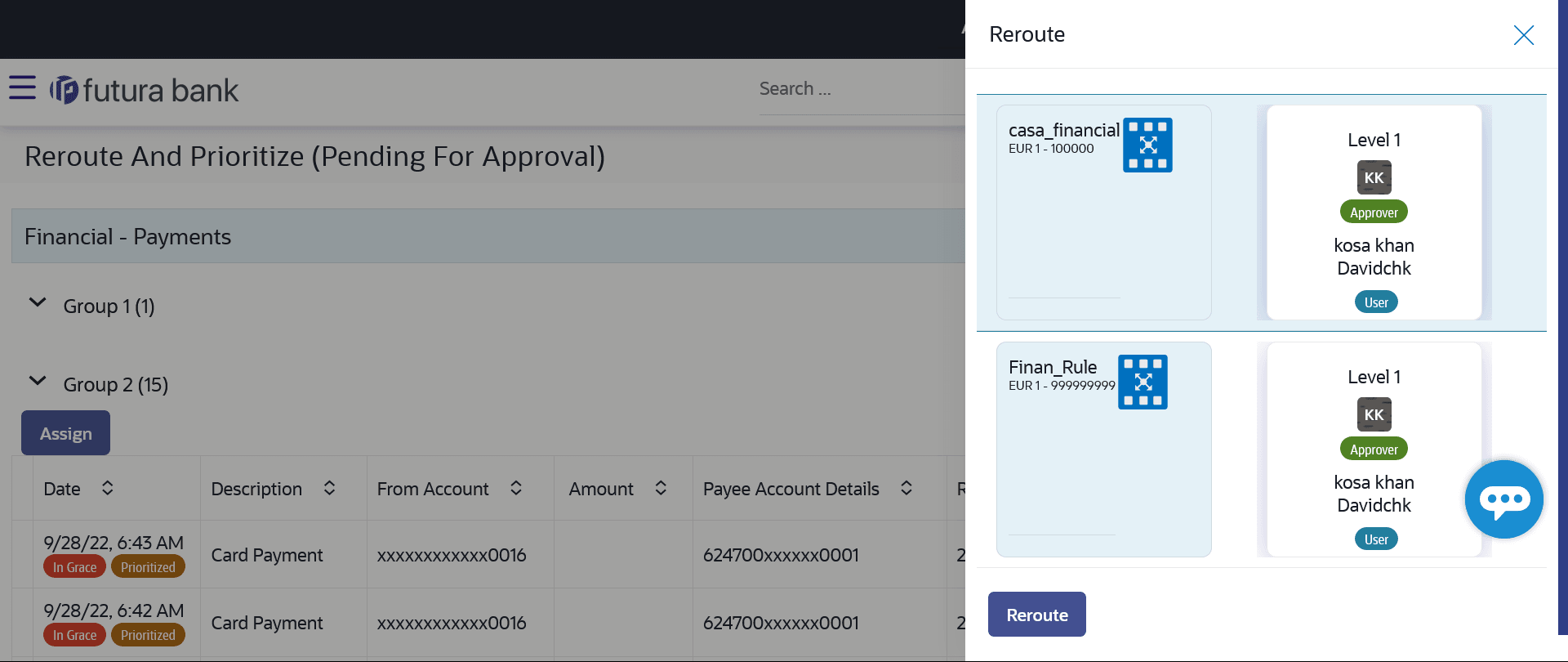6.2.2 Pending for Approval
This topic provides the systematic instructions to user to re-route and prioritize ( Pending for Approval) the transactions.
Figure 6-16 Re-route and Prioritize ( Pending for Approval) Note:
For more information on fields, refer to the field description table.
Table 6-8 Re-route and Prioritize ( Pending for Approval) - Field Description
| Field Name | Description |
|---|---|
| Pending for Approval | Following fields will be displayed for Pending for Approval tab |
| Count of transactions pending approval | All- Displays the total count of all the transactions pending
approval Financial- Displays the count of financial transactions pending approval
out of the total count
Non-Financial- Displays the count of non-financial transactions pending approval out of the total count Urgent- Displays the total count of urgent transactions (prioritized and in grace period) pending approval |
| Financial Table | Displays the module wise count of financial transactions pending
approval.
It also displays the following details:
Click on the count link to view the list of all transactions pending approval within the module. |
| Non-Financial Table | Displays the module wise count of non-financial transactions
pending approval.
It also displays the following details:
Click on the count link to view the list of all transactions pending approval within the module. |
| Reference Number | Allows to search based on exact reference number of transaction across modules. |
| Date Filter | Allow to search the past transactions pending for
approval.
Specify the period for which you wish to view transactions. Search will be based on the transaction date range. |
To re-route/prioritize transaction:
Parent topic: Re-route and Prioritize