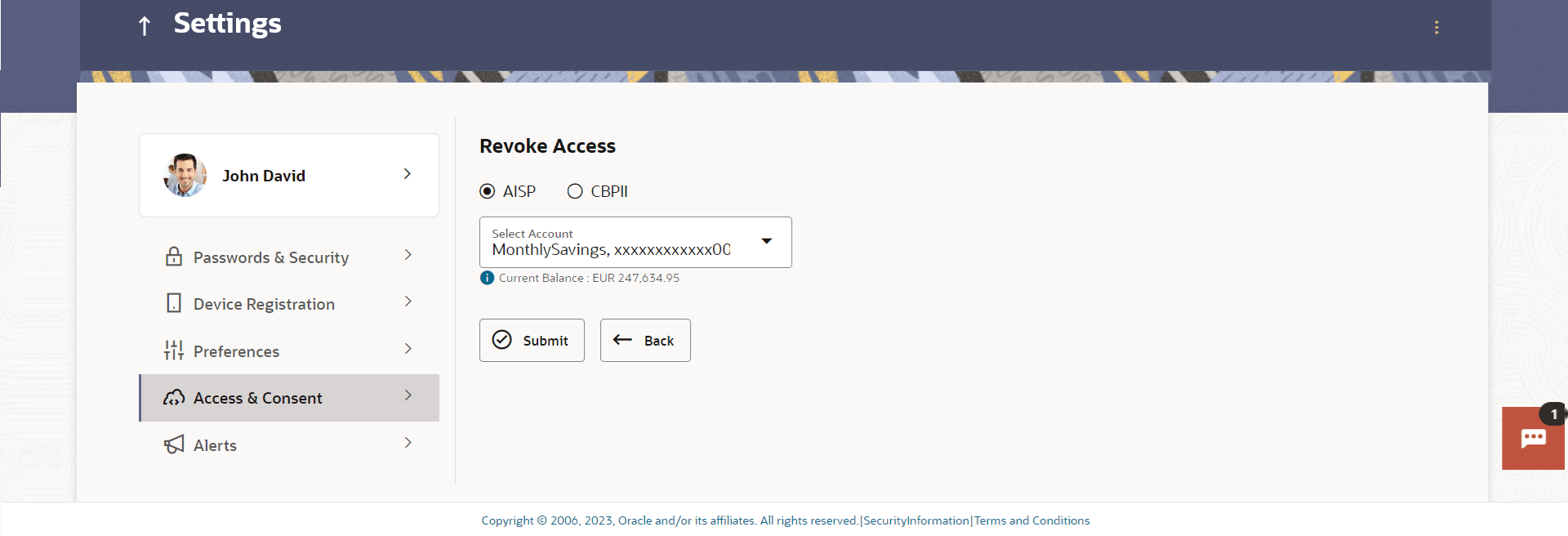16.5.3 Revoke Access
This topic describes the systematic instruction to Revoke Access section.
Through this section, user can revoke the access that they have provided to various Third party Service Providers to access their account data and to initiate payments.
Navigation Path: Perform anyone of the following navigation to access Revoke Access:- From the Dashboard, click Toggle menu, and then click Menu. From Menu, click Account Settings, and then click Access & Consent . From Access & Consent , click Revoke Access.
- From the Dashboard, click on the My Profile icon, and then click Settings. From Settings, click Access & Consent , and then click Revoke Access.
Figure 16-32 Revoke Access
Note:
The fields which are marked as Required are mandatory.For more information on fields, refer to the field description table.
Table 16-19 Revoke Access - Field Description
| Field Name | Description |
|---|---|
| Third Party Application Name | The names of the third party applications are displayed. Select a third party application to define access to the application. |
| Current and Savings/ Term Deposits/ Loans and Finances | Select a product to define account and transaction level access to the third party. |
| Select Accounts | Select the account to provide the account and transaction level access to the third party. |
| Transactions | Once you select an account, all the transactions through which the account can be accessed are displayed. Select any or all transactions to provide account access for the transactions to the third party application. |
Parent topic: Access & Consent