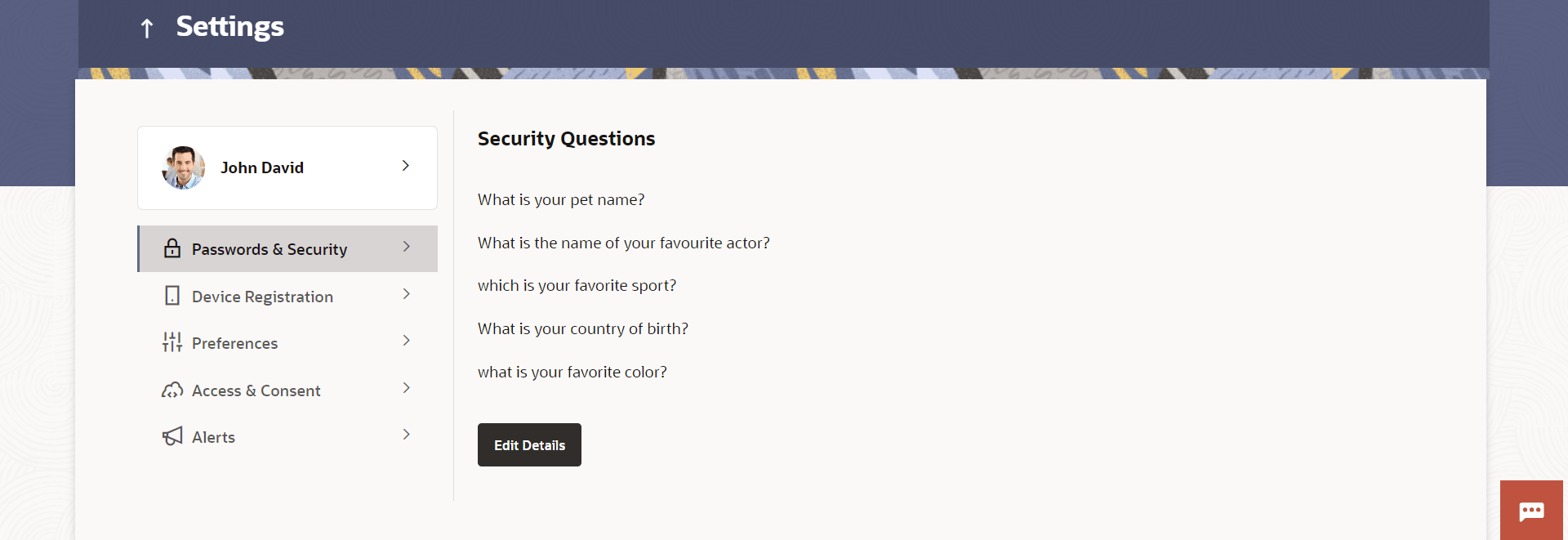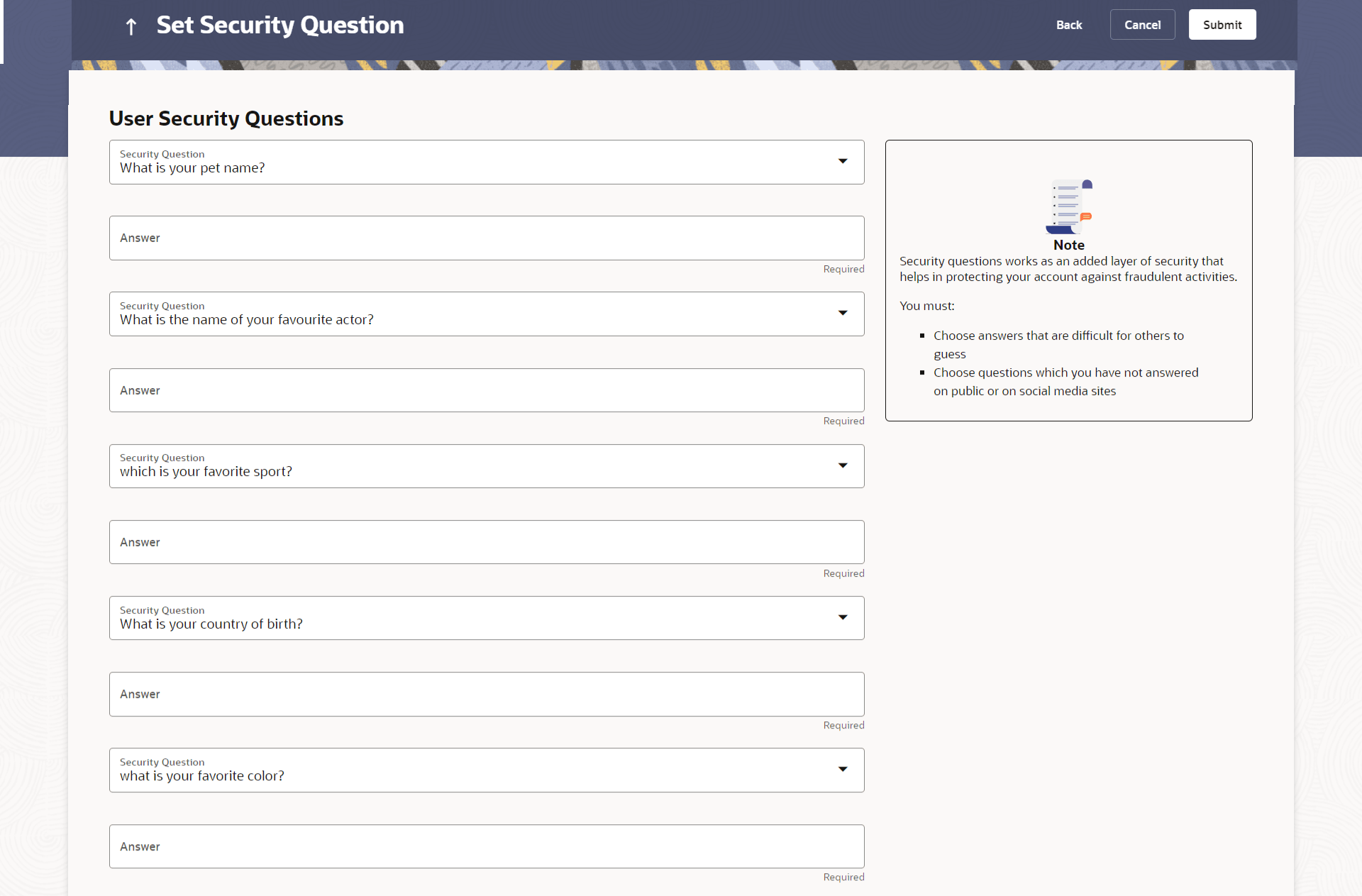16.2.5 Security Questions
This topic describes the systematic instruction to Security Questions option. Using this option, the user can setup security question maintenance.
Security question maintenance entails selecting questions from a pre-defined list and defining answers for each selected question. This list of security questions and answers becomes the user’s security question set and the user will be asked to answer these questions while initiating certain transactions (as defined by the bank administrator) as a second level of authentication.
Security question setup is part of the first time login steps. The user can opt to skip setting security questions during first time login and can instead complete security question setup from the Security and Login screen.
To set up security questions:
Note:
If security questions have not been set-up by the user, the following message will be displayed - "Security Questions have not been set up yet". The user will be provided with the option to set up security questions.Parent topic: Password & Security