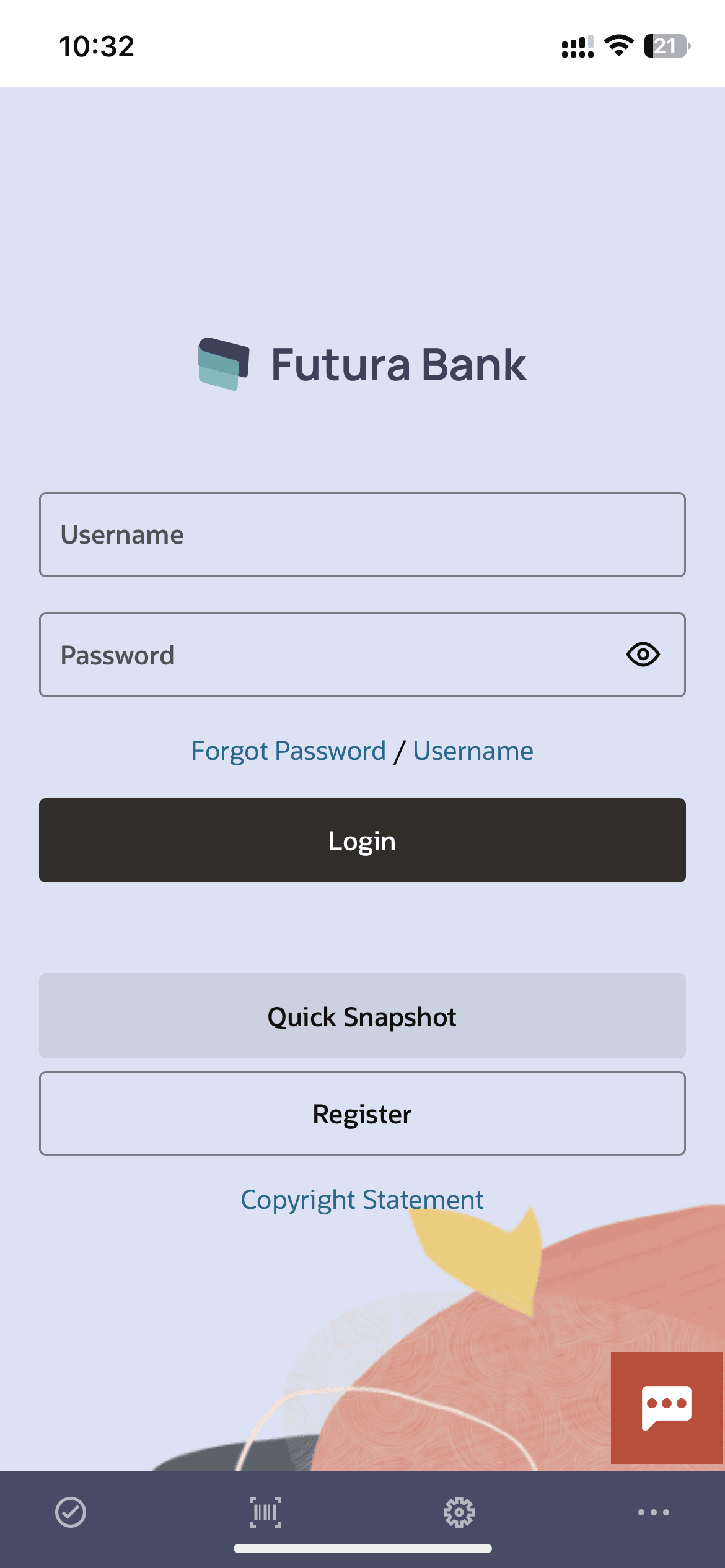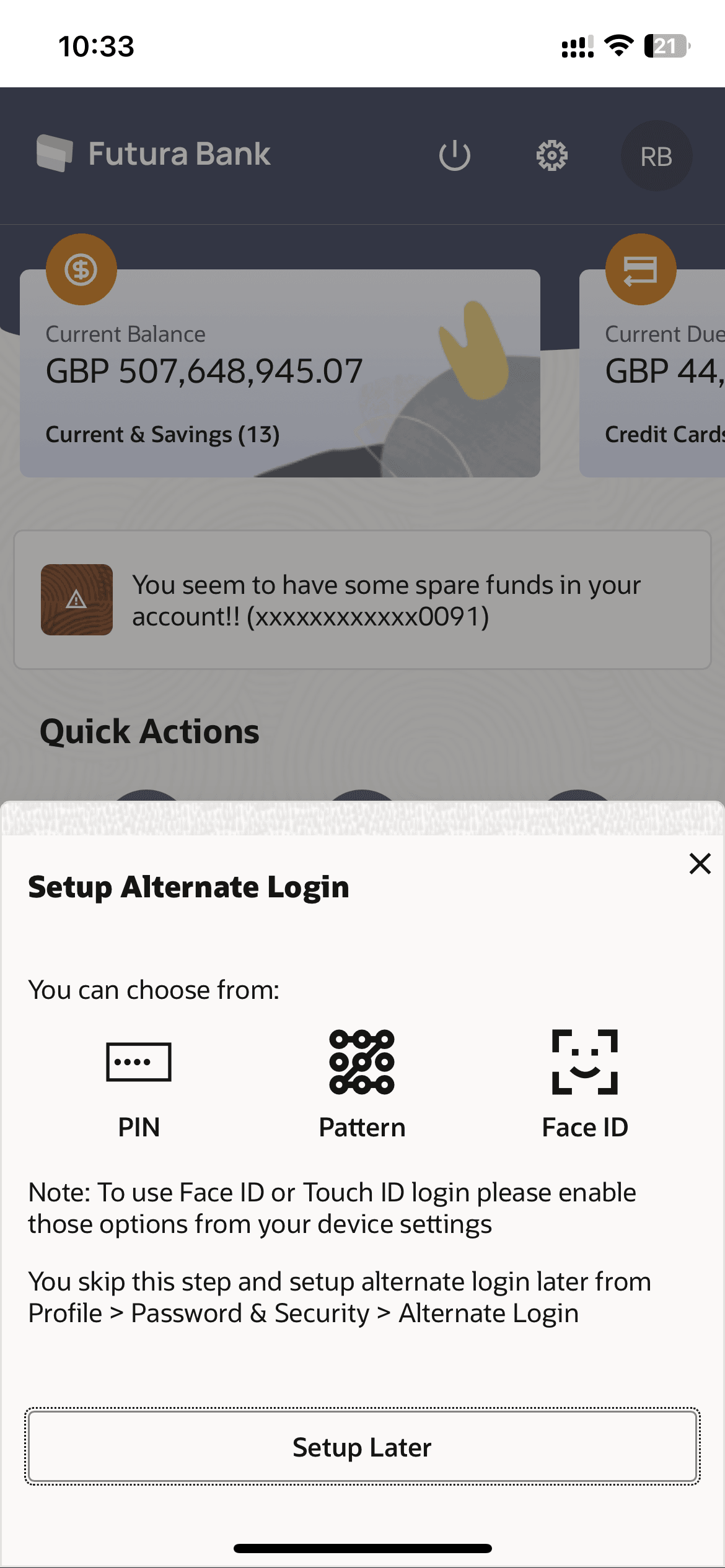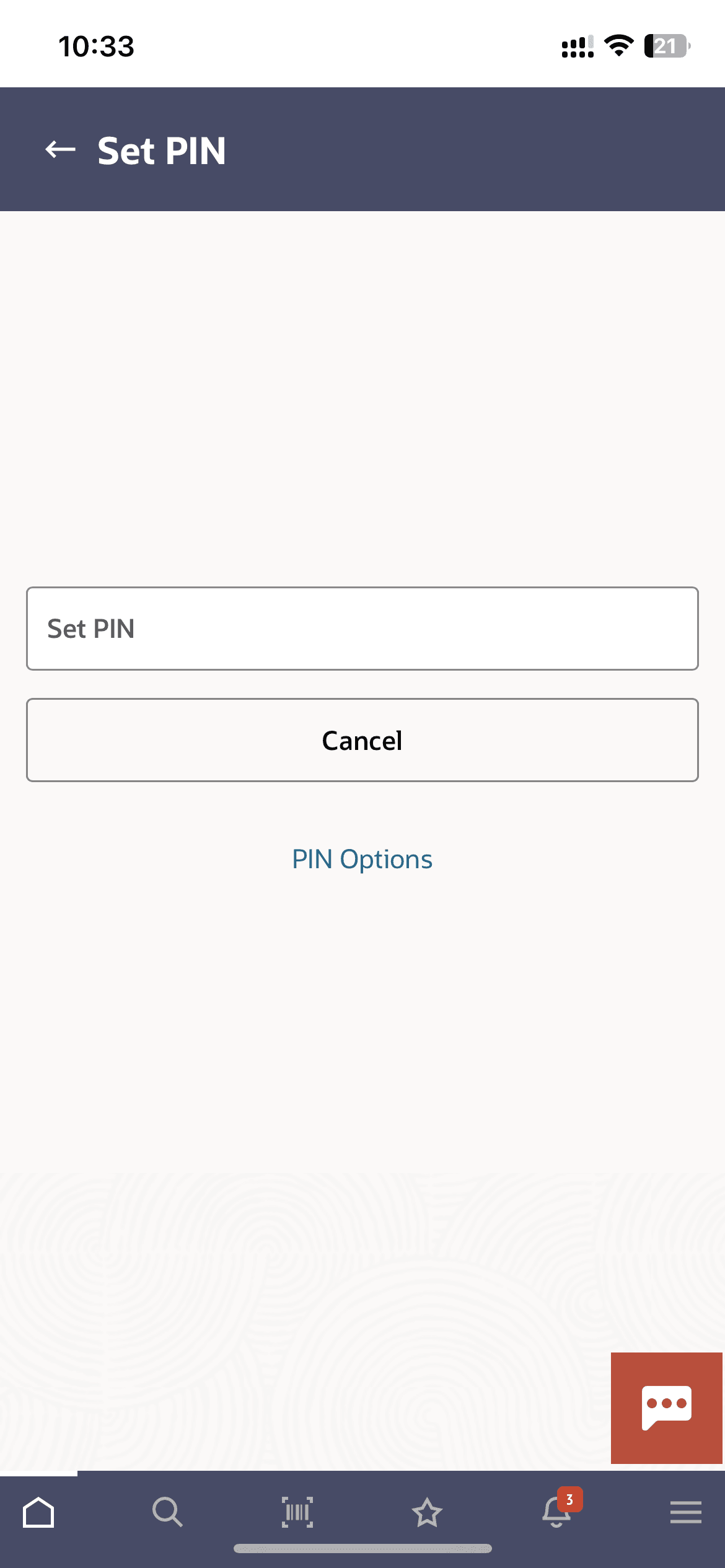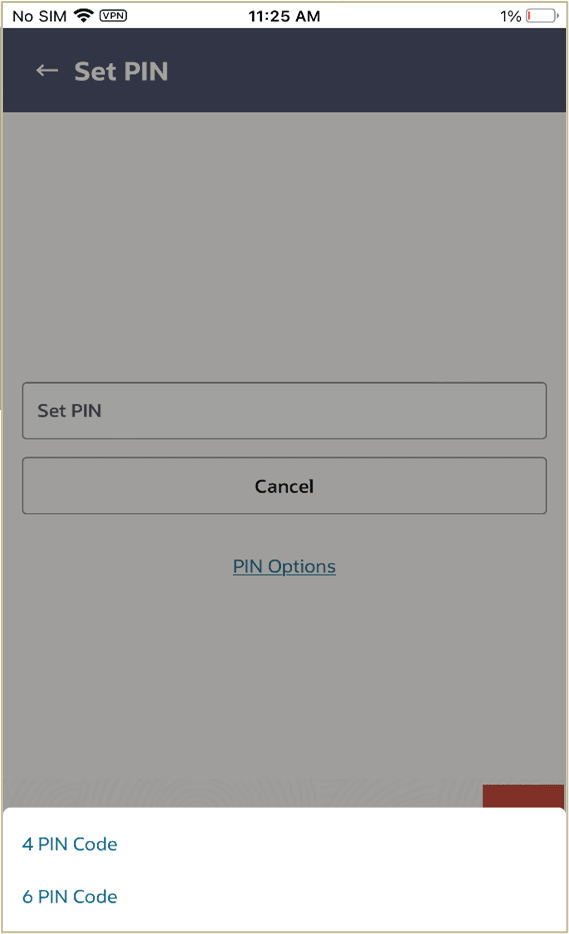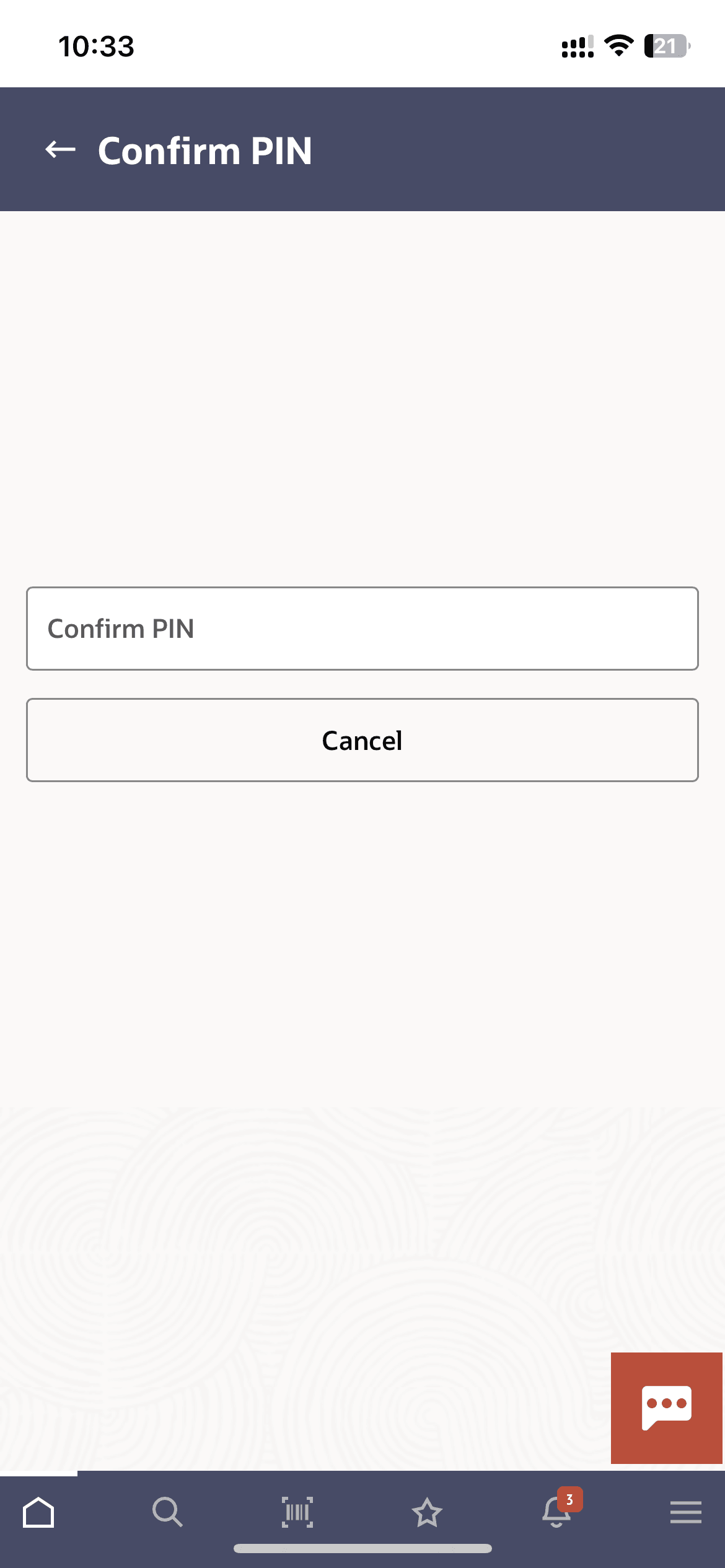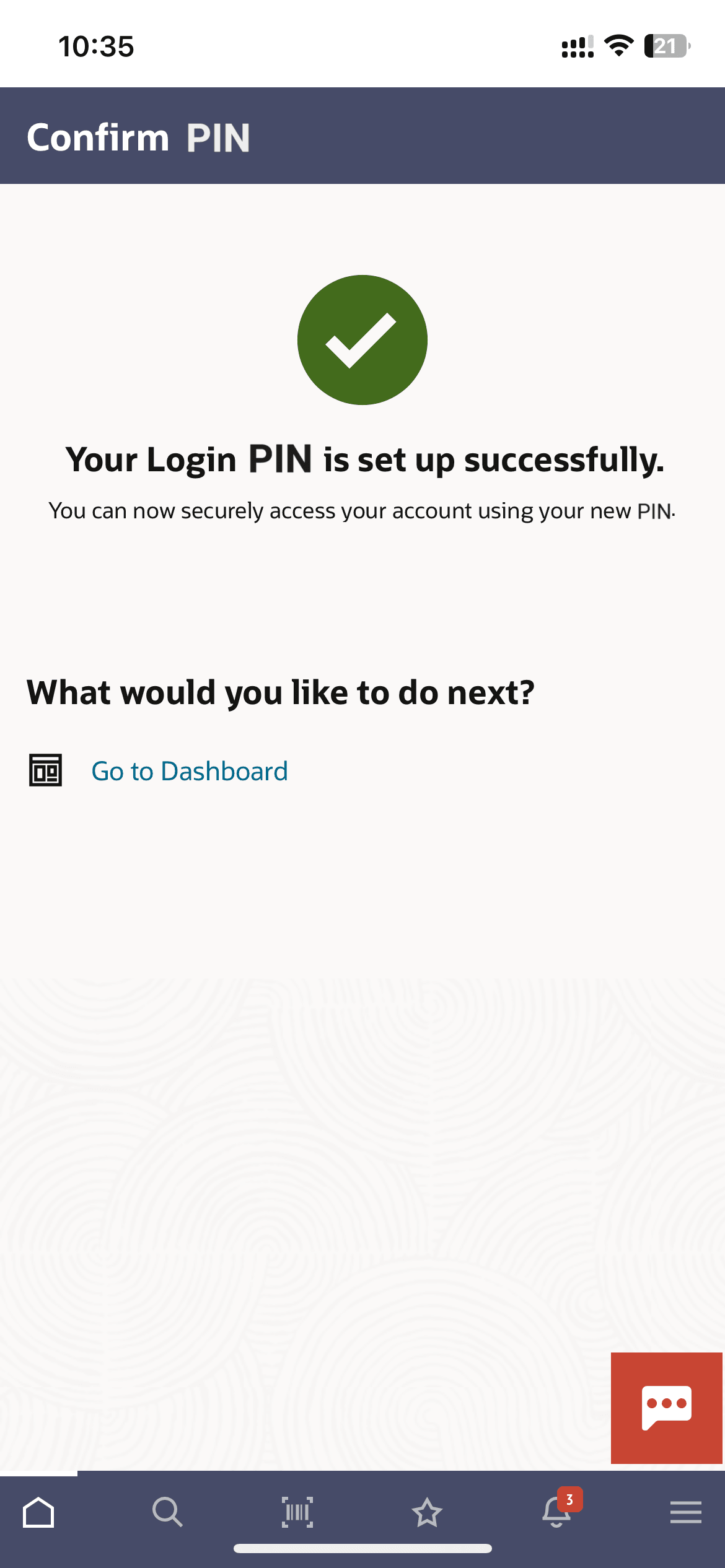1.2.1 Set PIN (First Time Login Flow)
The user can define a PIN for login on Futura Bank mobile application by entering the user ID and password.
To set PIN for login transaction:
- Launch the Futura Bank application. The Futura Bank login page appears.
- In the Username field, enter the user ID.
- In the Password field, enter the password.
- Click Login.
Figure 1-9 Select Alternate Login Method screen- PIN
Note:
- For registering Alternate Login Method on the User’s device will automatically cancel the previous active registrations if any on other devices. Application verify user with unique identifier linked to device.
- User can click Setup Later and skipped and set later by navigating from the Profile → Settings. Refer Manage PIN section for more information.
- Select the PIN based authentication method. The Set PIN screen is displayed.
- In the Set PIN field, enter the PIN that needs to be set for
login. The Confirm PIN screen appears.
OR
Click Cancel to cancel the transaction.
OR
Click PIN Options to choose the pin length.
- Click Login.The Select Login Method screen appears.
- Select the desired PIN length.
Table 1-1 Field Description
Field Name Description PIN Options This option lets the user to decide the length of the PIN. The options are:
- 4 PIN Passcode: Set the 4 digit PIN for login transaction.
- 6 PIN Passcode: Set the 6 digit PIN for login transaction.
Table 1-2 Field Description
Field Name Description Confirm PIN Re-enter the PIN to confirm. - In the Confirm PIN field, re-enter the pin for confirmation. OR
Click Cancel to cancel the transaction.
- The success message of PIN set appears.
- The PIN will get set and you will be redirected to the Dashboard.
Note:
Once the PIN is set, the system will prompt you to enter the PIN at the time of login.
Parent topic: PIN based Authentication