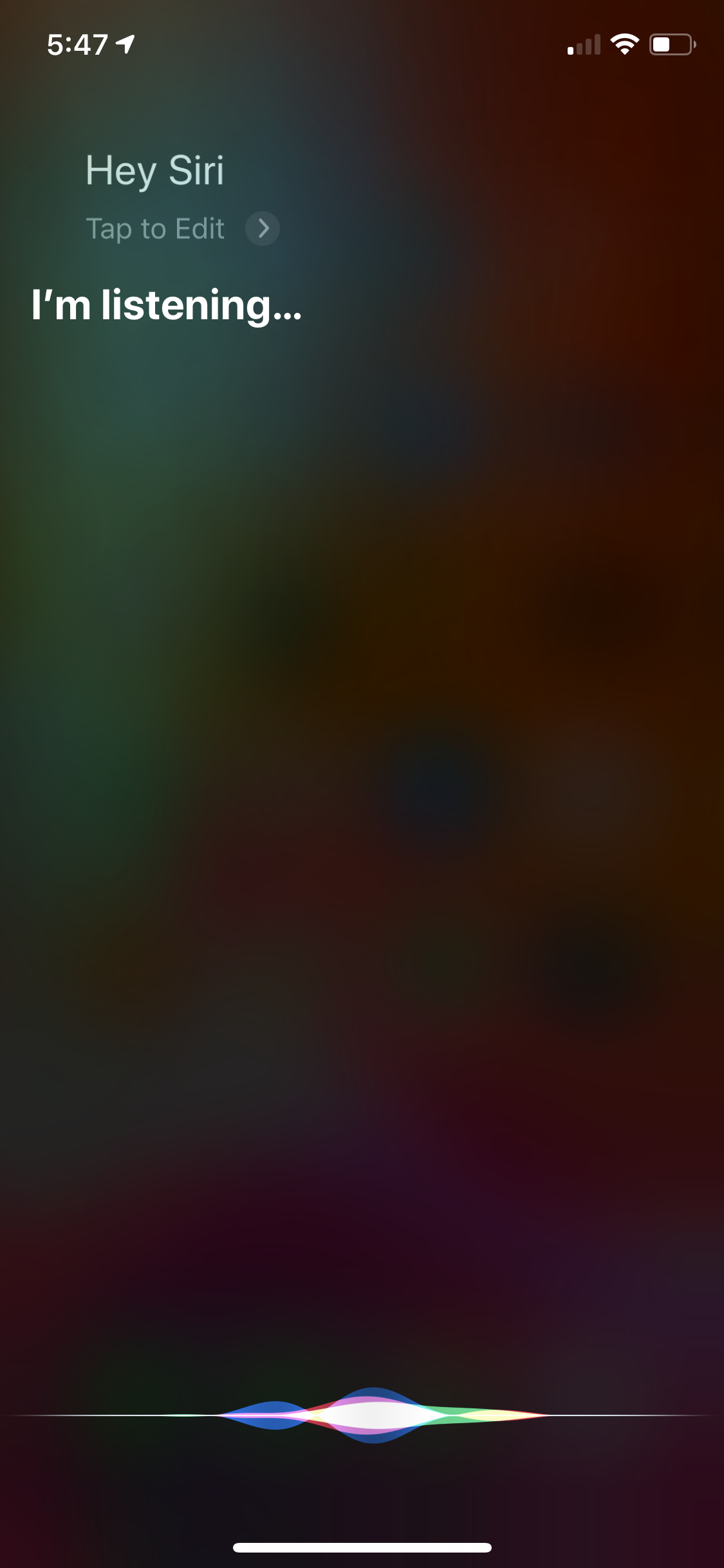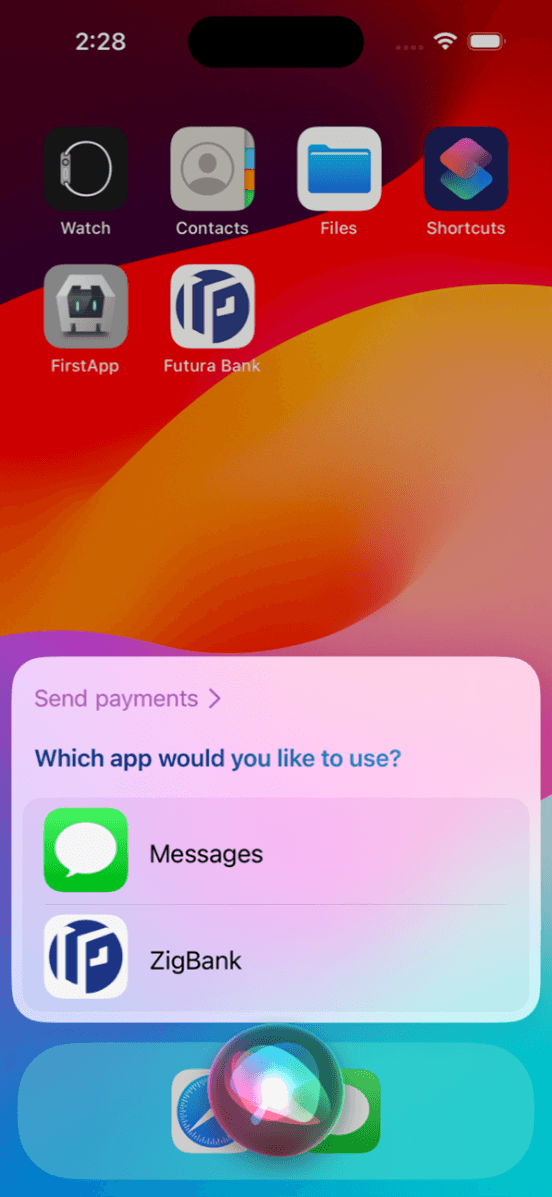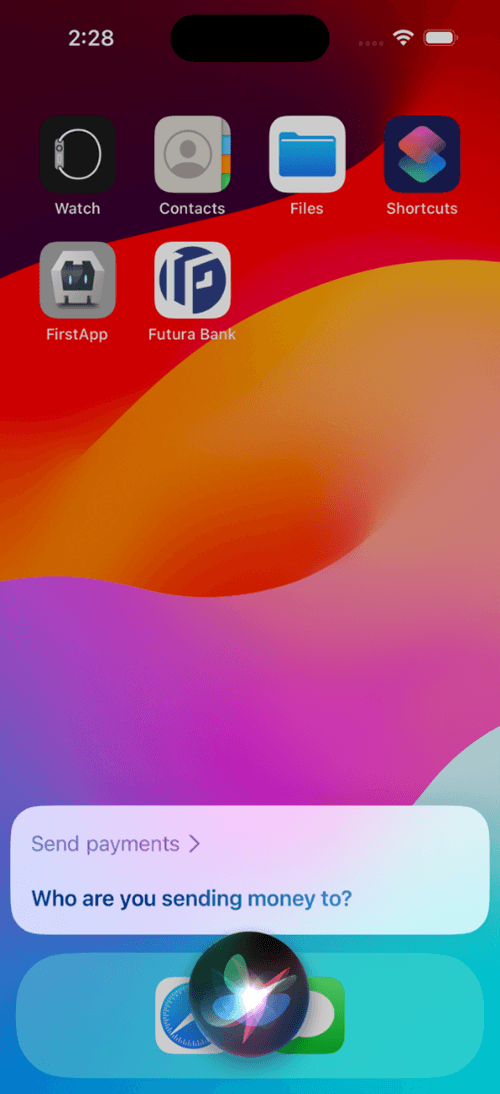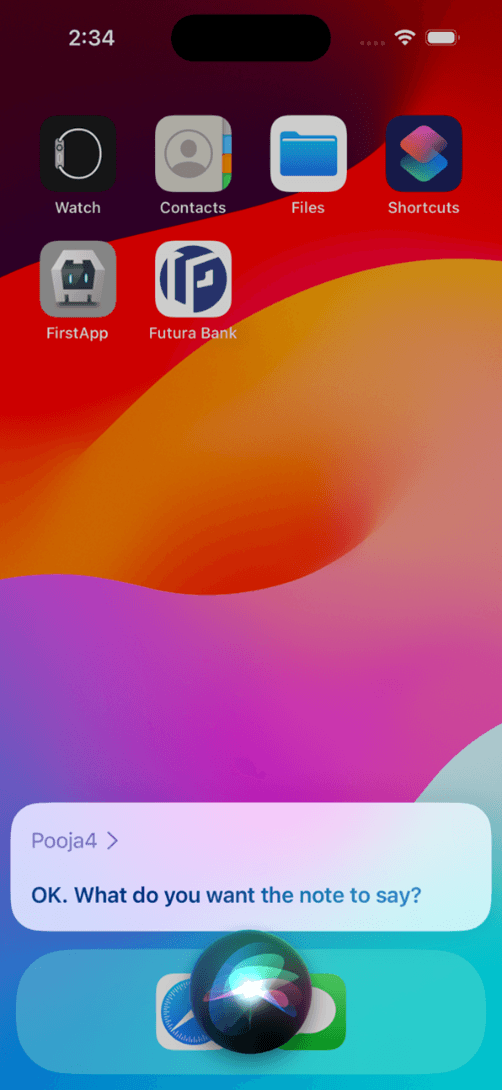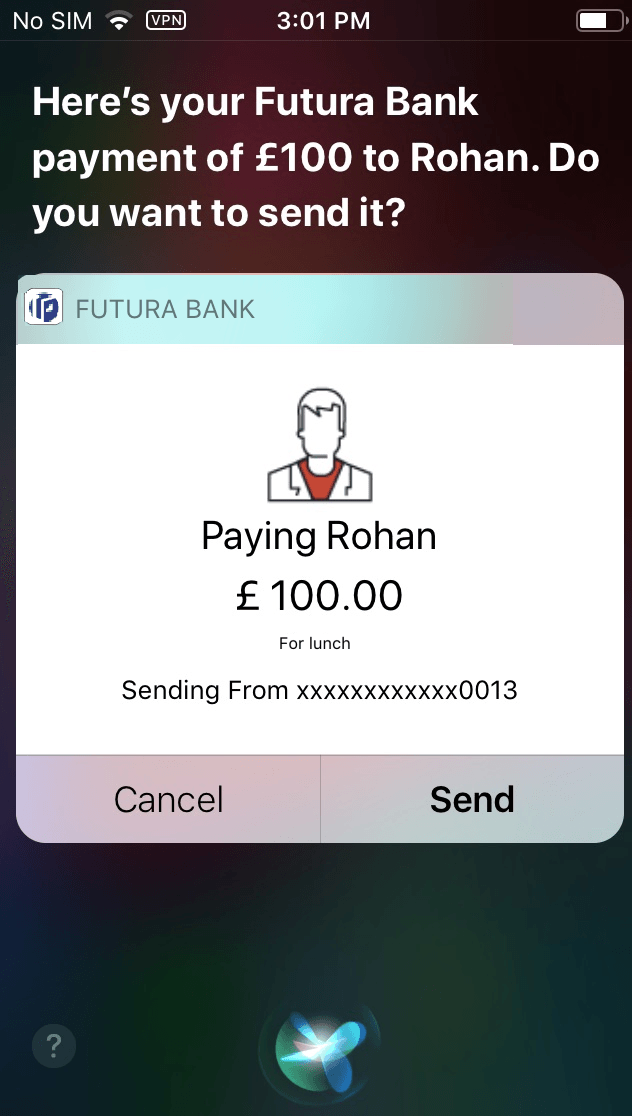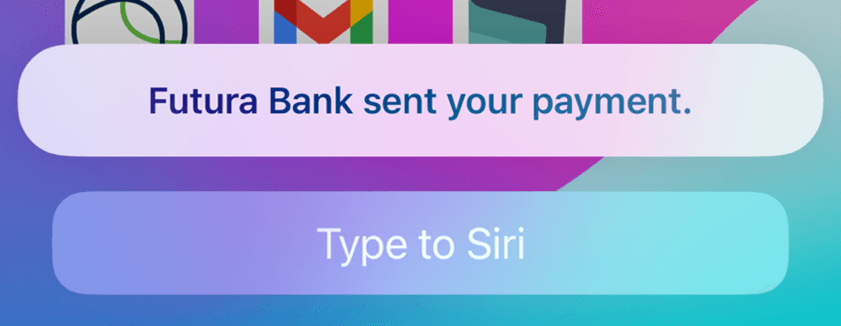1 Siri Payments
This topic provides the systematic instructions to initiate voice based payments using the Siri Payments feature.
This feature harnesses Apple’s voice command assistant, Siri, to enable users to initiate voice based payments to registered payees from their mobile devices. The user can, hence, simply use voice commands to launch Siri and transfer money to payees without having to physically access the banking application to make payments.
Siri payments can be made to existing payees across different payee categories. The match is based on the nickname of the payee maintained in the system.
The payment is authenticated with use of touch ID / Face ID as a passcode.
Note:
Siri cannot pay multiple people at the same time.
Face ID as an option for Authentication will depend on the device support.
Features Supported in Application
- Payments to registered beneficiaries.
Pre-requisites
- The user’s mobile device needs to support software version of iOS 10 or a higher version.
- The user needs to provide Siri with the permission to access the bank application.
- The application role to which the user belongs is provided access to Payments as a transaction through touch point Siri by way of Role Transaction Mapping.
- The user must have a valid current or savings account with bank that is enabled for online banking.
- The user must have registered payees.
To transfer money through Siri: