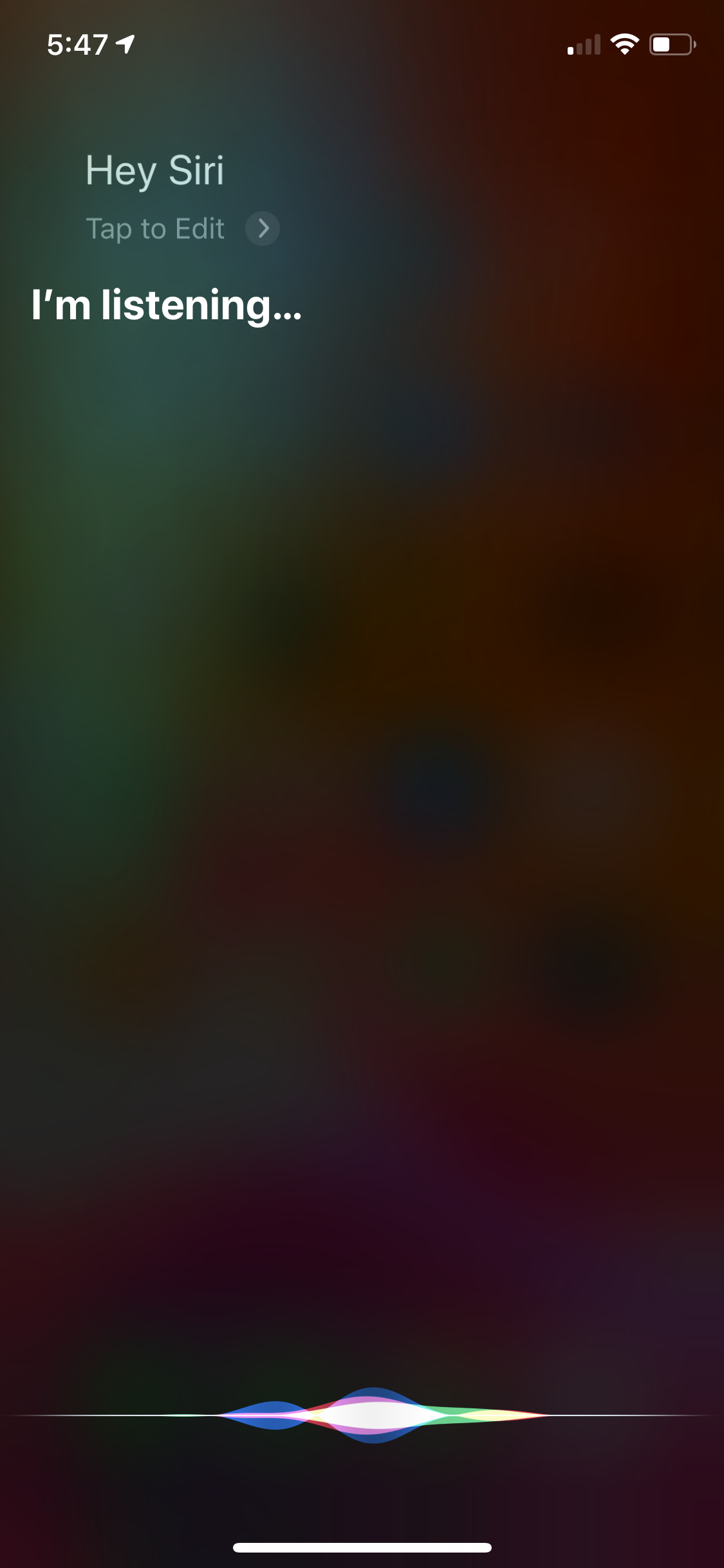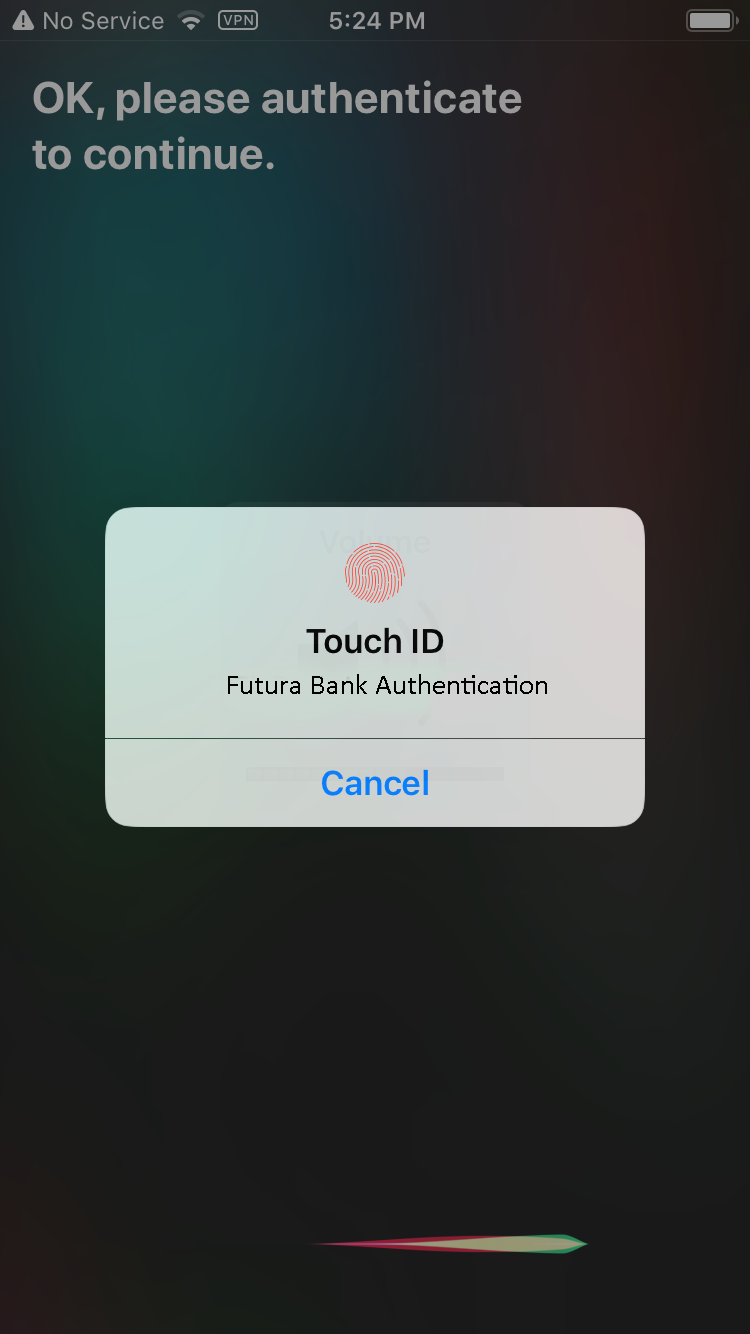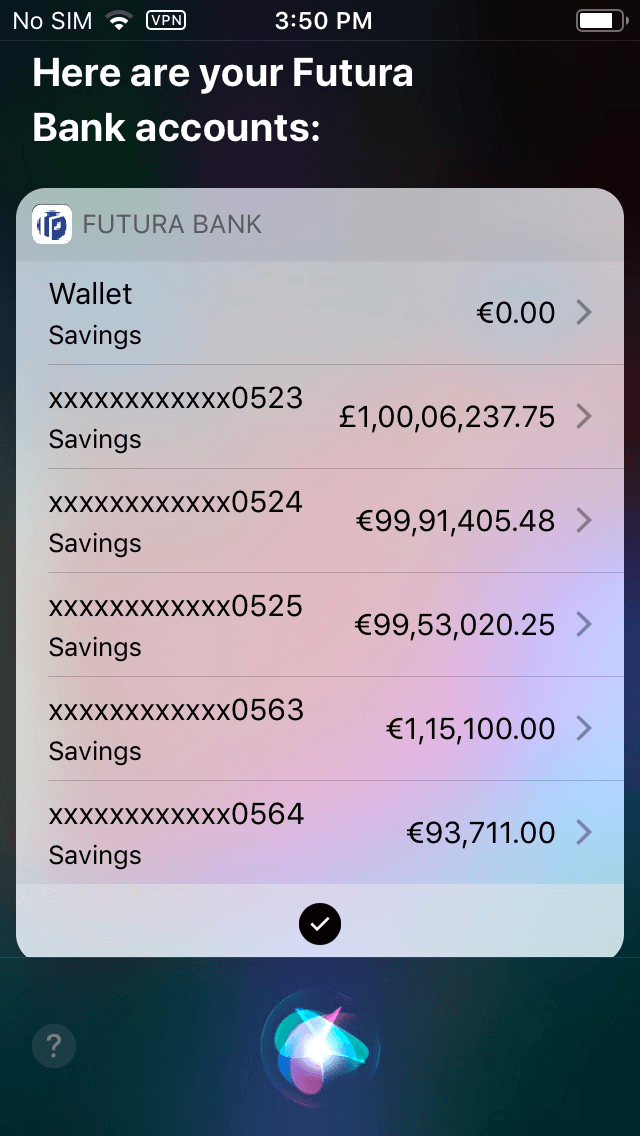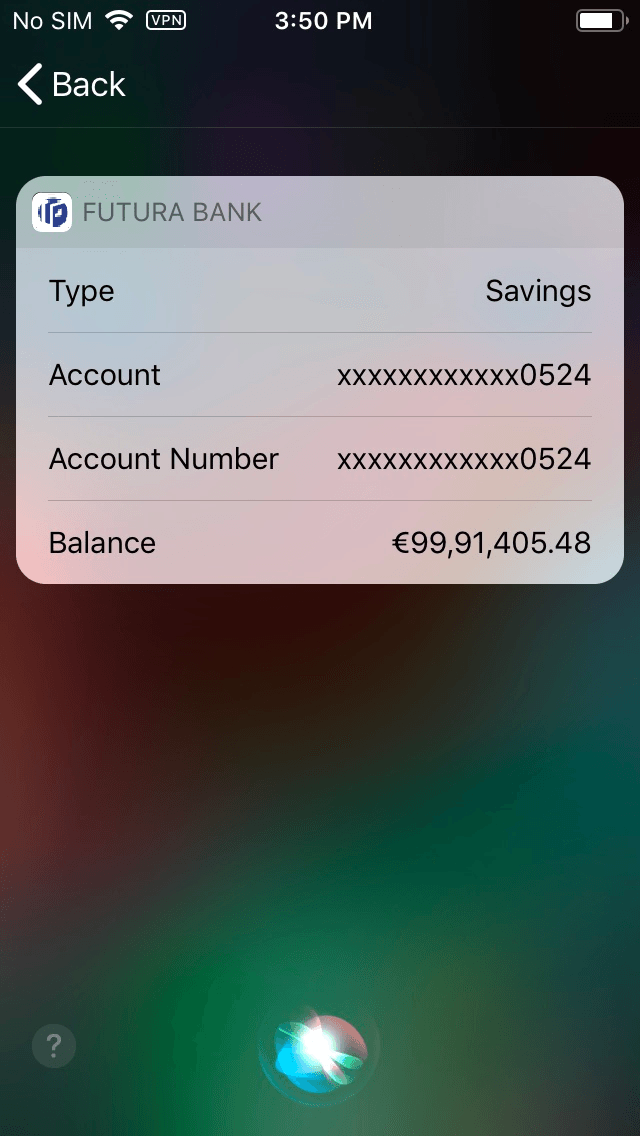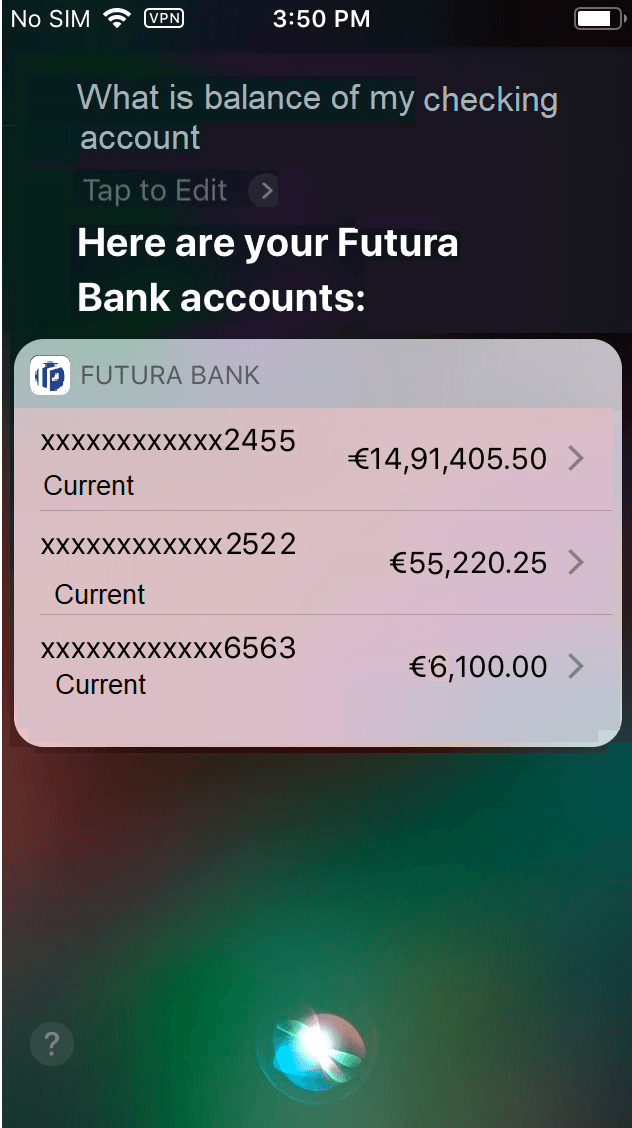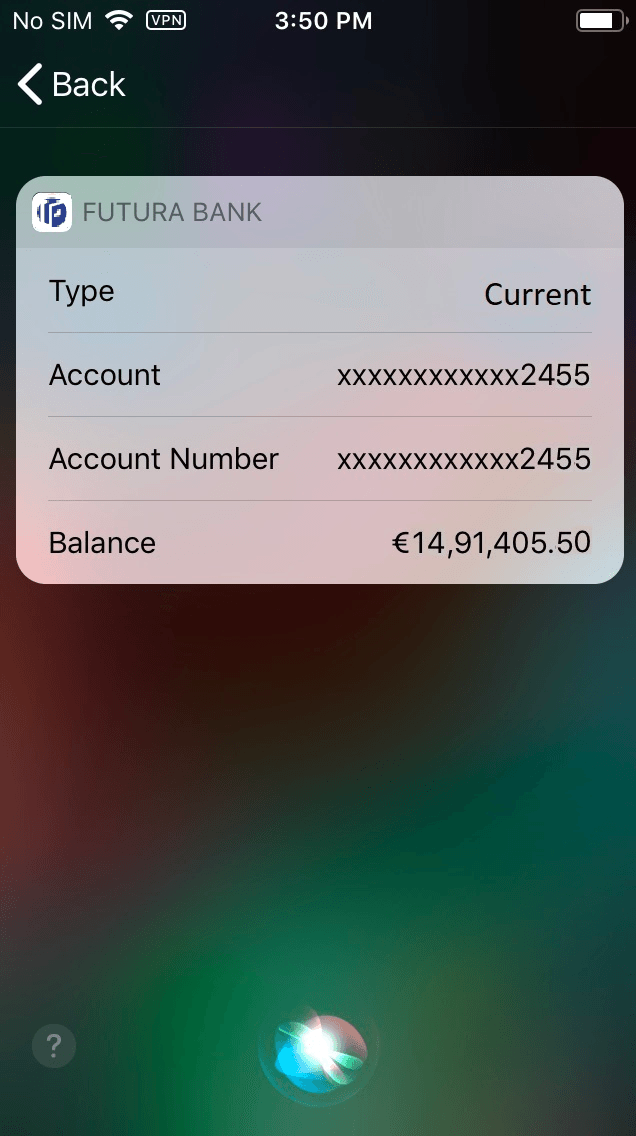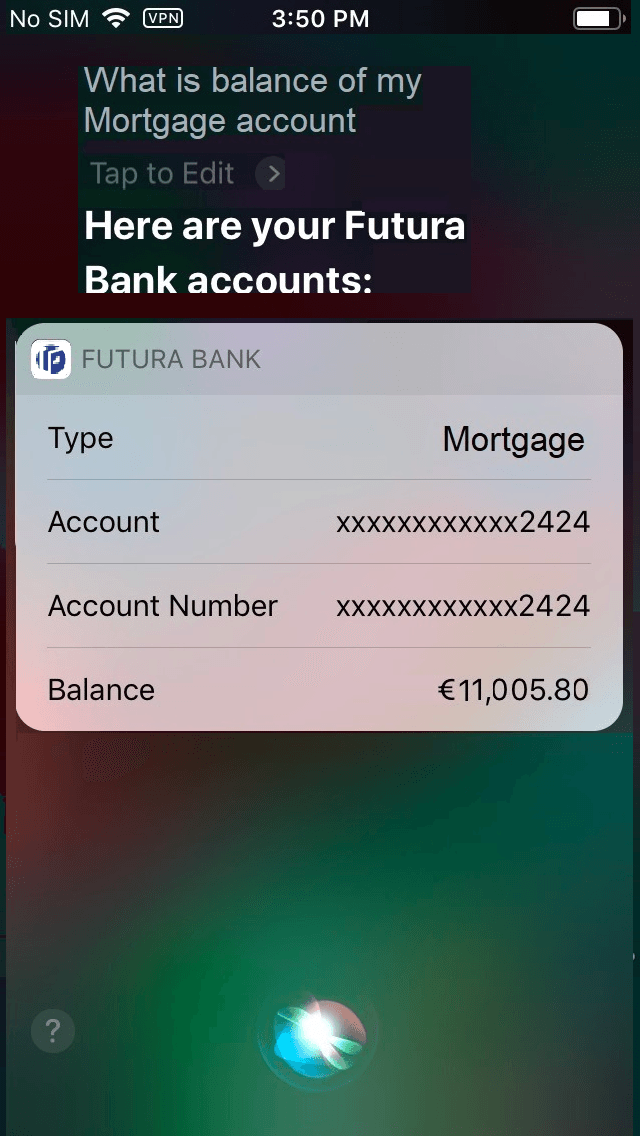2 View Account Balance
This topic provides the systematic instructions to view balance in account using the Siri Payments feature.
In addition to using Siri to initiate voice based payments on their mobile devices, users can also use Apple’s voice command assistant to perform balance inquiries on any mapped account.
Note:
Siri cannot be used to fetch account balance of multiple account types in one go.Features Supported In the Application
- Balance inquiry of accounts i.e. Savings, Current, Mortgage Accounts and Credit Cards.
Pre-requisites
- The user’s mobile device needs to support software version iOS 11 or any higher version.
- The user needs to provide Siri with the permission to access the bank application.
- The application role to which the user belongs is provided access to Account Balance Inquiry as a transaction through touch point Siri by way of Role Transaction Mapping.
- The user must have a valid account with bank that is enabled for online banking.
To initiate an account balance inquiry through Siri: