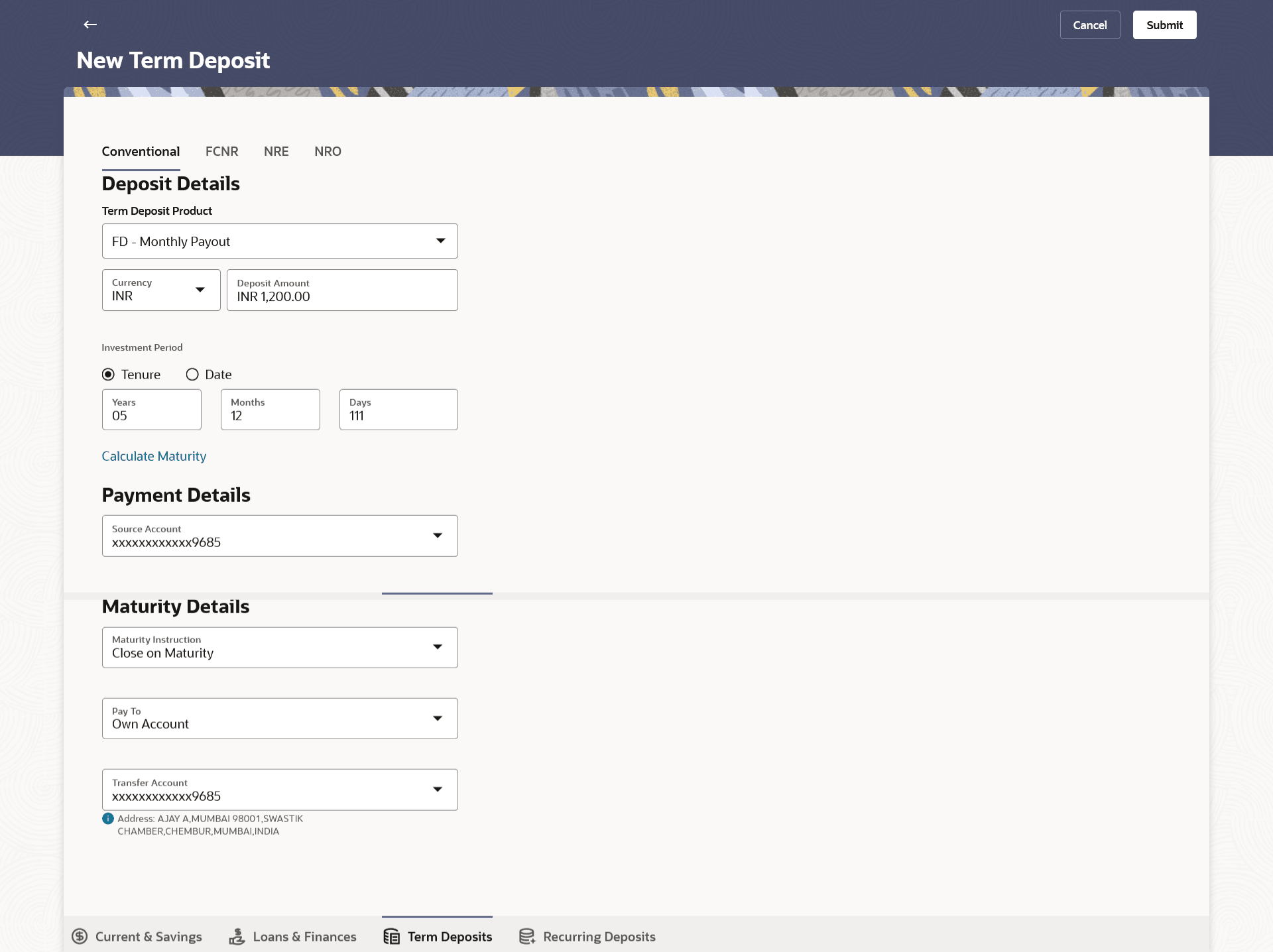3.1 New Conventional Term Deposit
The Small & Medium Business user can open new conventional term deposit account based on the CASA accounts he has.
Figure 3-1 New Conventional Term Deposit
Table 3-1 Field Description
| Field Name | Description |
|---|---|
| Source Account |
The customer is required to select the current or savings account to be debited with the deposit amount. All the active current and savings accounts of the customer are displayed along with nicknames, if defined. For more information on Account Nickname, click Account Name |
| Balance | On selection of a current or savings account in the Select Account field, the current balance of the specific account is displayed against the field. |
| Term Deposit Product | All the term deposit products available for application will be listed down. |
| View Interest Rates | Click on the View Interest Rates link to view the interest rates that will be applicable on the deposit account based on the deposit product selected. This link will be displayed against the Select Product field once a product is selected. |
| Currency |
Currency in which the deposit is to be held. If the deposit product supports only a single currency this field is displayed as a label (instead of a list for selection). |
| Deposit Amount | The customer is required to specify the amount for which the deposit is to be opened. |
| Amount Range | The minimum and maximum amounts for which a deposit can be opened are displayed against the amount field once the customer selects a particular deposit product in the Select Product field. |
|
Calculate Foreign Exchange Below fields are displayed when you click on the Calculate Foreign Exchange link. |
|
| Current Exchange Rate |
Displays the per unit currency exchange rate for the chosen currency combination. Note: This field is displayed if the source account currency is different from the TD opening currency. |
| Current Amount | Displays the current exchange amount after currency exchange. |
| Exchange Amount |
Displays the exchanged amount in the chosen currency after currency exchange. Note: This field is displayed if the source account currency is different from the TD opening currency. |
| Deposit Tenure |
The customer can specify the tenure of the deposit in terms of a period i.e. years/ months/ days or by selecting a specific date on which the deposit should mature. The options are:
|
| Years |
The customer can mention the deposit tenure in years. This field is enabled if the customer selects the Tenure option in the Deposit Tenure field. |
| Months |
The customer can mention the deposit tenure in months. This field is displayed if the customer selects the Tenure option in the Deposit Tenure field. |
| Days |
The customer can mention the deposit tenure in days. This field is displayed if the customer selects the Tenure option in the Deposit Tenure field. |
| Date |
The customer can define the deposit tenure by selecting a date on which the deposit should mature. This field is displayed if the customer selects the Date option in the Deposit Tenure field. |
| Deposit Period Range | The minimum and maximum period for which the deposit account can be opened is displayed against the deposit tenure field once the customer selects a deposit product in the Select Product field. |
|
Calculate Maturity The customer can click on the Calculate Maturity link in order to be displayed the maturity amount and interest rate applicable on the deposit account based on the information defined. |
|
| Maturity Amount | The system will calculate and display the estimated maturity amount based on the parameters defined by the customer. |
| Interest Rate | The rate of interest applicable on deposit account. |
| Holding Pattern |
The holding pattern that will be applied to the deposit being opened is displayed. This field will be displayed only if the current or savings account selected as the Source Account has a joint holding pattern. The options are:
Note:
|
| Maturity Details | |
| Maturity Instructions |
Maturity instructions to be set by the customer for the deposit account. The options available are dependent on the deposit product selected. The options can be:
|
| Rollover Amount |
The amount to be rolled over. This field is displayed if the customer selects Renew Special Amount and Payout the Remaining Amount option from the Maturity Instruction list. Note: “Renew special amount and Pay Out the remaining amount” option is not supported when the host is Oracle FLEXCUBE Core Banking. |
| Pay To |
This field is displayed if the customer has selected any maturity instruction that involves any part of the deposit amount to be paid out at the time of maturity. The customer is required to select the mode through which the amount to be paid out is transferred. The options are:
Note:
|
|
Own Account This section is displayed if the customer has selected the option Own Account in the Pay To field. |
|
| Transfer Account | The customer can select a current or savings account to which the funds will be transferred when the deposit matures. All the customer’s current and savings accounts held with the bank will be listed down and available for selection. |
| The following fields are displayed once the customer has selected an account in the Transfer Account field. | |
| Beneficiary Name | The name of the holder of the account selected in Transfer Account. |
| Bank Name | Name of the beneficiary bank. |
| Bank Address | Address of the beneficiary bank. |
| City | City of the beneficiary bank. |
| Country | Country of the beneficiary bank |
|
Internal Account This section is displayed if the customer has selected the option Internal Account in the Pay To field. |
|
| Account Number | The customer is required to specify a current or savings account, held within the bank, to which the funds will be transferred when the deposit matures. |
| Confirm Account Number | The customer must re-enter the account number in this field so as to confirm the account number entered in the above field is correct. |
|
Nomination Details This section is enabled only if the term deposit holding pattern is single. |
|
| Add Nominee |
This option enables the customer to specify preference with regards to whether a nominee is to be added against the new term deposit or not. The options are:
|
|
Nomination Details This section is enabled if the customer selects Yes option in Add Nominee field. |
|
| Nomination Type |
The customer can identify whether he/she wants to add a new nominee or wants to add the same nominee as that of another account. The options are:
|
| The following fields are displayed if the customer selects the option Add new against the Nomination Type field. | |
| Nominee Name | Specify the full name of the nominee. |
| Nominee Date Of Birth |
Specify the nominee’s date of birth. Note: The customer will be required to specify details of the nominee’s guardian if it is identified that the nominee is a minor on the basis of the nominee’s date of birth. |
| Relationship | Specify the customer’s relationship with the nominee. E.g. Father, Mother, Daughter, Son, etc. |
| Address | Enter details pertaining to the nominee’s address. |
| Country | Select the country in which the nominee resides. |
| State | Enter the name of the state in which the nominee resides. |
| City | Enter the name of the city in which the nominee resides. |
| Zip | Specify the zip code of the nominee’s address. |
|
Enter Guardian details since nominee is a minor below 18 years: This section is enabled only if the system identifies that the nominee is a minor on the basis of the nominee’s date of birth defined. |
|
| Name | Specify the full name of the nominee’s guardian. |
| Address | Enter details pertaining to the guardian’s address. |
| Country | Select the country in which the guardian resides. |
| State | Enter the name of the state in which the guardian resides. |
| City | Enter the name of the city in which the guardian resides. |
| Zip | Specify the zip code of the guardian’s address. |
|
A pop up containing a list of all the existing nominees of accounts held by the customer is displayed if the customer selects the option Replicate Existing Nominee against the Nomination Type field. Once a nominee is selected from this pop up, the fields in which nominee details are captured are pre-populated with details of the selected nominee. The user can opt to change the value in any field as required. |
|
| Nominee Name | The names of all the nominees of the accounts held by the customer are listed down. The customer can select a nominee that he/she wishes to add as a nominee against the new term deposit. |
| Account Type | The account type of the account against which the nominee is mapped is displayed against the nominee name record. |
| Account Number | The account number in masked format of the account against which the nominee is mapped, is displayed against the nominee record. |
To open a new conventional term deposit:
Parent topic: New Term Deposit under Oracle FLEXCUBE Core Banking