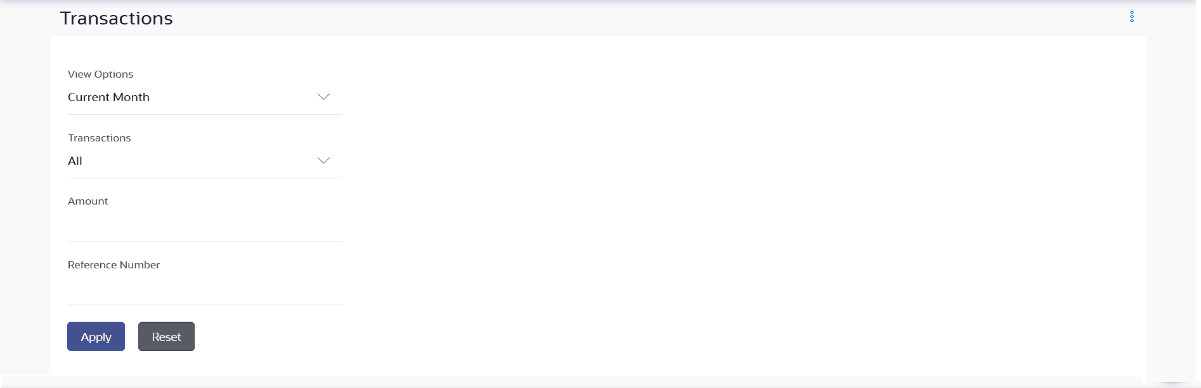8 Futura Wallet Transactions
This feature enables customers to view the details of all the transactions performed on their wallet. All the debit and credit entries along with each transaction amount and reference details are displayed on the Futura Wallet Transactions screen.
Customers can also undertake the following from this screen:
- Request for Statements – The customer can access this option by selecting the Request Statement option from the kebab menu. The user will be able to define the period for which he/she requires to receive statements at his/her registered address.
- Download Pre-Generated Statements – The customer can select the Pre-Generated Statement option from the kebab menu on this page, in order to be provided with the facility to define the period for which he/she would like to download pre-generated statements.
- Subscribe for E-Statements – By selecting the E-Statement option from the kebab menu, the user will be able to either subscribe or unsubscribe (if subscription is active) for e-statements for the specific account. If the user opts to subscribe for e-statements, he/she will receive monthly e-statements on his/her registered email address. .
Navigation Path:
From Toggle Menu , click Menu, click Wallet , click Futura Wallet TrnsactionsOR
On the Dashboard, click Relationship Overview Widget , click Futura Wallet , then click Futura Wallet kebab menu, and then click Futura Wallet Trnsactions
OR
Access through the kebab menu of Wallet Widget & all the transactions of Futura Wallet
To view the wallet transactions: