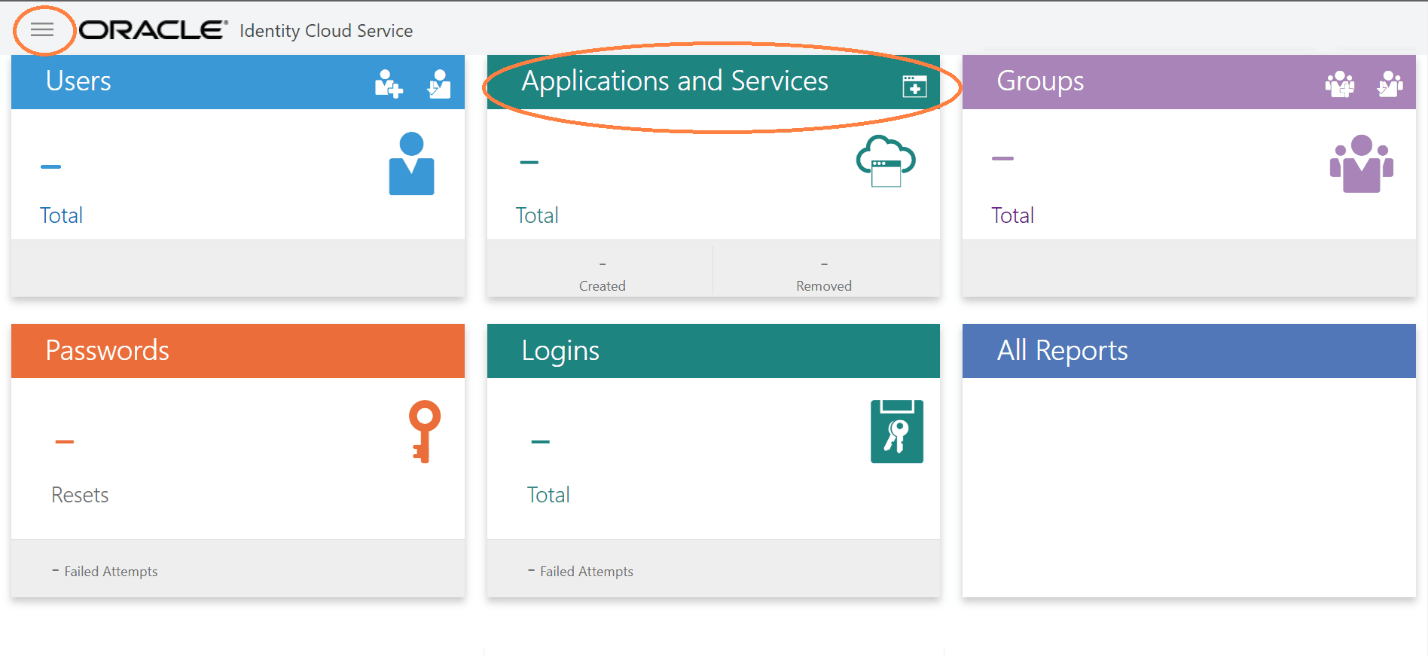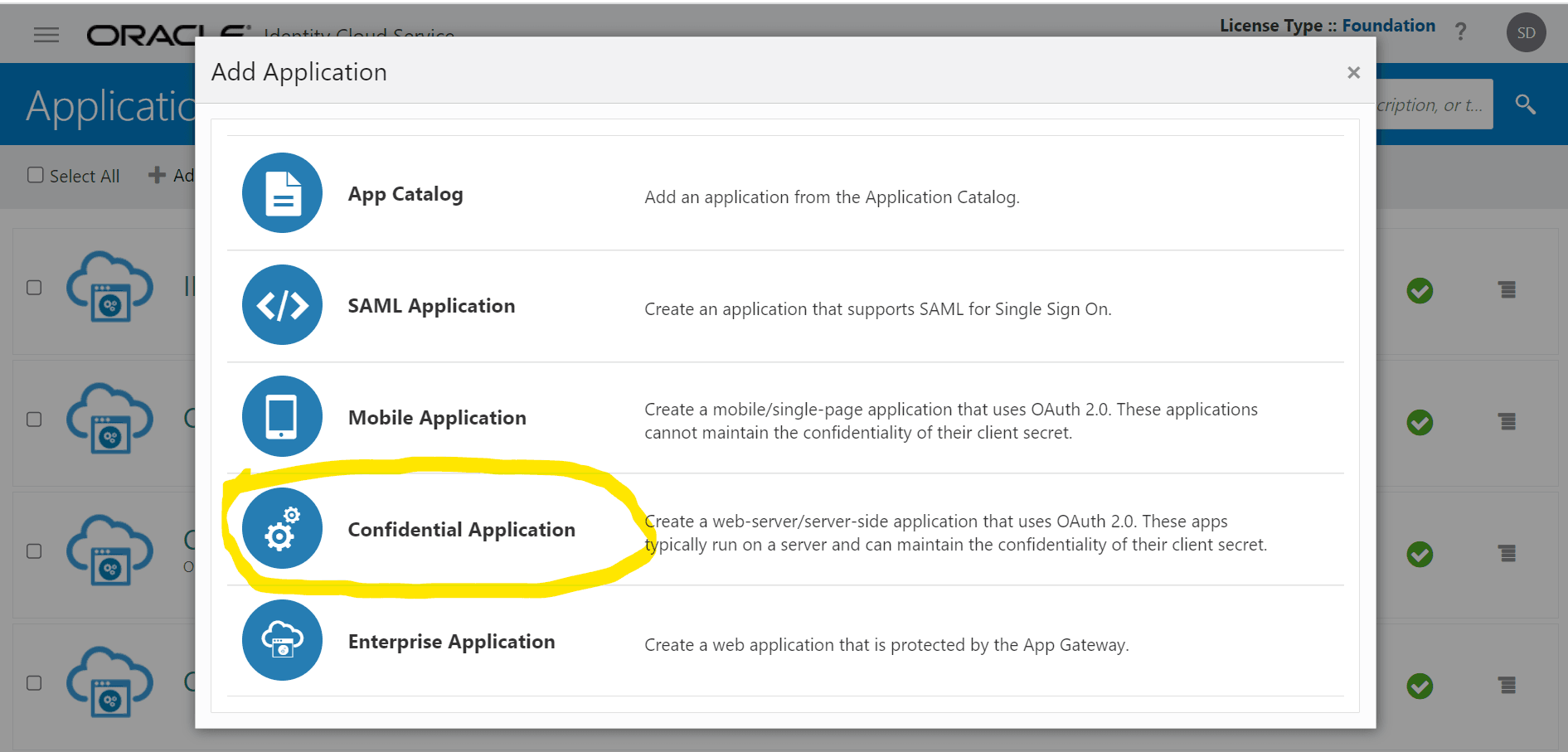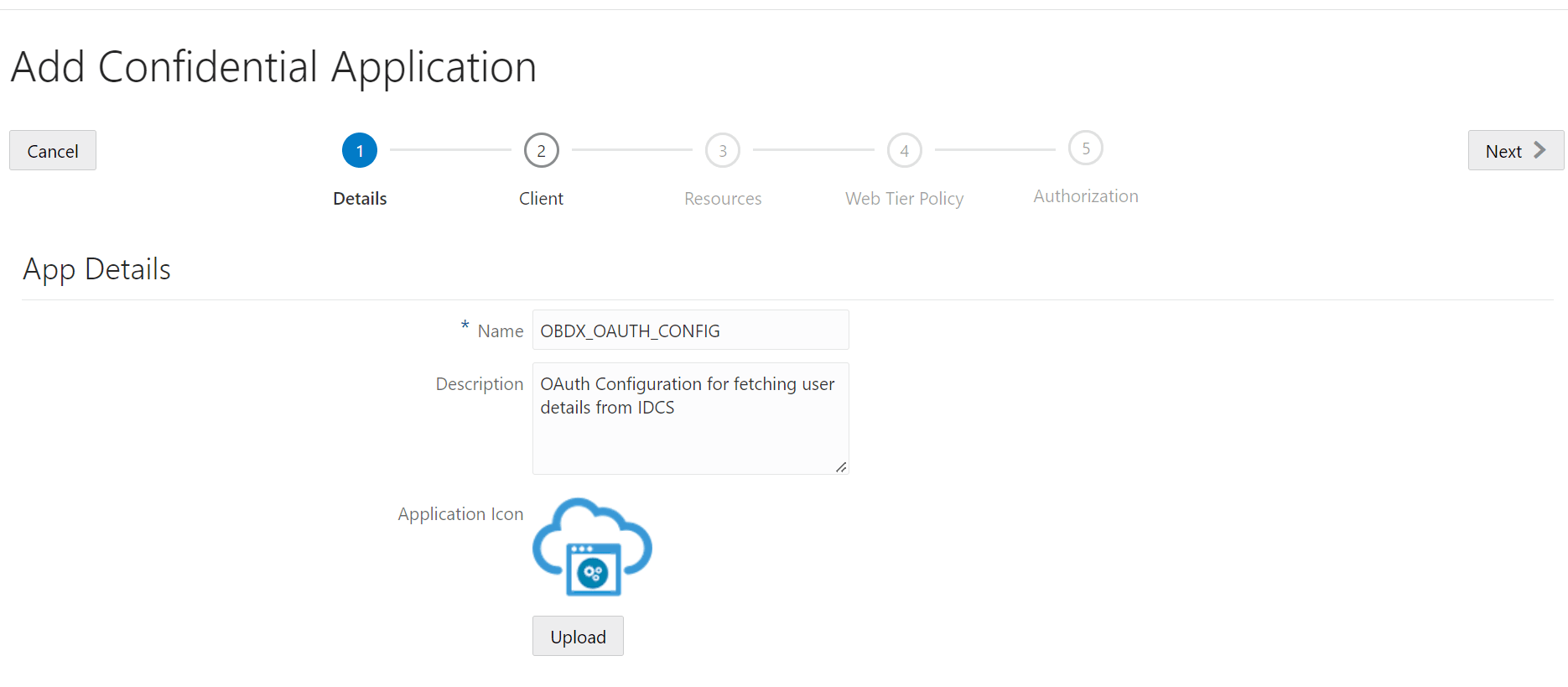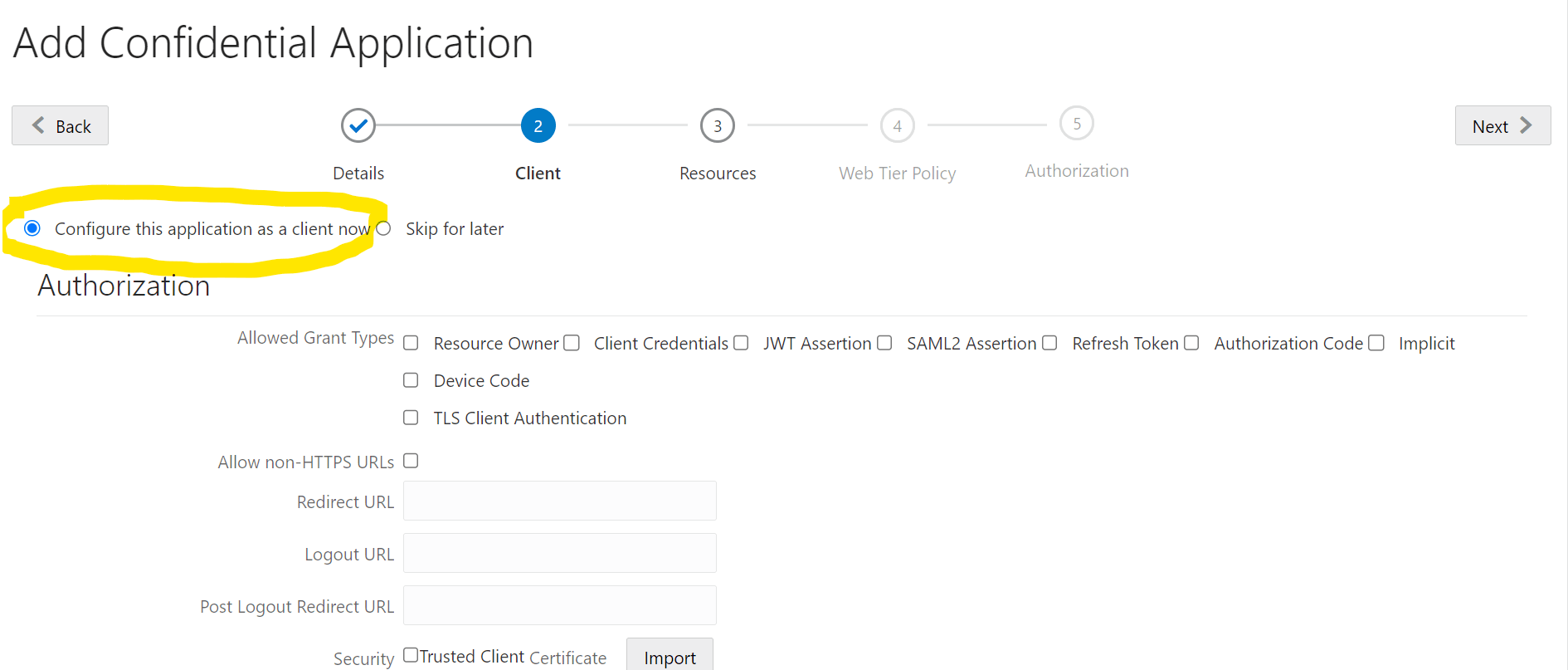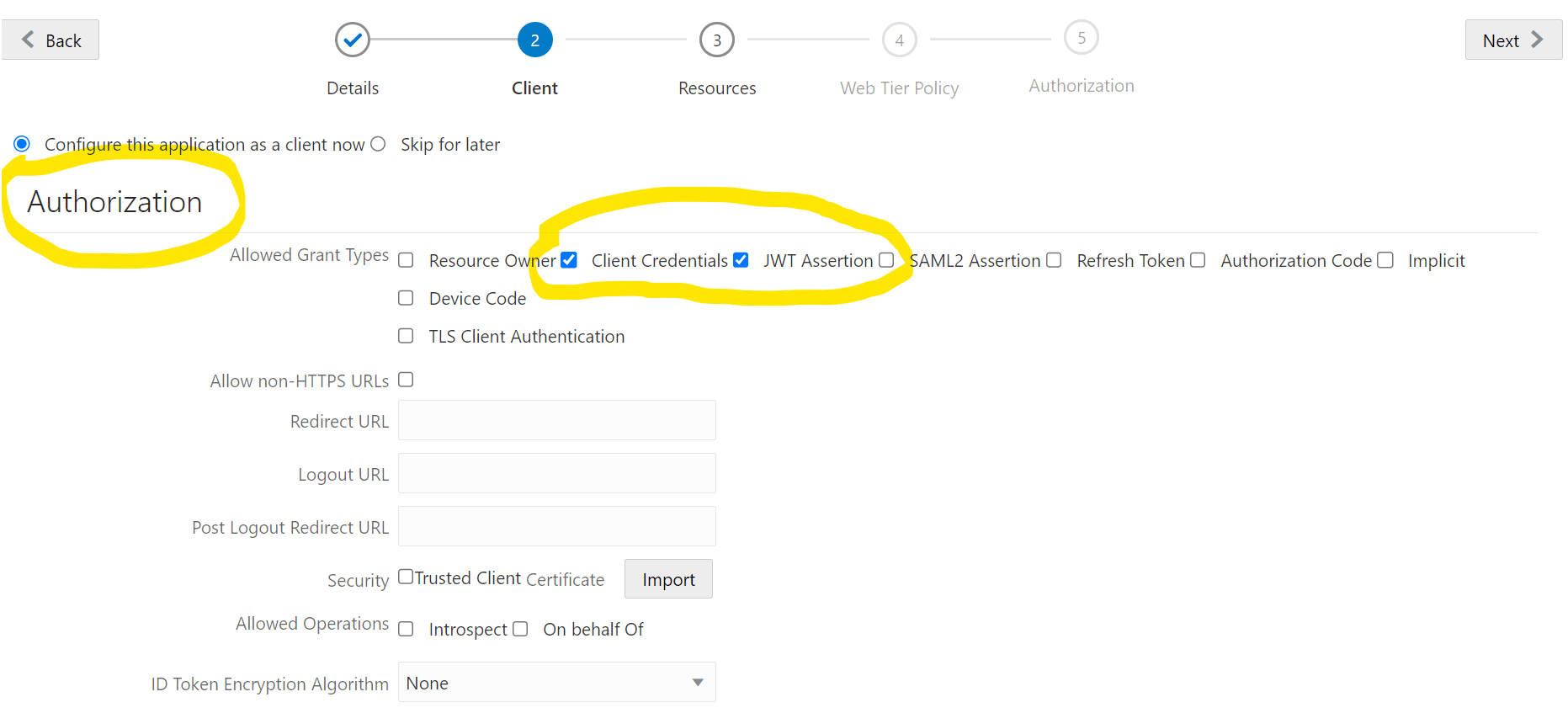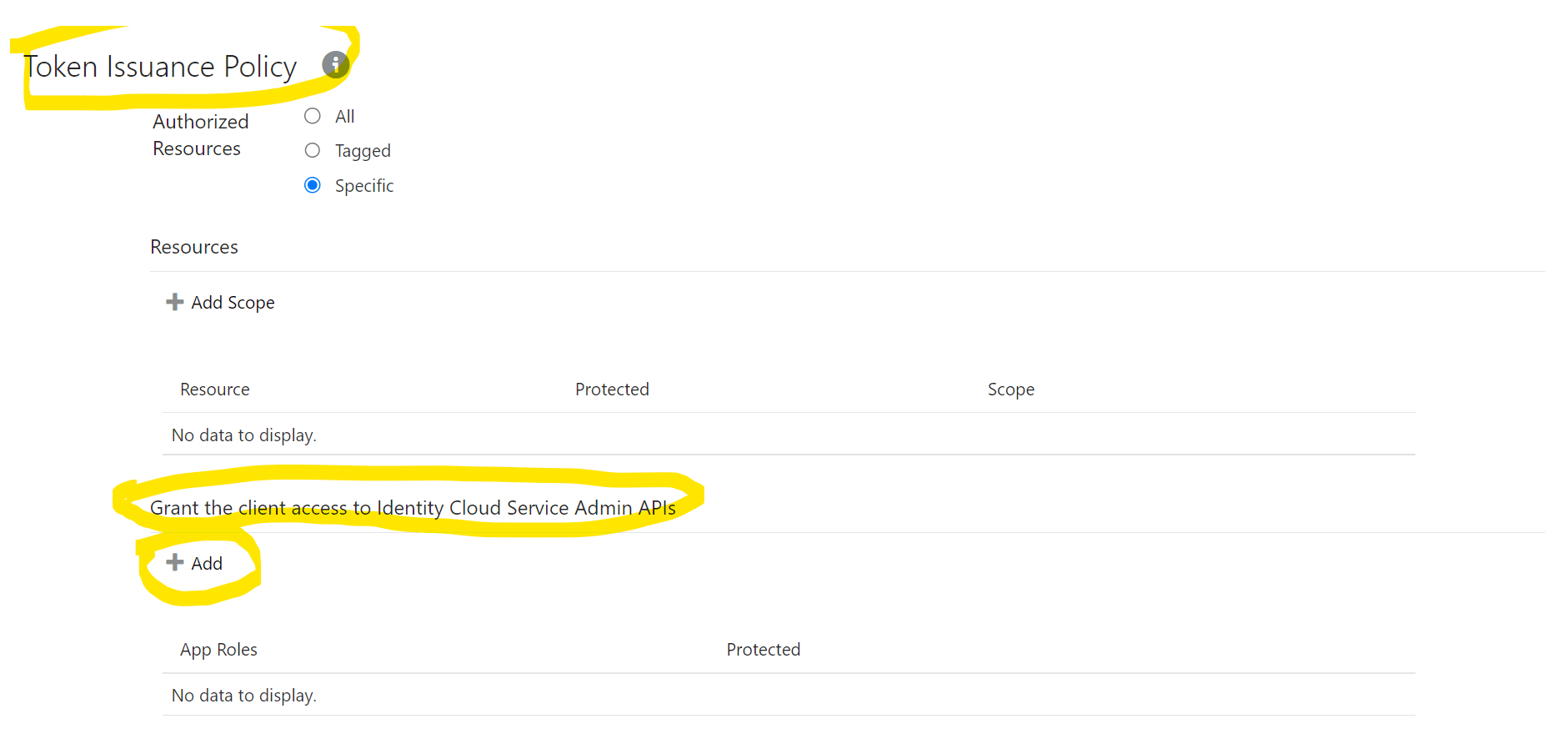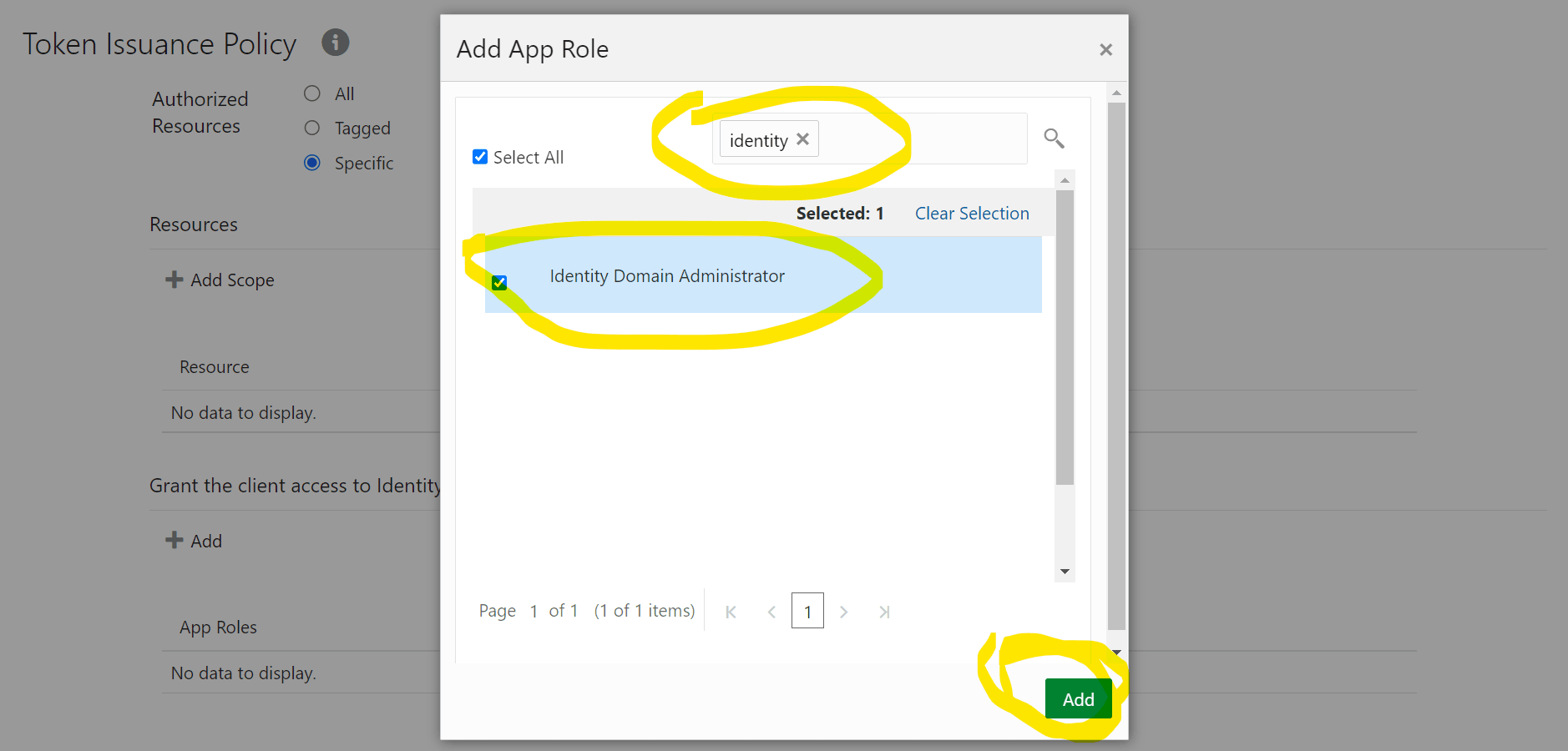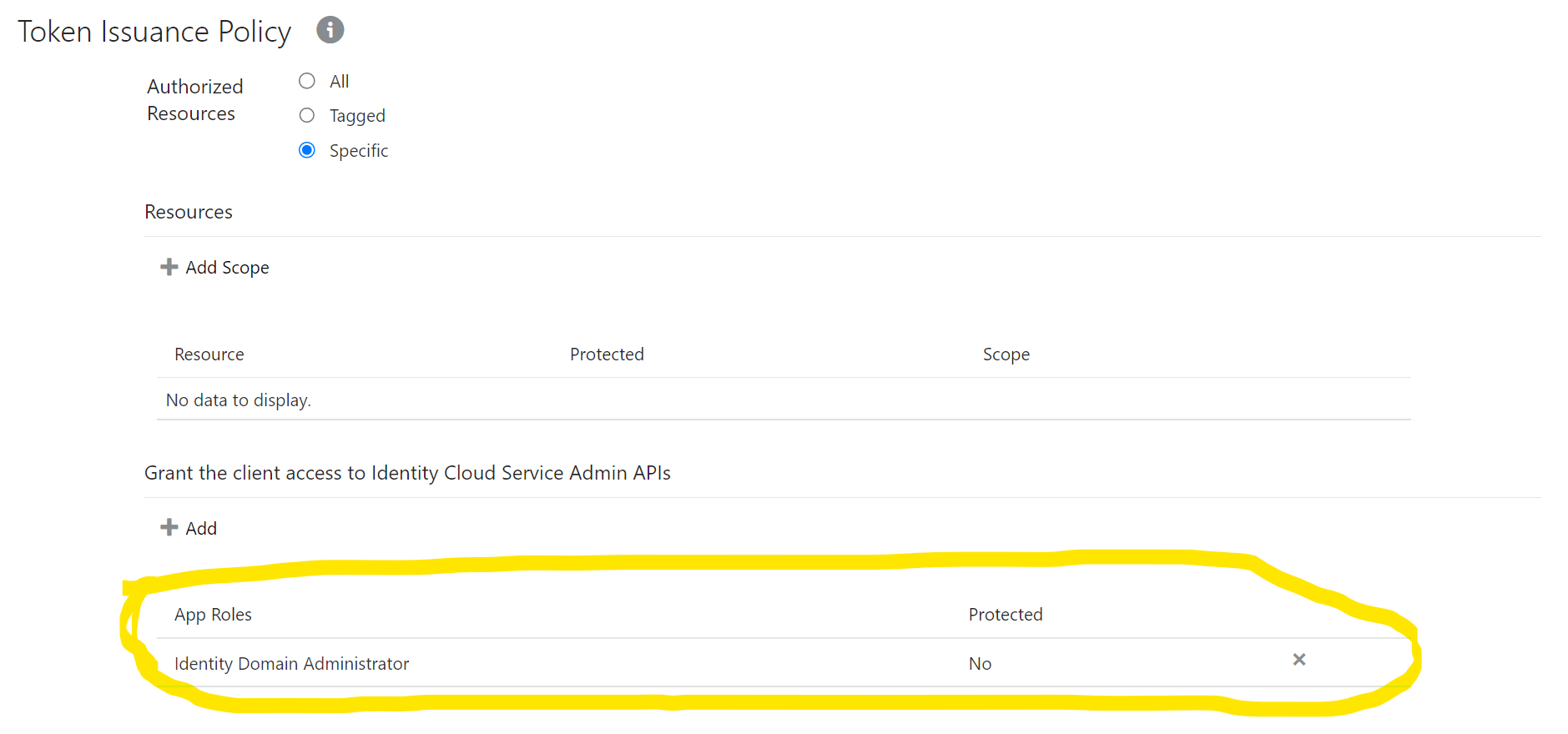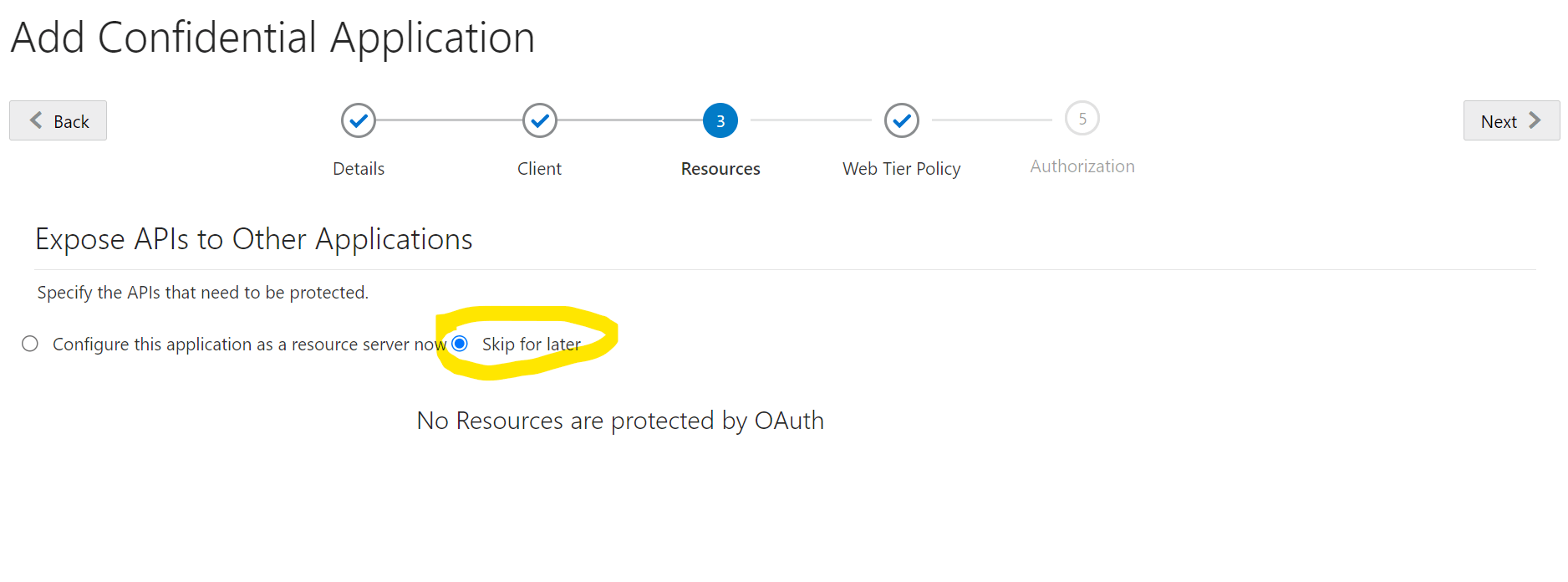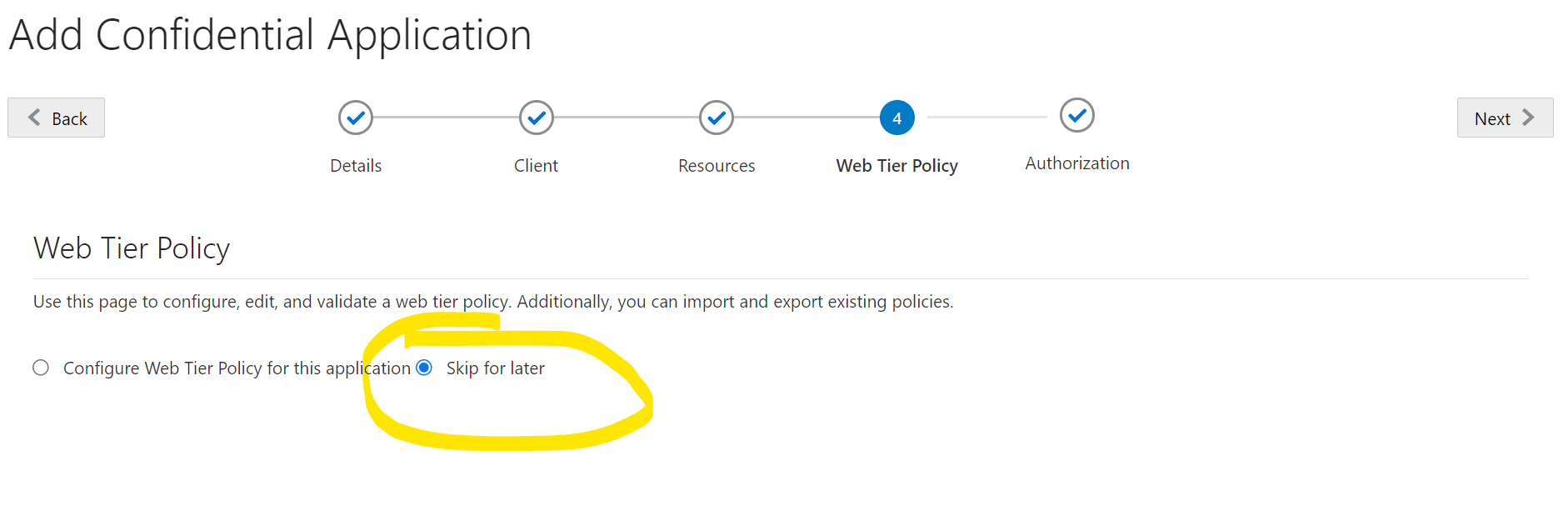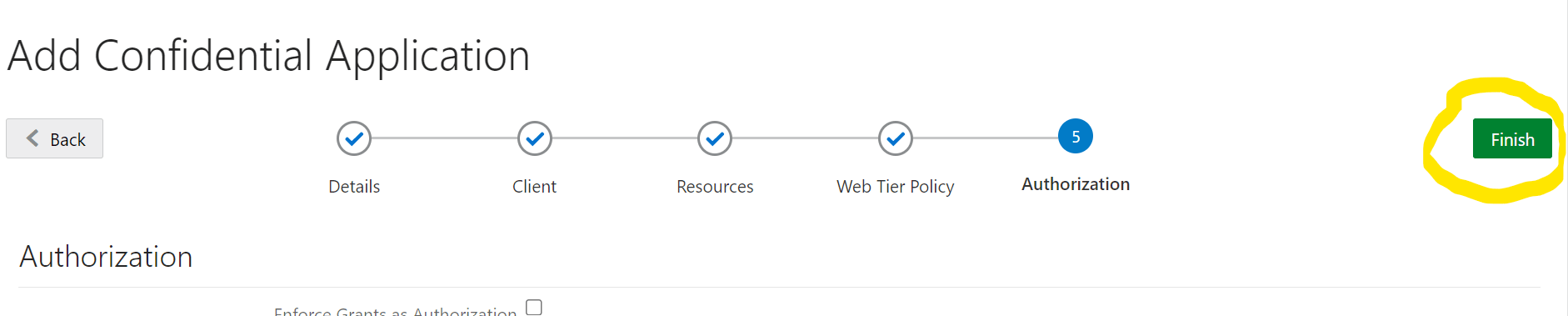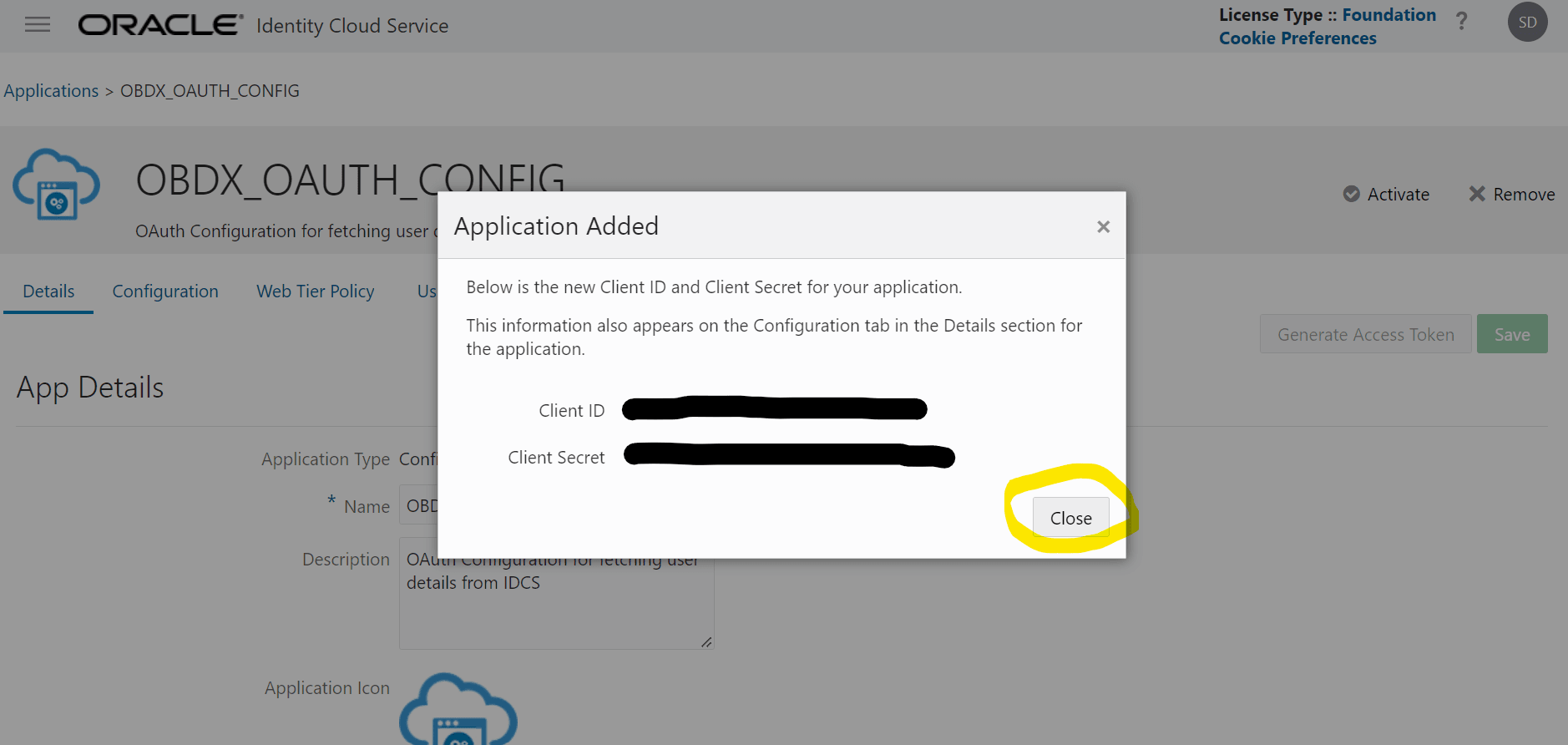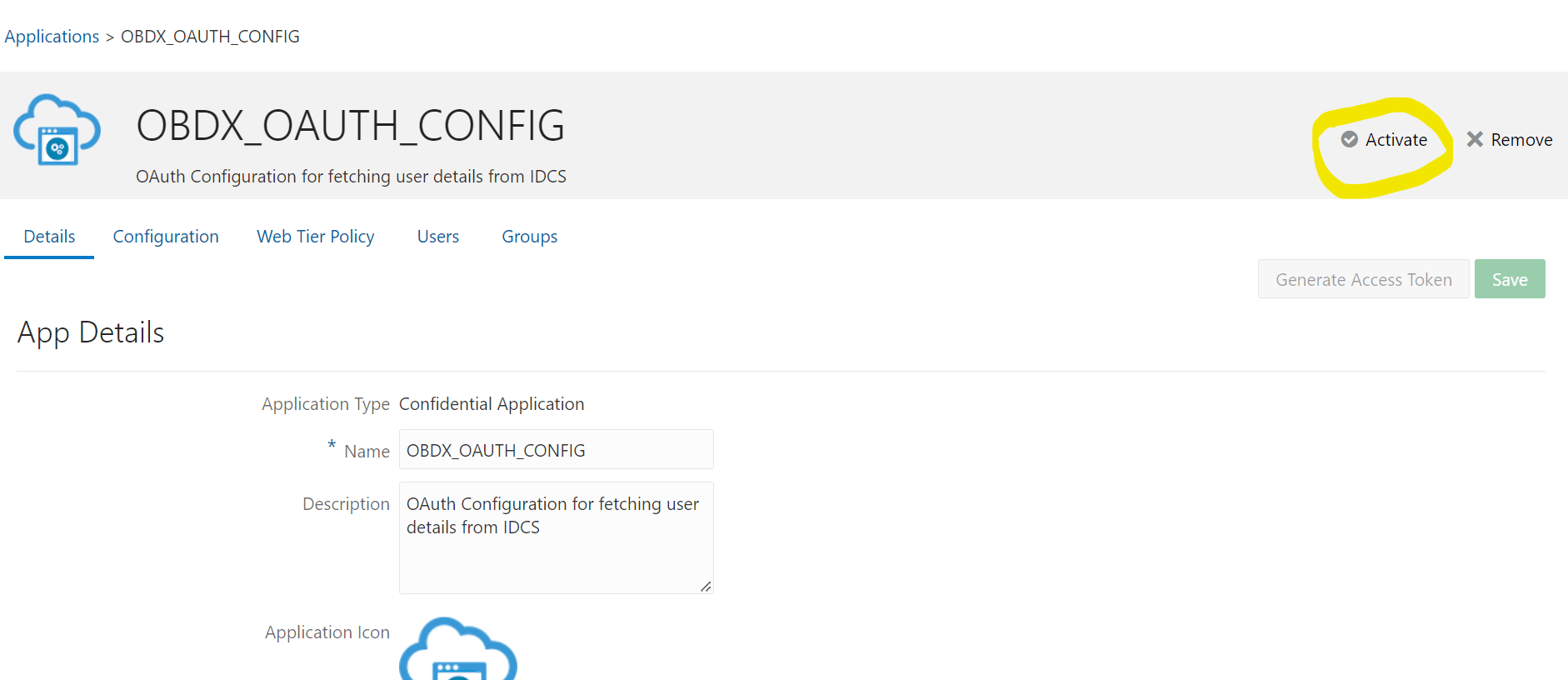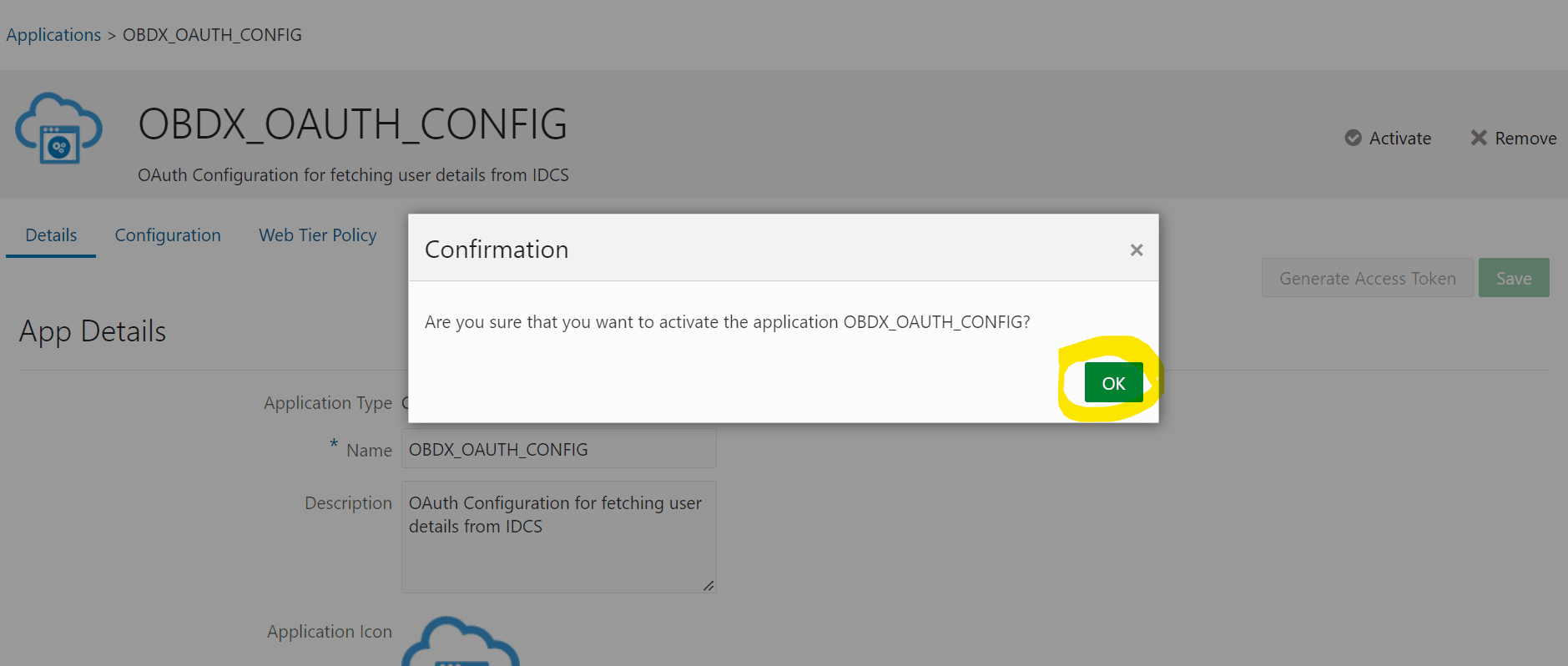2.6 IDCS OAuth Integration
This topic describes the systematic instruction to IDCS OAuth Integration option.
To fetch the user information from external SSO provider, application need to be registered as a client in IDCS. Below steps providers details on registering the application in IDCS.
- Login to Oracle Identity Cloud Service (IDCS) console with admin login. In
dashboard click on Add Application in Application and
Services widget or navigate through the breadcrumb menu as highlighted
in screenshot.
- In popup window select Confidential Application.
- In Add Confidential Application page provide below mentioned fields and
click on Next.
- Name
- Description
- Select Configure this application as a client now option in screen as shown in
below screenshot.
- Name
- Description
- Fill below mentioned fields as per section.
- Authorization
- Allowed Grant Types:- Select checkbox as “Client Credentials” and “JWT Assertion”
- Token Issuance Policy
- Authorized Resources :Select value as “Specific”
- Grant the client access to Identity Cloud Service Admin APIs: Click on Add button
- In popup window search for “Identity Domain Administrator” and click on Add.
- Verify a row added in table for App Roles as shown like below screenshot.
- Click on Next button on top.
- Expose APIs to Other Applications: Select “Skip for later” and click on Next.
- Web Tier Policy: Select “Skip for later” and click on Next button.
- Click on “Finish”.
- Authorization
- After finish click a popup window will open with “Client ID” and “Client
Secret” as shown in below screenshot. Copy the Client Id and Client Secret to
text file to keep it handy as it will be required in further steps. Once copied
click on “Close”.
- Click on “Activate” button to activate the application.
- Popup window asking confirmation to activate the application will open, click
on “OK” to activate the application.
- Logout from IDCS console.
Parent topic: Configuration