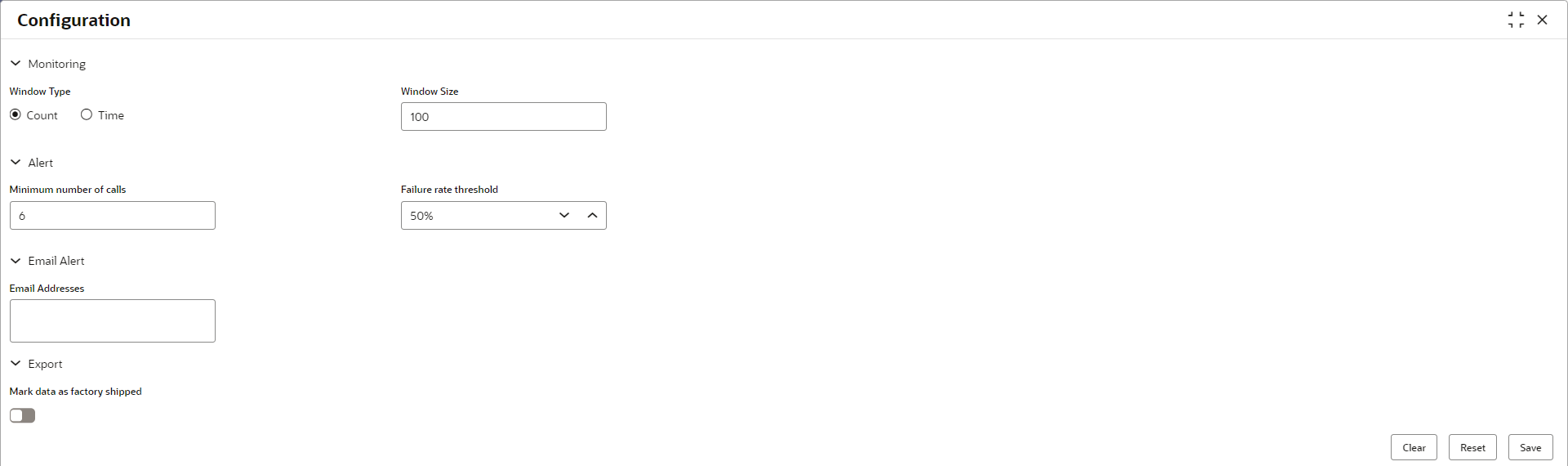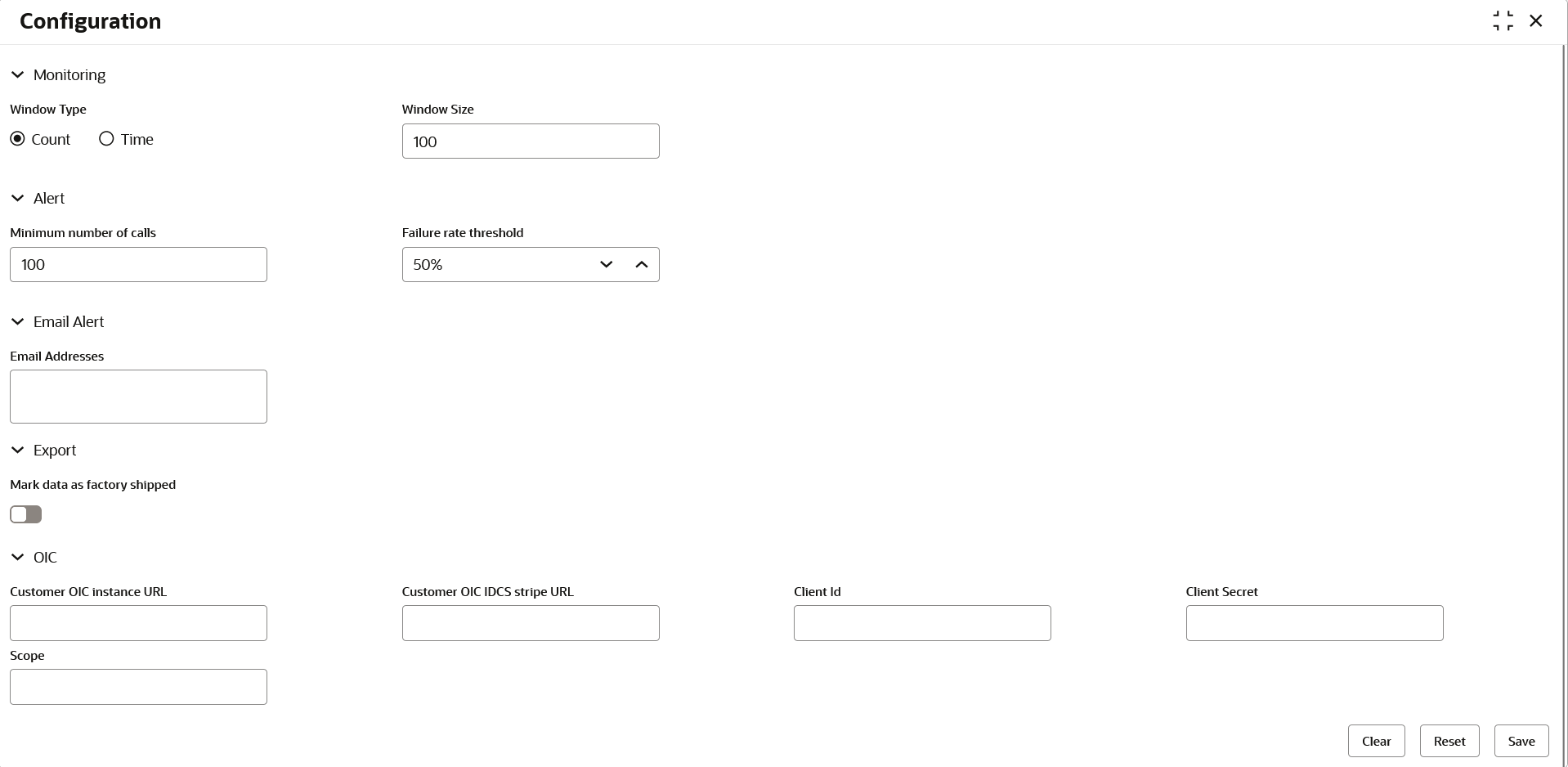14 Configuration
This topic describes the systematic instructions to perform the configuration.
End-user can configure the properties w.r.t. monitoring, alert and export.
End-user can configure the same at System level and granular levels such as Consumer, Consumer Service and Routing.
The Configuration screen contains the following
sections.
- Monitoring - It has the features required by the breaker to store and aggregate the result of calls.
- Alert - It has the features required for transitioning circuit breaker.
- Email Alert - It has the feature required for mail notification.
- Export - It has the properties that are required for exporting the configuration JSON and will be visible at system level only.
Specify User ID and Password, and login to Home screen.