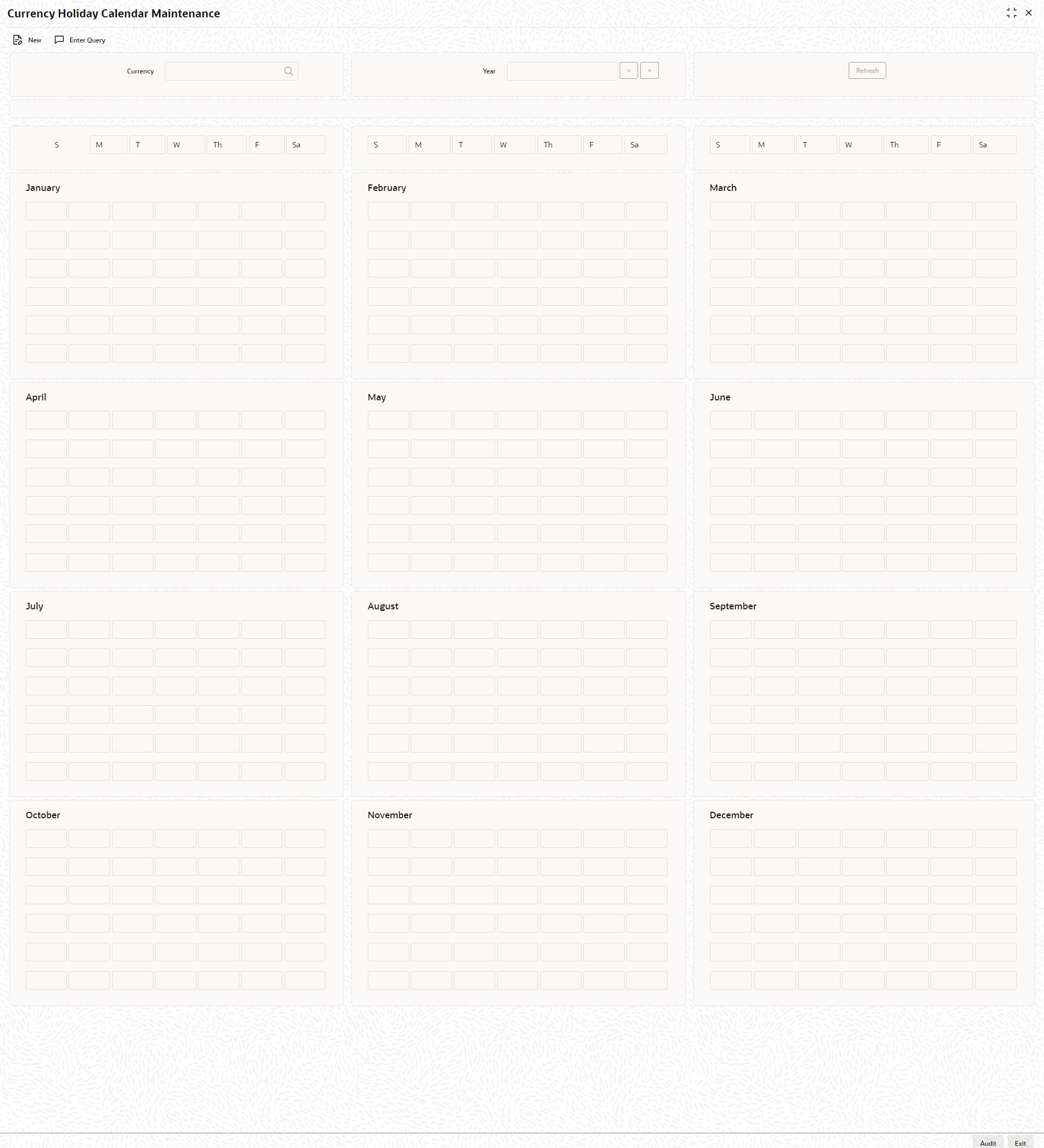1.15 Maintain Currency Holiday Calendar
This topic explains systematic instructions to maintain a currency holiday calendar.
Through the Currency Holiday Calendar Maintenance screen, maintain a yearly list of holidays for the currencies defined in the Currency Definition screen.
The system uses the information maintained in this screen to check whether any settlement, involving a foreign currency (in the Foreign Exchange, Money market, Funds Transfer, Loans & Deposit modules) falls on that currency’s holiday. If yes, then the system will display a message stating so, and ask the user for an override.
For any schedule or contract maturing at a future date say, 5 years hence, the user can input the future date, only if the calendar for that year has been maintained. The currency holiday screen is maintained at the Bank Level by the Head Office.
Note:
The fields which are marked in asterisk are mandatory.Parent topic: Core Maintenance