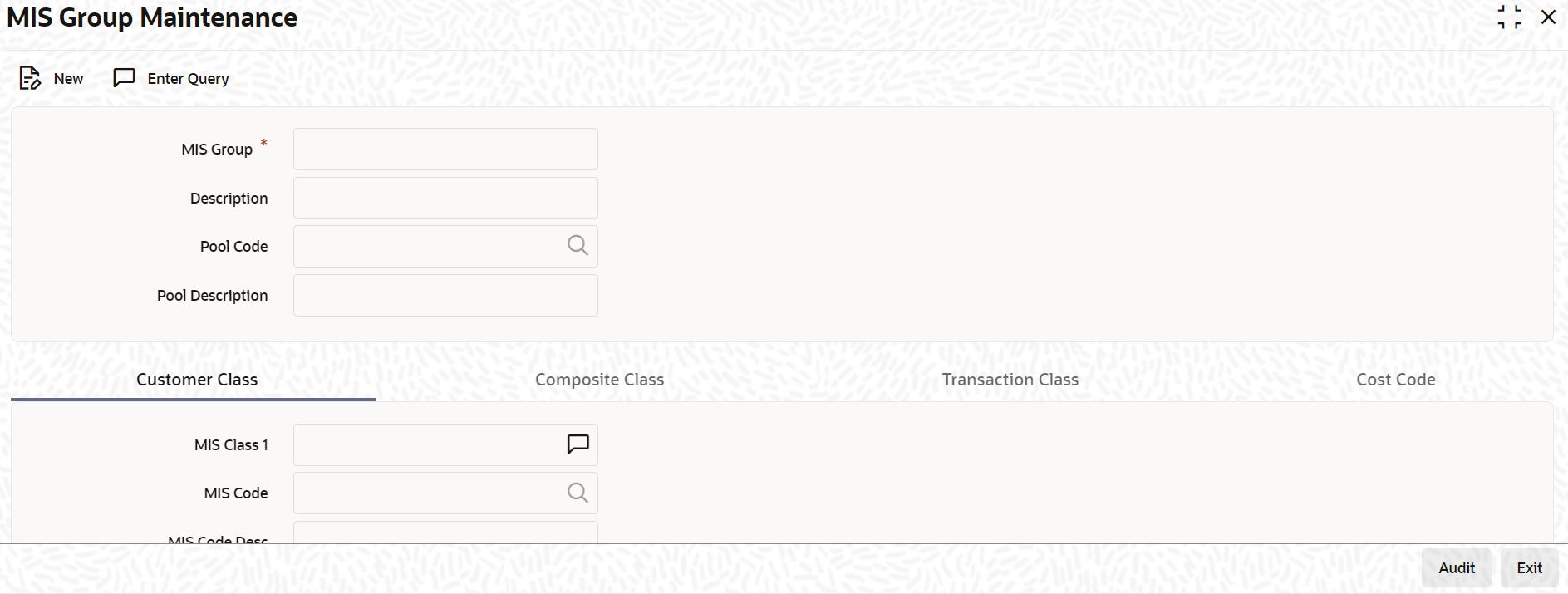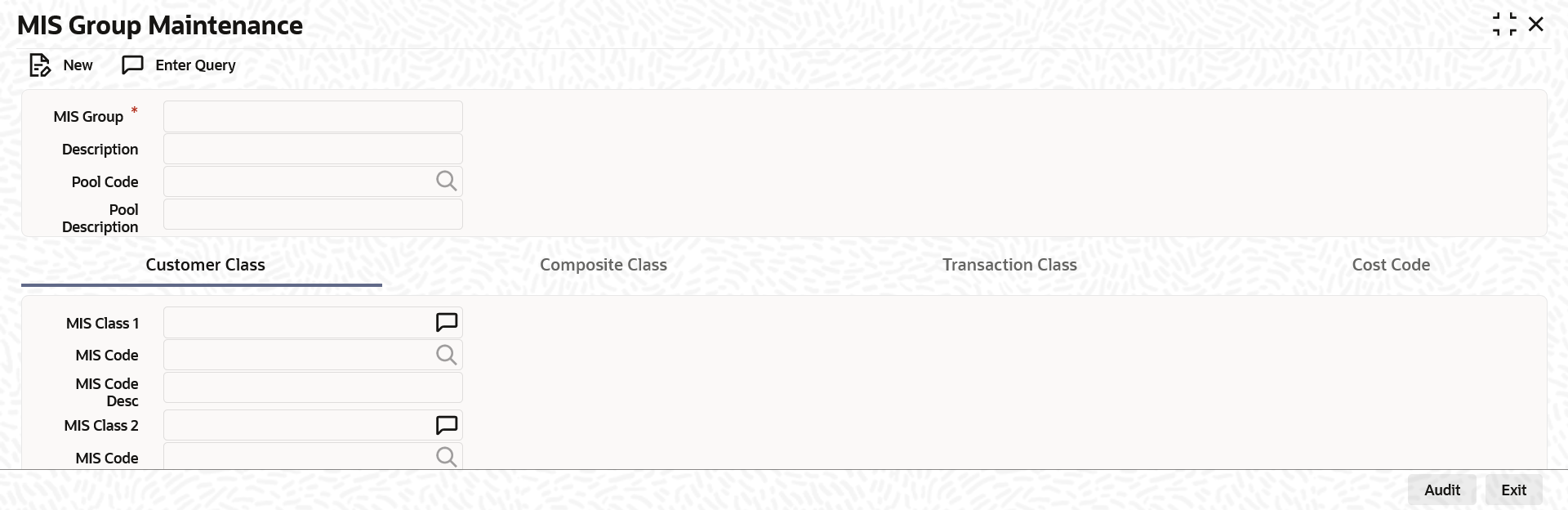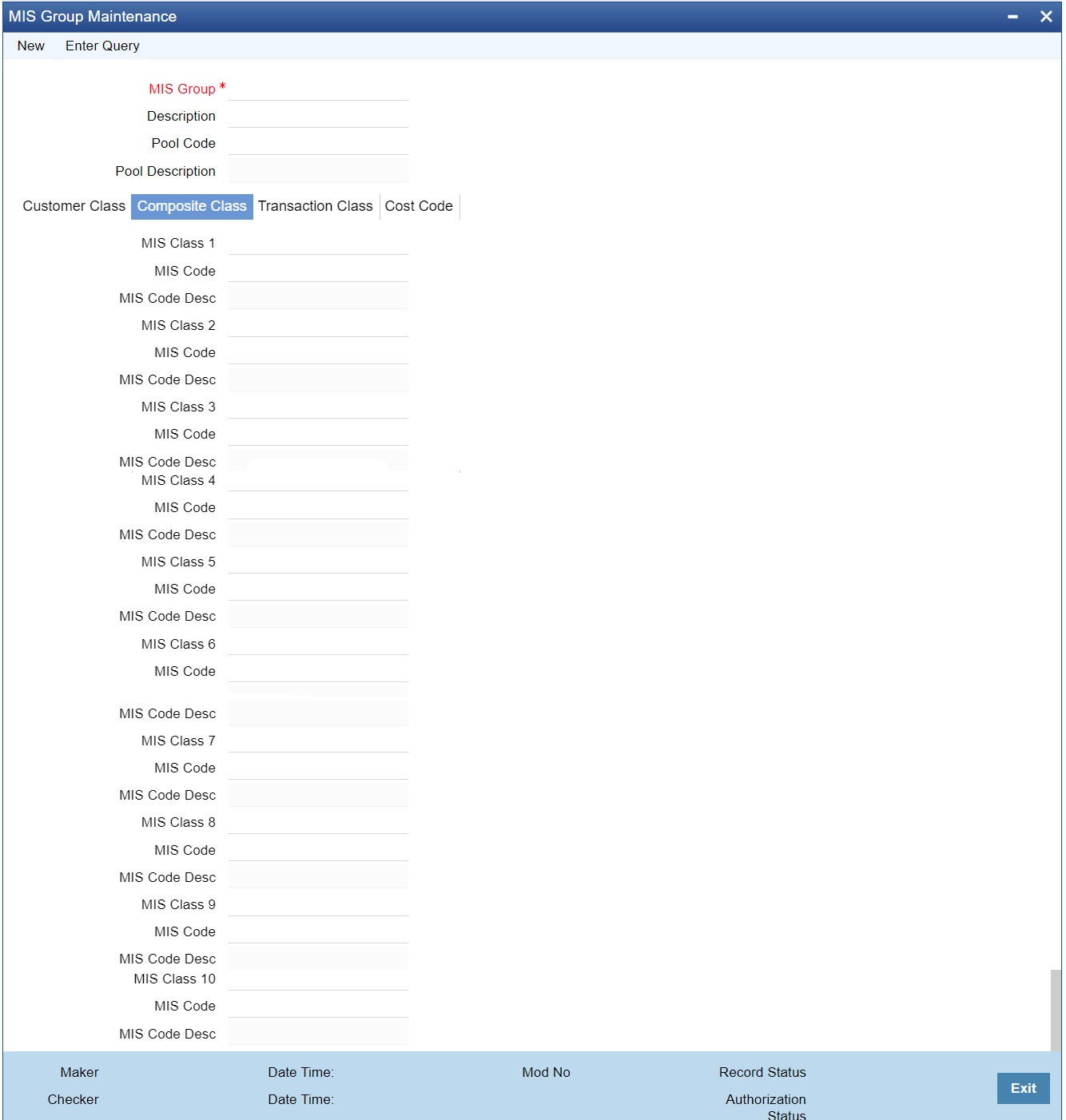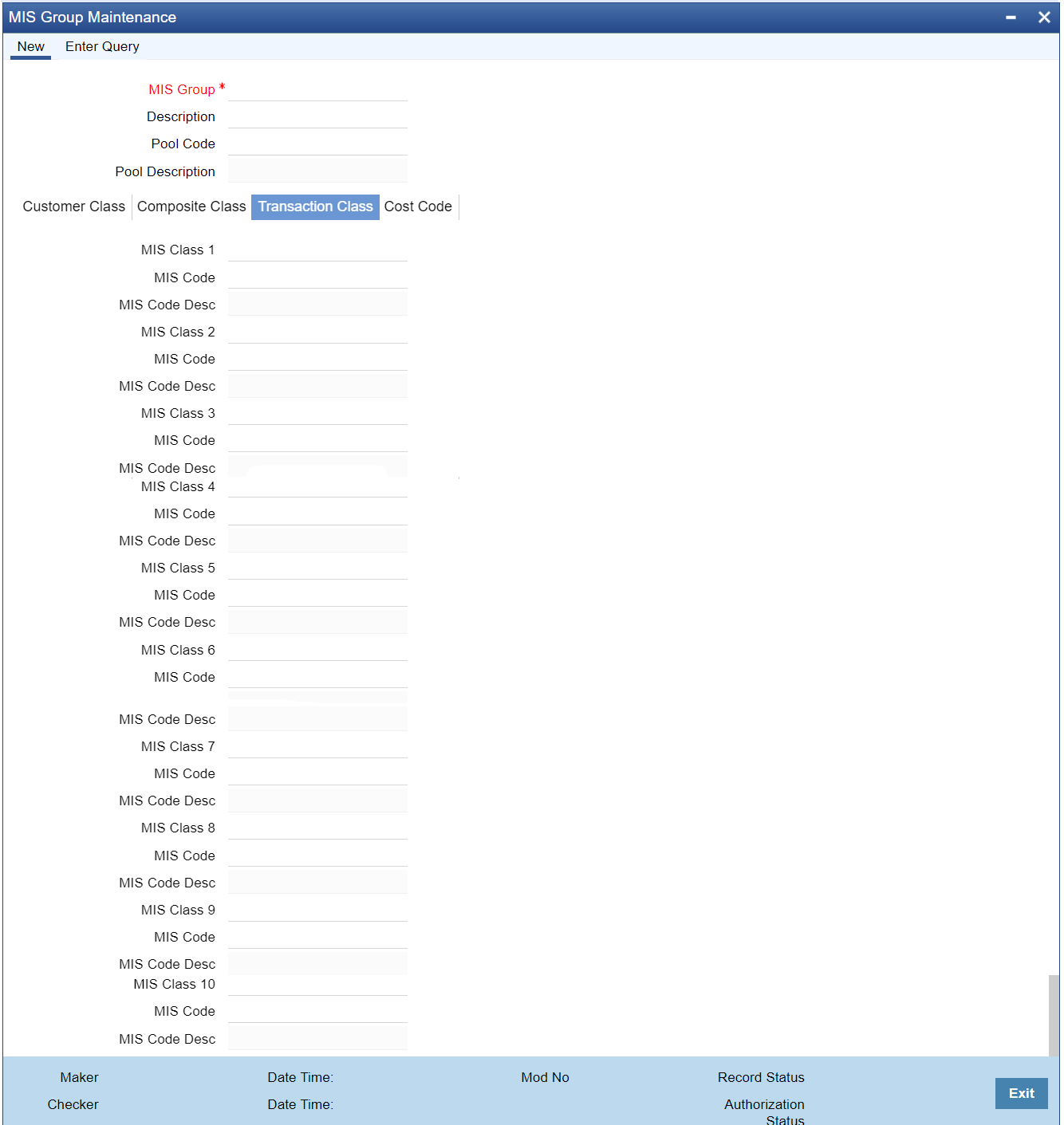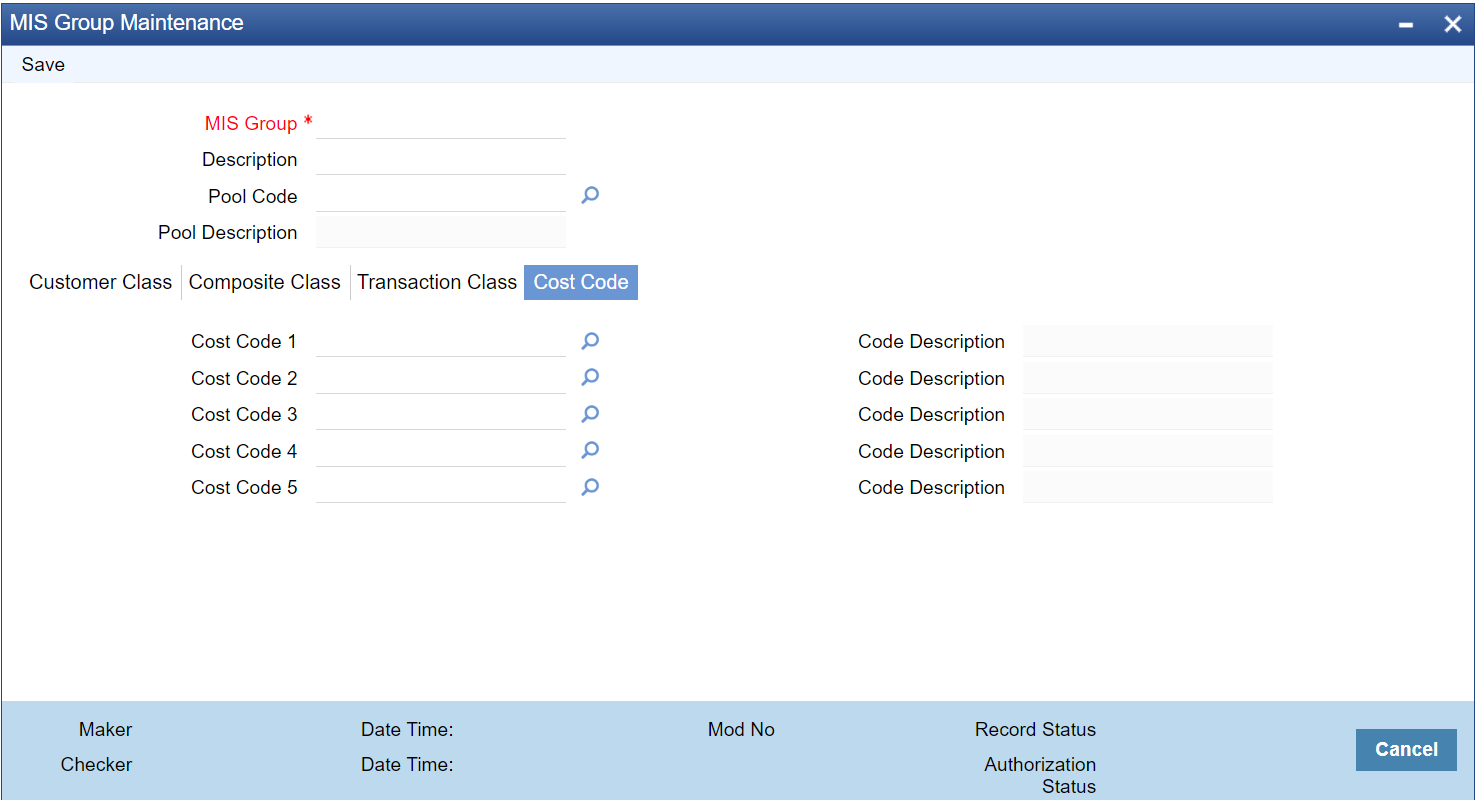- Common Core - Core Entities and Services User Guide
- Core Maintenance
- Maintain MIS Group
1.55 Maintain MIS Group
This topic explains systematic instructions to maintain MIS groups.
Note:
The fields which are marked in asterisk are mandatory.- On Homescreen, type MIDGRPMT in the text box, and click Next.The MIS Group Maintenance screen displays.
- On the MIS Group Maintenance screen, specify the fields.
For more information on fields, refer to the field description table.
Table 1-66 MIS Group Maintenance - Field Description
Field Description MIS Group Specify the MIS group. Description Enter the description of the MIS group. Pool Code Click Search and specify the pool code from the list of values. Pool Description The system displays the description of the pool. - On the MIS Group Maintenance, click Customer Class.The Customer Class tab displays.
- On the Customer Class tab, specify the fields.
For more information on fields, refer to the field description table.
Table 1-67 Customer Class - Field Description
Field Description MIS Class 1, MIS Class 2, MIS Class 3, MIS Class 4, MIS Class 5, MIS Class 6, MIS Class 7, MIS Class 8, MIS Class 9, MIS Class 10 The MIS class details of the customer class of entities default here. MIS Code Click Search and specify the MIS code for the respective MIS classes from the list of values. MIS Code Desc The system displays the description of the MIS code based on the selected MIS code. - On the MIS Group Maintenance, click Composite Class.The Composite Class screen displays.
- On the Composite Class tab, specify the fields.
For more information on fields, refer to the field description table.
Table 1-68 Composite Class - Field Description
Field Description MIS Class 1, MIS Class 2, MIS Class 3, MIS Class 4, MIS Class 5, MIS Class 6, MIS Class 7, MIS Class 8, MIS Class 9, MIS Class 10 The MIS class details of the composite class of entities default here. MIS Code Click Search and specify the MIS code for the respective MIS classes from the list of values. MIS Code Desc The system displays the description of the MIS code based on the selected MIS code. - On the MIS Group Maintenance, click Transaction Class.The Transaction Class screen displays.
- On the Transaction Class tab, specify the fields.
For more information on fields, refer to the field description table.
Table 1-69 Transaction Class - Field Description
Field Description MIS Class 1, MIS Class 2, MIS Class 3, MIS Class 4, MIS Class 5, MIS Class 6, MIS Class 7, MIS Class 8, MIS Class 9, MIS Class 10 The MIS class details of the transaction class of entities default here. MIS Code Click Search and specify the MIS code for the respective MIS classes from the list of values. MIS Code Desc The system displays the description of the MIS code based on the selected MIS code. - On the MIS Group Maintenance, click Cost Code.The Cost Code screen displays.
- On the Cost Code tab, specify the fields.
For more information on fields, refer to the field description table.
Table 1-70 Cost Code - Field Description
Field Description Cost Code 1, Cost Code 2, Cost Code 3, Cost Code 4, and Cost Code 5 Click Search and specify the cost codes from the list of values. Code Description The system displays the description of the selected cost codes. - To view an MIS group that has already been defined, double-click an MIS Group from the summary screen.On an existing MIS Group record, the user can perform any of the following operations (if any function under the Actions Menu is disabled, which means that the function is not allowed for the record):
- Amend the details of an MIS Group
- Authorize an MIS Group
- Copy the details an MIS Group on to a new one
- Print the details of an MIS Group
- Delete an MIS Group
- Click Exit to end the transaction.
Parent topic: Core Maintenance