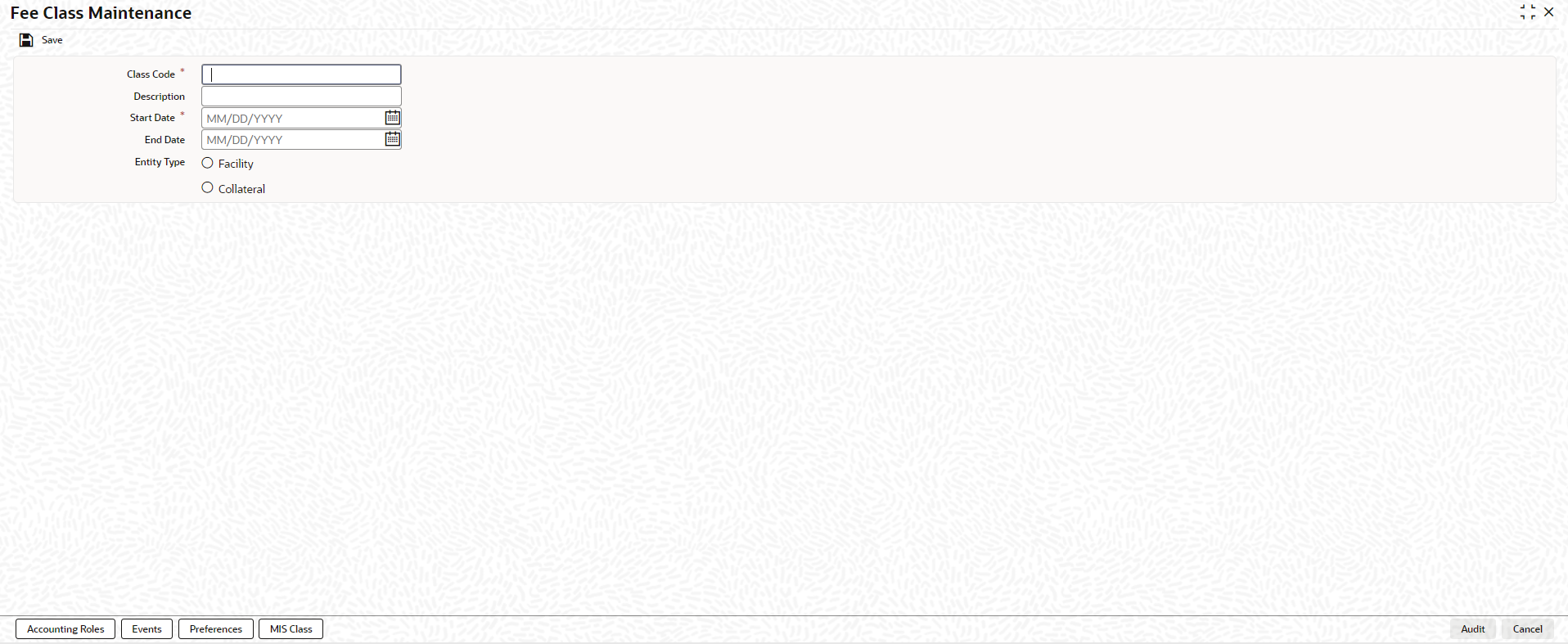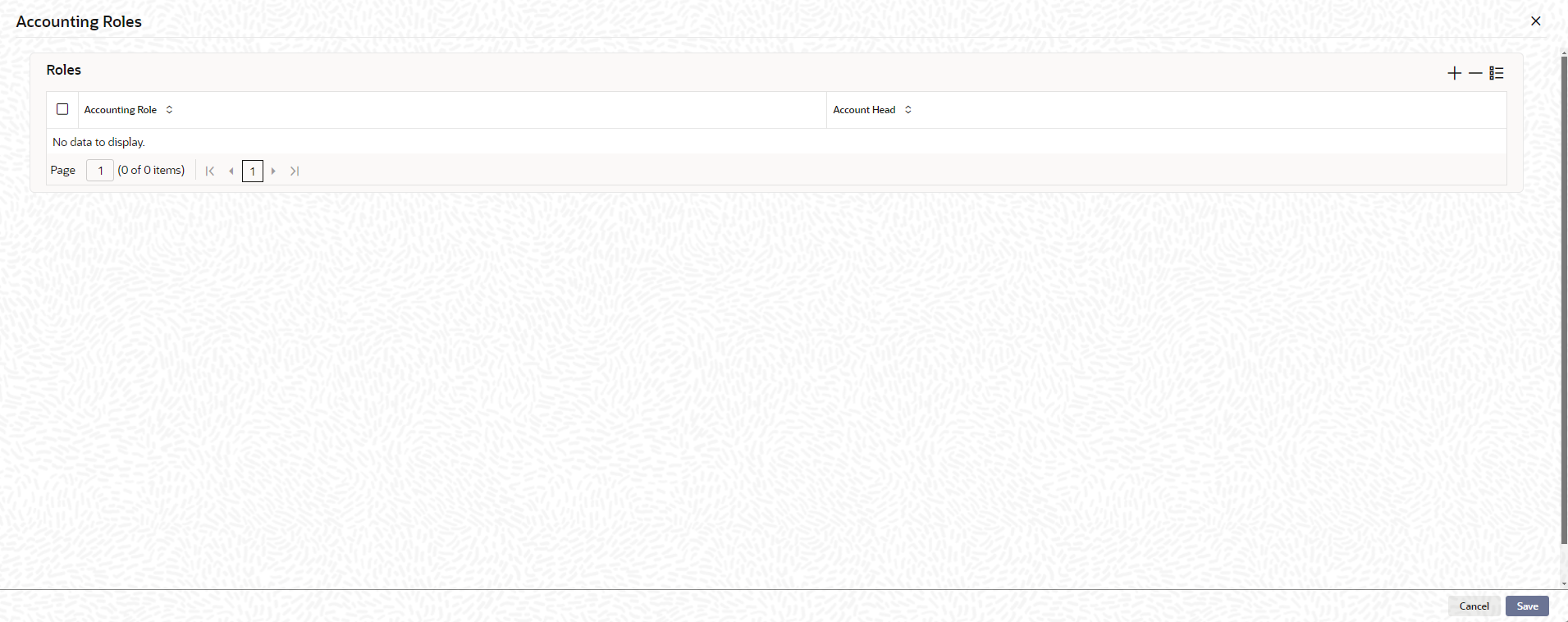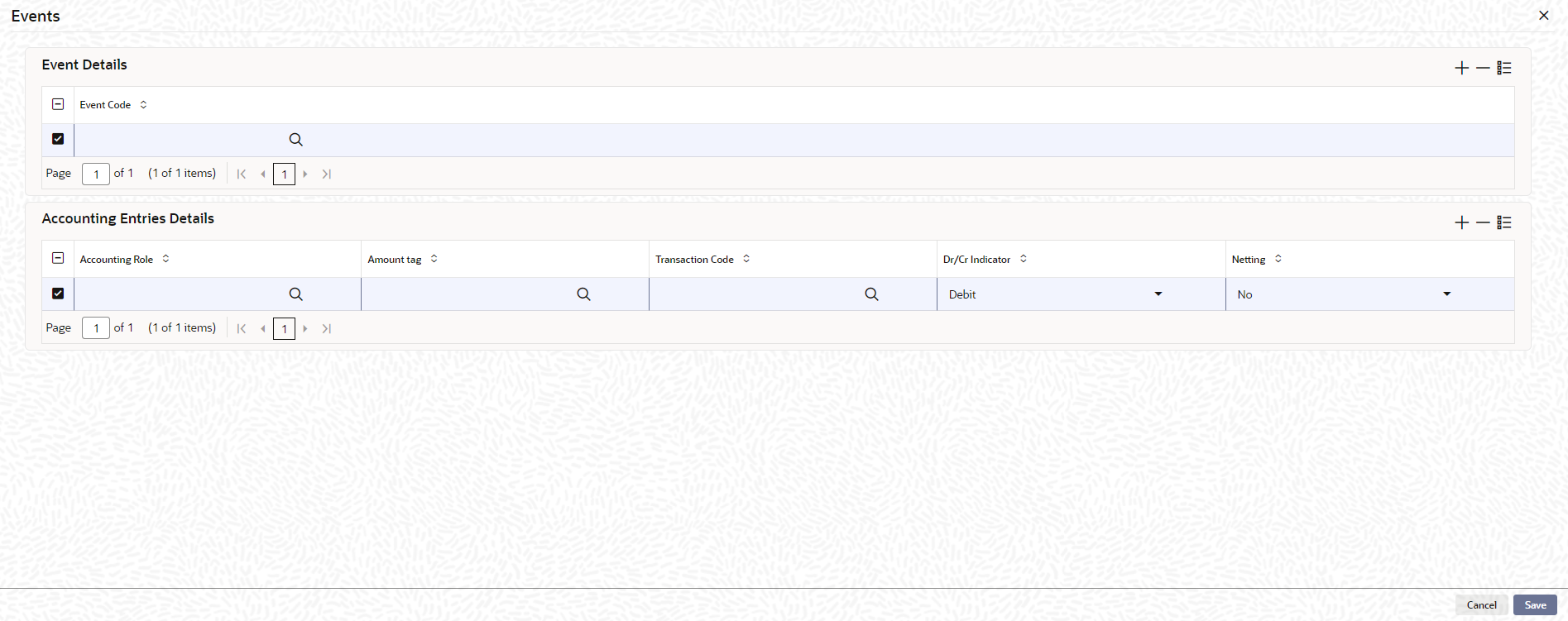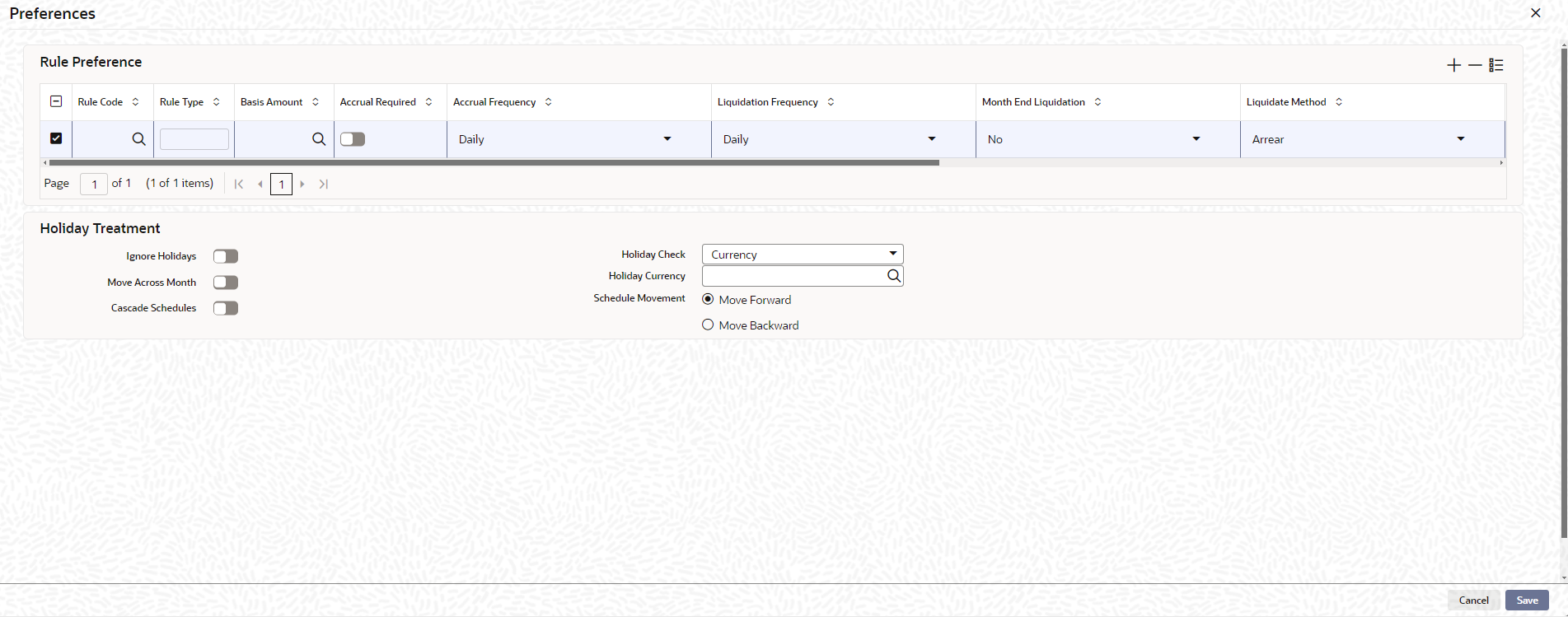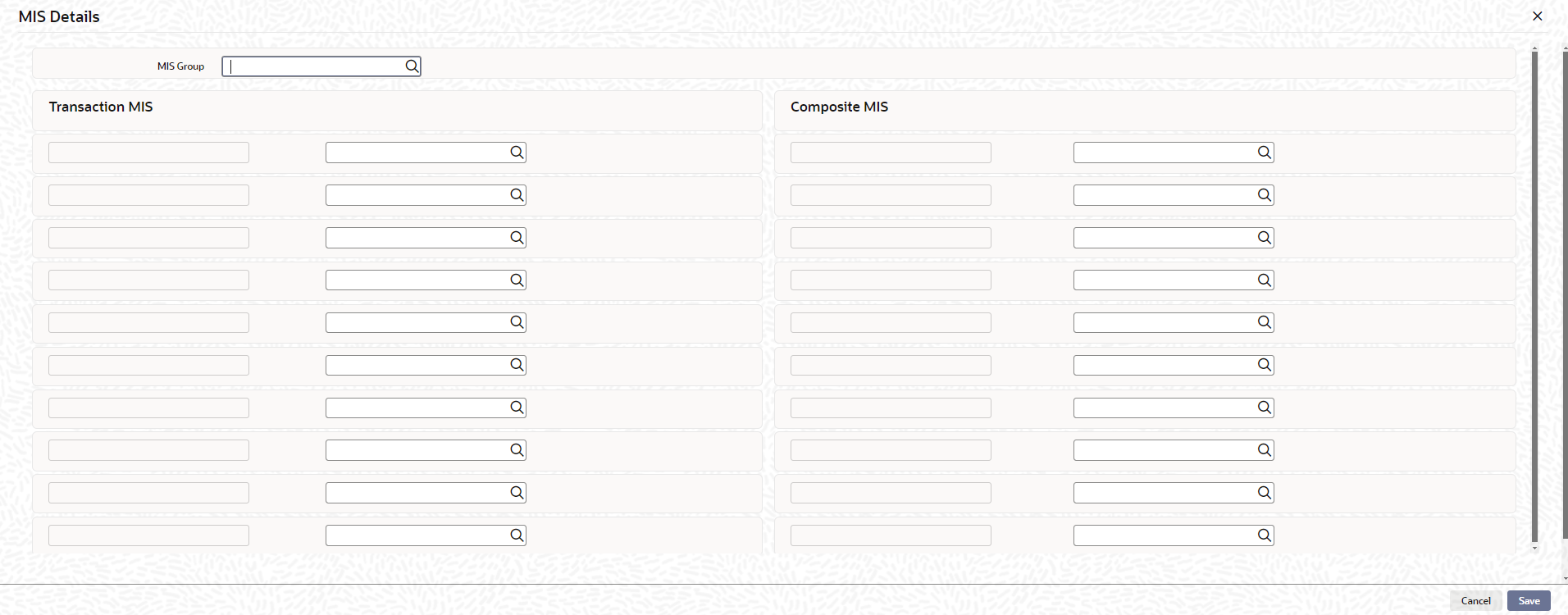- Enterprise Limits and Collateral Management Common User Guide
- Annexure 1 - Utilization Transactions
- Value Dated Fee Processing
- Fee Class Maintenance
5.13.2 Fee Class Maintenance
This topic describes about the procedure for Maintaining fee class screen.
Note:
The fields, which are marked with an asterisk, are mandatory.- On the Home screen, specify
GEDCLSMT in the text box and click the
 icon.The Fee Class Maintenance screen is displayed.
icon.The Fee Class Maintenance screen is displayed. - On Fee Rule Maintenance screen, click
New and specify the fields.For more information on fields, refer to the field description table.
Table 5-17 Fee Class Maintenance - Field Description
Field Description Class Code Before defining the attributes of a fee class, user should assign the class a unique identifier, called the Class Code. Description A brief description about the class. A description helps user to easily identify the class. Start Date Specify the start date from which the fee calculation starts. The start date can only be a current date or the future and it cannot be a back dated date. End Date Specify the end date till which the fees will be calculated. Entity Type User can select the Entity Type as Facility or Collateral. Based on this selection, appropriate Rule Code and Rule Type is displayed in the Preferences tab. - On Fee Rule Maintenance screen, click
Accounting Roles tab.The Accounting Roles screen displays. For more information on fields, refer to the field description table.
Table 5-18 Accounting Roles - Field Description
Field Description Accounting Role Accounting Roles are tags that identify the type of accounting entry that is posted to an accounting head. Accounting Head The different General Ledgers (GLs) and Sub-Ledgers (SLs) maintained in Chart of Accounts are referred to as accounting heads or account heads. - On Fee Rule Maintenance screen, click
Events tab.The Events screen displays. For more information on fields, refer to the field description table.
Table 5-19 Events - Field Description
Field Description Event Code Specify the event code. Accounting Role Accounting Roles are tags that identify the type of accounting entry that is posted to an accounting head. Amount Tag Specify the amount tag. Transaction Code Indicates the type of accounting entry associated with every accounting entry. Dr/Cr Indicator Indicates whether the amount was debited or credited to the Net Account. Netting Select this drop-down list if you need netting for fee liquidation. - On Fee Rule Maintenance screen, click
Preferences tab.The Preferences screen displays.For more information on fields, refer to the field description table.
Figure 5-9 Preferences - Liquidation Method
Table 5-20 Preferences - Liquidation Method - Field Description
Fields Description Arrears For collateral fees, the Rule Type of Fee is collected/liquidated in Arrears (For Fee Type both Rate/Amount and User Input). Facility fee is collected at the end of liquidation cycle is marked as Arrears.
Advance Liquidation method Advance is not applicable for collateral fees. The system validates and throw an exception if Entity Type is selected as Collateral and for any of the fee rule Liquidation Method is selected as Advance. Facility fee is collected at the start of liquidation cycle is marked as Advance.
Event Based Fee Applicable only for collateral. - For collateral fees of type Event
Based Fee, basis amounts Collateral
Value is applicable on which the fees is
calculated. Limit Contribution and
Available Amount are not applicable.
For collateral fees, of type Event Based Fee, liquidation method is always Event Based Fee
- Collateral Fees of type Event Based Fee can have liquidation frequency as only OneTime.
- Collateral Fees of type Event based Fee can have accrual frequency as only OneTime, that is accrual is not supported for Event based fee.
- Collateral fees of type Event Based Fee is always be a one-time fee but recurring multiple times as and when a lifecycle event is triggered for a collateral.
- Collateral Fees of type Event Based Fee can have Liquidation Preference only as Auto is defaulted by the system.
- Since, an Event Based Fee is triggered on happening of a certain collateral lifecycle event, in that case Holiday processing is not applicable. It is based on the holiday parameter maintained at GEDPARAM level.
- If any Event based Fee is selected as part of Fee & Accounting Class Maintenance screen, the system validates and displays - Holiday preference for Event based fee will be based on maintenance done at Parameter level message
Adhoc - Applicable only for Facility
- Adhoc fees can be liquidated as and when a required (multiple times) throughout the facility life cycle.
- Adhoc fee can have Liquidation Method as only Adhoc.
- For an adhoc fee, if you select Liquidation Method other than Adhoc system will display an error message.
Liquidation Preference For collateral fees, the Rule Type of Fee user can select Liquidation Preference as Auto or Manual. The Manual fee liquidation is applicable only if in the Fee Rule Maintenance screen, the Fee Type is selected as User Input. Liquidation preference manual is only applicable for facility fees
External Pricing Required This value is defaulted based on the rule selected in Fee Rule Maintenance and user cannot modify this value. Start Date Specify the start date from which the fee need to be liquidated. Start Month Specify the start month from which the fee need to be liquidated. Entity Type Specify the entity type either Facility or Collateral. Waived If this toggle is selected, then the system does not calculate the fees, Ignore Holidays If this check box is selected, then holiday treatment is not applied to calculate the next date. If this check box is not selected, then Holiday Preferences settings are validated. Move Across Month If this toggle is selected, then the system moves the date to next month. If this check box is unselected, then the system moves the date to next date. For more information on example, refer Table 5-21.
In above mentioned example, if Move Across Month is selected, then the system moves next date to 1-Sep. If Move Across Month is not selected, then the system changes next date to 30-Aug.
Move Forward In case calculated next date is holiday then date should be moved forward. In this case fee liquidation moves to 1st Sep which is next working date Move Backward In case calculated next date is holiday then date should be moved backward. In this case, fee liquidation moves to 30th Aug which is previous working date Cascade Schedules If cascade schedules is selected, then the next date is calculated on based on previous schedule date instead of start date. If fee liquidation date for one of the liquidation cycle is changed based on holiday processing setting and if cascade schedule is selected future liquidation dates of corresponding fee gets modified as per the newly arrived liquidation date.
Holiday Check If holiday treatment is applicable, then you can select Local, ‘Currency or Both based on your holiday maintenance. If Both is selected and Branch or Currency is holiday, then holiday processing setting is considered.
Holiday Currency If holiday check is maintained as Currency or Both then currency code to be maintained here. Table 5-21 Example
Working Day 30-Aug 1-Sep Holiday 31-Aug Schedule Movement Move Forward Calculated Next Date 31-Aug - For collateral fees of type Event
Based Fee, basis amounts Collateral
Value is applicable on which the fees is
calculated. Limit Contribution and
Available Amount are not applicable.
- On Fee Rule Maintenance screen, click MIS
Class tab.The MIS Class screen displays. For more information on fields, refer to the field description table.
Table 5-22 MIS Class - Field Description
Field Description MIS Group Select the MIS group from the list of groups configured in MIDGRPMT screen. Transaction MIS Displays the transaction type of MIS code based on the selected MIS Group. Composite MIS Displays the Composite type of MIS code based on the selected MIS Group. MIS Code Transaction and Composite MIS codes configured in GLDCLSMT or MIDGRPMT screen are auto-populated based on the selected MIS Group. The user can also add, modify or delete the MIS codes of type Transaction and Composite. For a fee class, the system allows to configure ten MIS Codes of each transaction and composite type. Note:
MIS Codes of Customer and Fund Types will not be populated in the MIS subscreen and the same cannot be used for creating Fee Class.MIS Class Displays the MIS class based on the selected MIS code - Click Save to save the record.
Parent topic: Value Dated Fee Processing