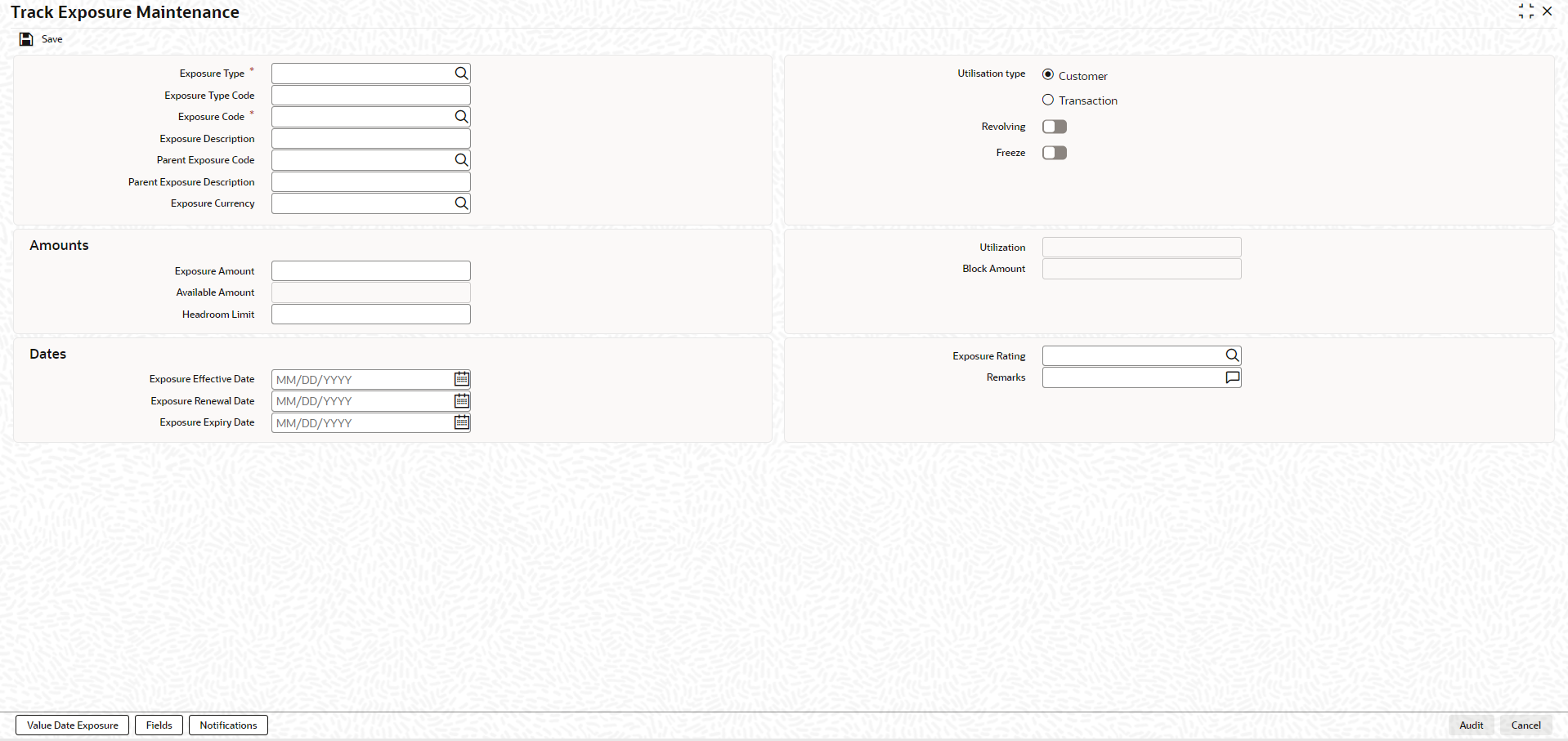- Enterprise Limits and Collateral Management Common User Guide
- Limits and Collateral
- Track Exposure Maintenance
2.18 Track Exposure Maintenance
This topic describes about the detailed information on the track exposure maintenance screen.
Note:
The fields, which are marked with an asterisk, are mandatory.Maintenances for exposure tracking can be done through the Track Exposure Maintenance screen. This screen not only allows tracking, but also allows you to define a limit for a particular exposure. This means that when the utilization exceeds the limit, you have to provide a confirmation for process to proceed.
In case you want to create track exposure records in bulk, we recommend user to use the Bulk Track Exposure Input screen (GEDBTEXP) as an alternate to the Track Exposure Maintenance screen.
- On the Home screen, specify
GCDMPOOL in the text box and click the
 icon.The Track Exposure Maintenance screen displays.
icon.The Track Exposure Maintenance screen displays. - On Track Exposure Maintenance screen, click
New and specify the fields.For more information on fields, refer to the field description table.
Table 2-50 Track Exposure Maintenance - Field Description
Field Description Exposure Type Click the  icon and select the type from the list of values
maintained in the exposure type maintenance screen
(GEDEXPTY).
icon and select the type from the list of values
maintained in the exposure type maintenance screen
(GEDEXPTY).
Exposure Type Code This field gets defaulted based on the type selected . Exposure Code Click the  icon and select the exposure code.
icon and select the exposure code.
For the below exposure types, the system displays the corresponding exposure codes maintained in the system in the option list. User needs to select the appropriate exposure code and user cannot specify an exposure code that does not belong to the selected exposure type.
For more information on sample exposure type, refer Table 2-53.
The exposure code maintained in this screen can be linked in the Customer to liability link Maintenance screen, if the Utilization type is Customer and it can be linked in the Facilities Maintenance screen if the Utilization type is Transaction to make exposure tracking possible. It is possible to track a customer in multiple exposures. For this multiple exposure names should be linked to the Customer to liability link Maintenance screen.
Note: The system has factory shipped all the GICS exposure codes for the following exposure types in hierarchy:- Sector
- Industry Group
- Industry
- Sub-Industry
For more information on sample hierarchical structure of the GICS exposure codes, refer Table 2-54.
In case user want to use the factory shipped GICS exposure codes for exposure type code and exposure type combination, perform the following steps:- Query the track exposure record with the exposure code.
- Unlock the necessary record.
- Provide the necessary transaction details, such as currency and amount.
- Click Save.
Exposure Description This field gets defaulted based on the exposure type selected. Parent Exposure Code Click the  icon and select the parent exposure code, if the
exposure type is user defined. The exposure codes that are
one level up the hierarchy to the selected exposure code are
displayed in list of values for the selected
Exposure Type Code and
Exposure type combination.
icon and select the parent exposure code, if the
exposure type is user defined. The exposure codes that are
one level up the hierarchy to the selected exposure code are
displayed in list of values for the selected
Exposure Type Code and
Exposure type combination.
For factory shipped GICS exposure codes, parent exposure code gets defaulted when you query the exposure record.
Note: The parent exposure code is non-mandatory for the user defined exposure types that do not have associated hierarchy structure.
Parent Exposure Description This field gets defaulted based on the parent exposure code selected. Exposure Currency Click the  icon and select the currency in which the Tracking
of Exposure has to be maintained. Once authorized, this
field will become non-amendable.
icon and select the currency in which the Tracking
of Exposure has to be maintained. Once authorized, this
field will become non-amendable.
Utilization Type Indicate whether the exposure is to be linked with Customer or Transaction. User can track any number of exposures by linking the exposure code to the facility.
Revolving Click the toggle status if the exposure is a revolving exposure. This implies that each time a repayment is made (revolving amount) against the exposure, the available limit for the exposure is increased by the amount of repayment. In case of non-revolving exposure, the available limit is the amount of exposure reduced by the loans already availed by the customer (if any); repayment does not increase the limit. This can be denoted in terms of utilized amounts as follows:- For revolving exposure: New Exposure utilization = Exposure utilization – Revolving amount
- For non-revolving exposure: New Exposure utilization = Exposure utilization
Freeze Click the toggle status to indicate that the exposure is frozen and during utilization. Exposure tracking is not allowed for such an exposure (that is, Utilization under such exposures are not be allowed).
Table 2-51 Track Exposure Maintenance - Amounts - Field Description
Field Description Exposure Amount Specify the exposure limit amount which is to be maintained for each exposure tracking maintenance. A confirmation is sought during utilization when the utilization amount crosses the exposure amount. Utilization The system displays utilization for the exposure in this field. Utilization hitting a particular facility or liability will update the utilization amount of linked exposure as well as the related exposures up the hierarchy.
Available Amount This is the limit amount that is considered when processing utilization requests for an exposure. It is the amount available after taking into account previous utilization and amount block (earmark) in force for an exposure. It is calculated as shown below: Exposure Available Amount = Exposure Limit Amount – Utilization – Exposure block amount
Block Amount The value of the Block Amount field in the Global Exposure Block Maintenance screen is displayed.. The system will update block amount for both the linked exposure and the exposures up the hierarchy.
Whenever the blocked amount is utilized, linked exposure and exposures up in the hierarchy are updated with utilization, and the block amount gets removed.
Head Room Limit This is a display field. The system derives the Head Room Limit by deducting the sum of effective line amounts from exposure amount. The Head Room Limit gets updated only if the Utilization type is selected as Transaction and the exposure is linked to/de-linked from the facility.
The Head Room Limit is displayed in terms of exposure currency of the facilities linked to the exposure.
The system will update Head Room Limit for both the linked exposure and the exposures up the hierarchy.
Note:
If the exposure records of type Transaction or Customer are linked to a facility or a customer, you cannot close the records.
Table 2-52 Track Exposure Maintenance - Dates - Field Description
Field Description Exposure Effective Date Specify the effective date after which the maintained exposure becomes valid or applicable. Exposure Renewal Date Specify the exposure Renewal date. This is only for information purposes. Exposure Expiry Date Specify the expiry date after which the maintained exposure is not applicable for tracking. Exposure Rating Click the Search icon, and select the rating of the exposure (Example, Sovereign rating). This is only for information purposes. Remark Add remarks about the track exposure maintenance, if any. Note:
- If the same non-hierarchical exposure code is linked to both the sub-line and the main line, sub-line utilization / block will indirectly update the main line as well, however exposure code will get updated only once based on the direct utilization at sub-line level.
- When utilization / block currency is different from the exposure currency, the system will consider appropriate exchange rate for the currency pair as per rate type maintenance in GEDPARAM.
Table 2-53 Sample Exposure Type - Field Description
Selected exposure type Value allowed for Exposure Code field Currency Active currencies maintained in the system Country Active country codes maintained in the system Sector Active sectors or industries maintained in the system Industry Group Active industry group maintained in the system Industry Active industries maintained in the system Sub-Industry Active sub-industry maintained in the system Table 2-54 Sample hierarchical structure of the GICS exposure codes - Field Description
Exposure Type Code Exposure Type Exposure Code Hierarchical Order GICS Sector Consumer Staple 1 GICS Industry Group Food, Beverage and Tobacco 2 GICS Industry Beverages 3 GICS Sub-Industry Soft Drinks 4 - Click Save to save the record.
- Value Date Exposure
This topic describes about the procedure to view value date exposure details. - Exposure Notification
This topic describes about the procedure to configure exposure notification. - Exposure Query
This topic describes about the procedure to view exposure records.
Parent topic: Limits and Collateral