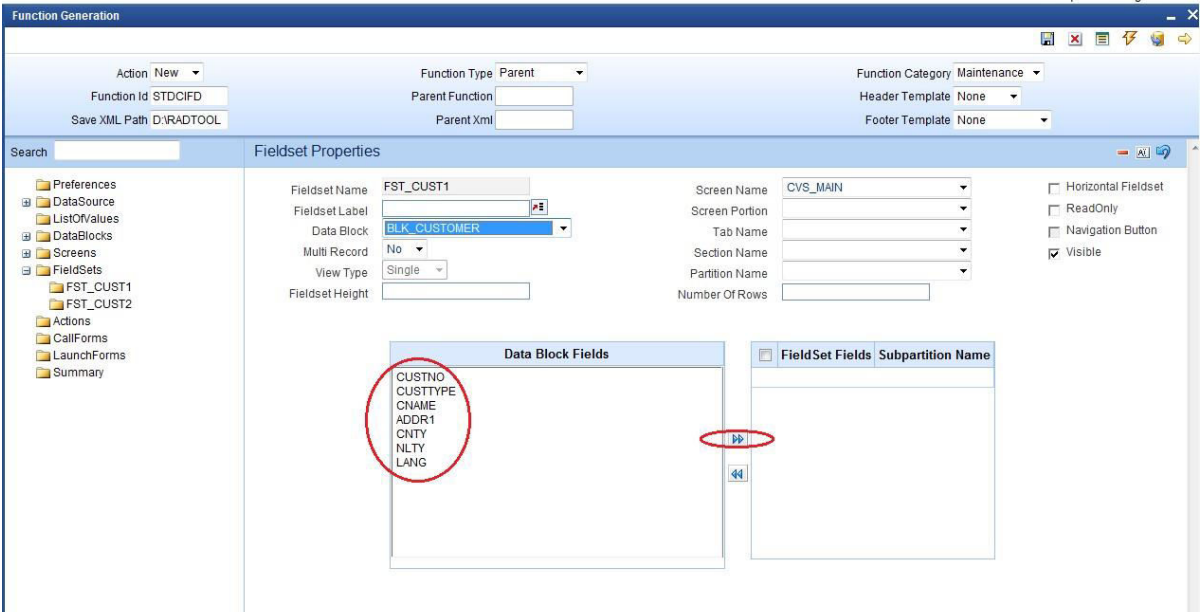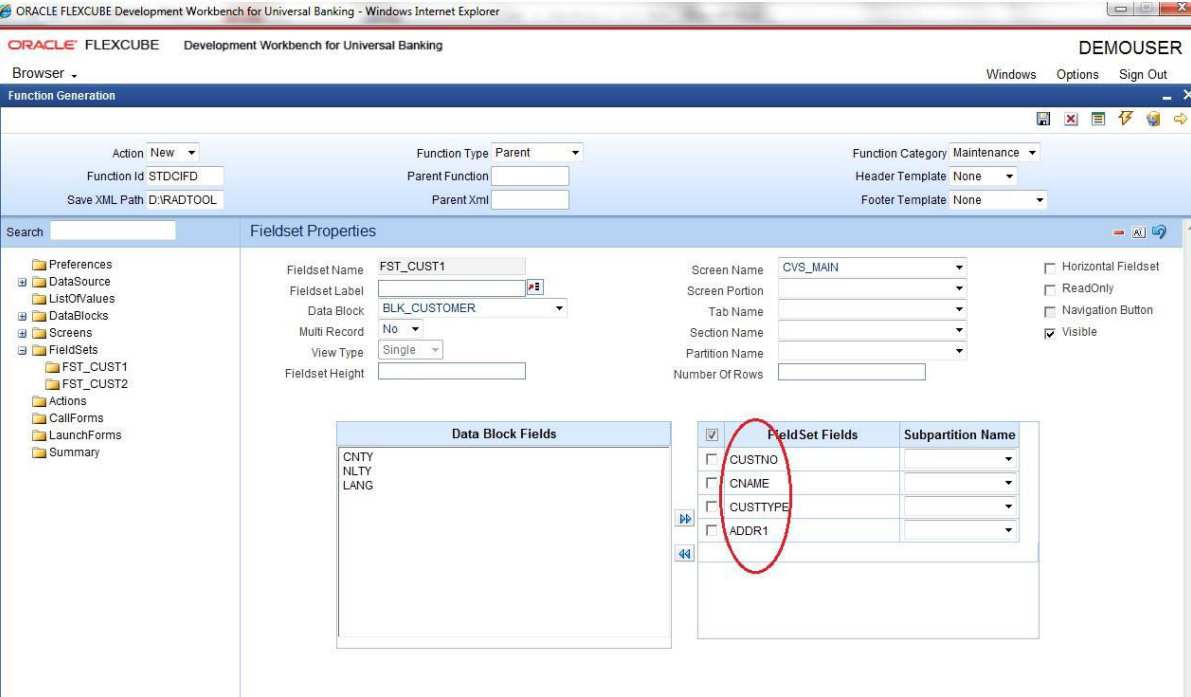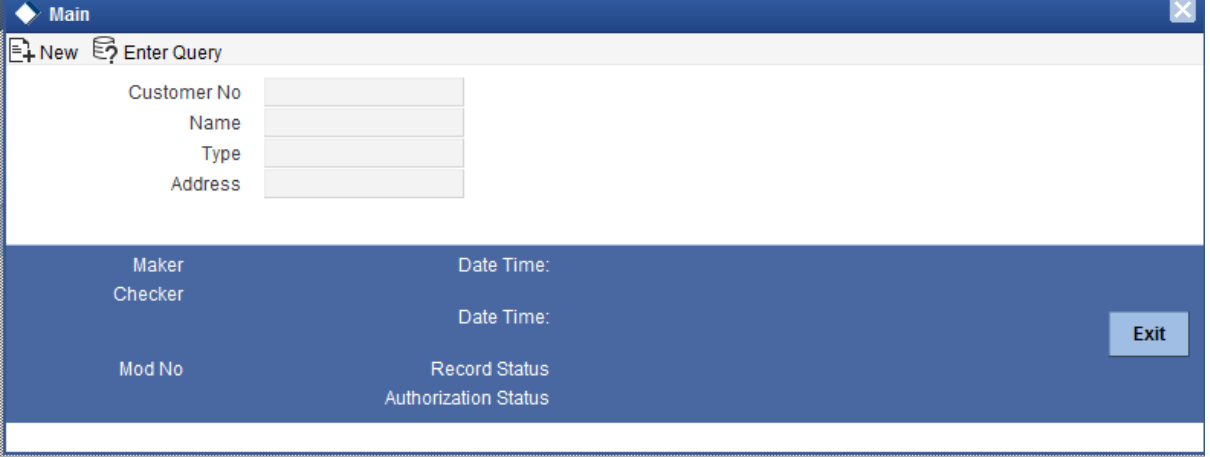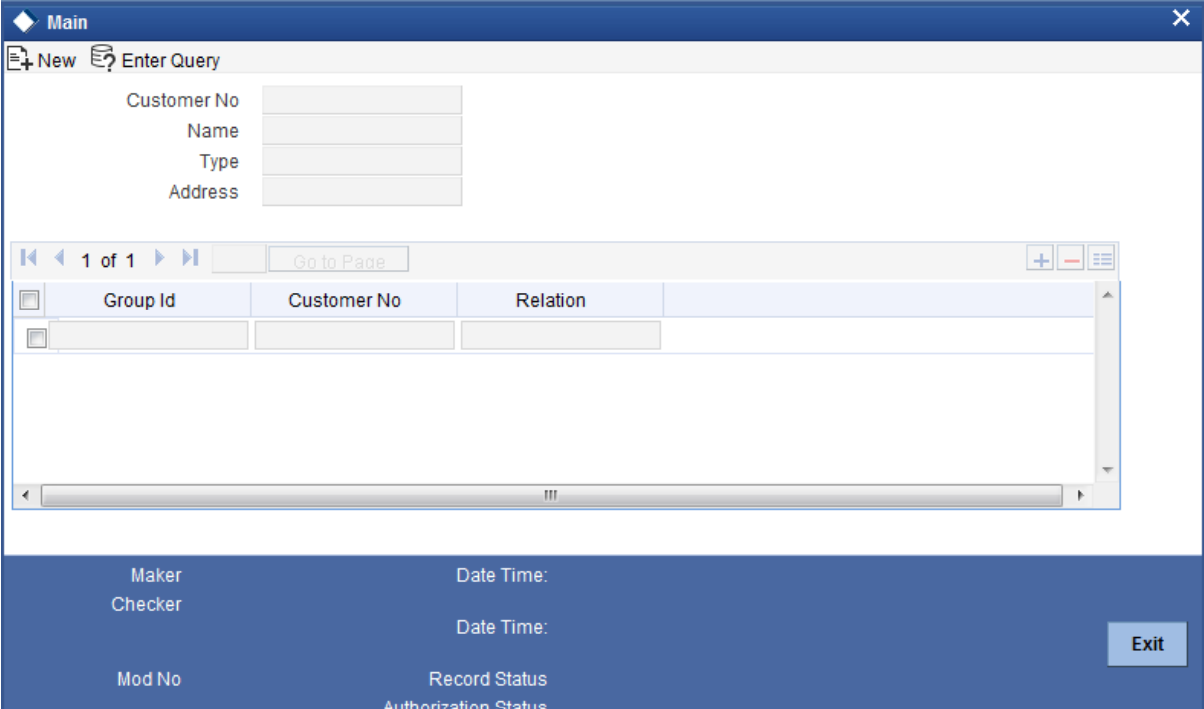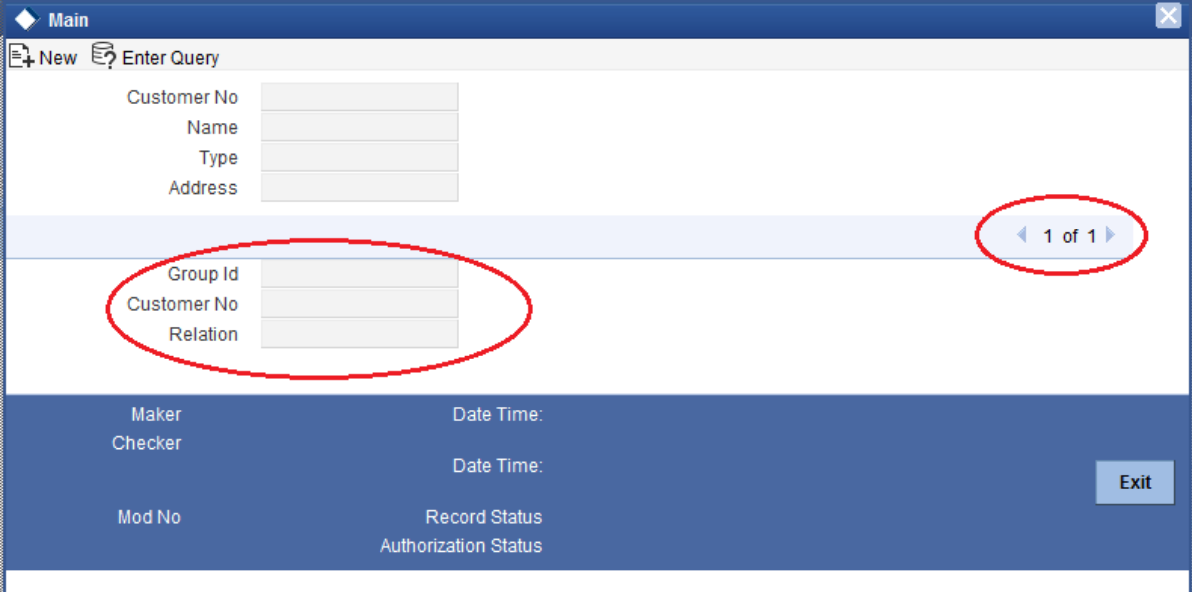10 Create New Field Sets
This topic provides systematic instructions to create a new fieldset.
Refer to the topic unresolvable-reference.html#GUID-7F6918F9-08AF-454E-B73A-4A5D7B473568 for the detailed information to create a new Field set. A group of fields can be grouped in a Fieldset which can be placed together on the screen. FieldSet Name should start with FST_<>.