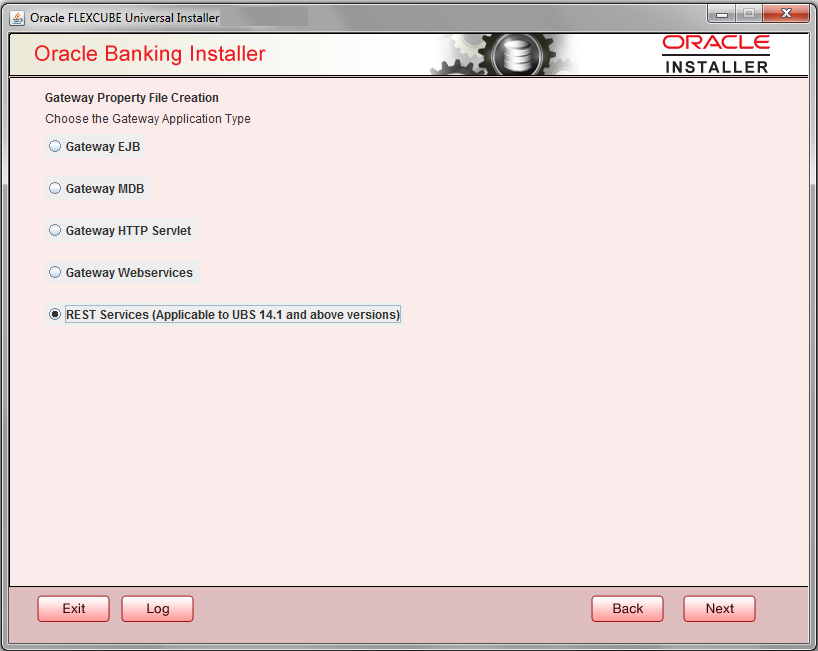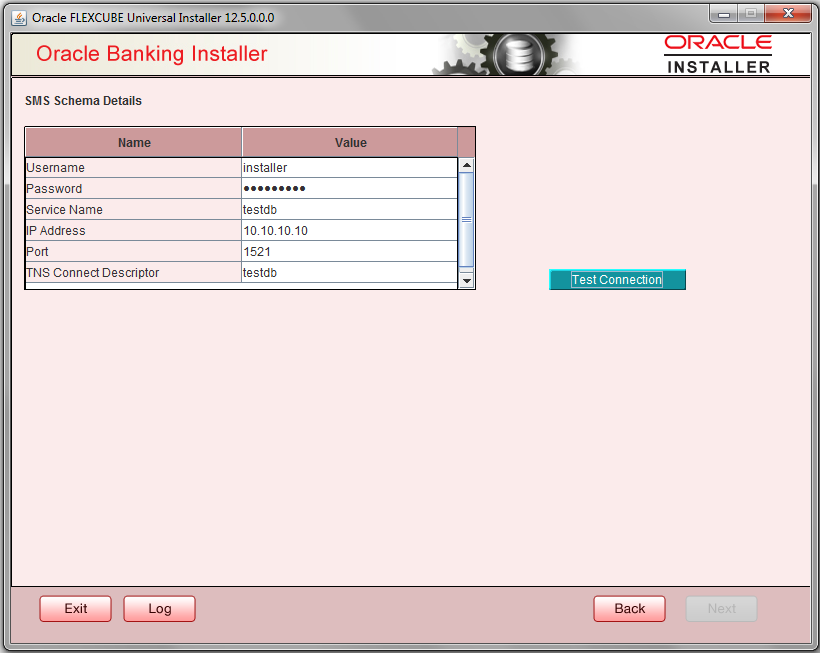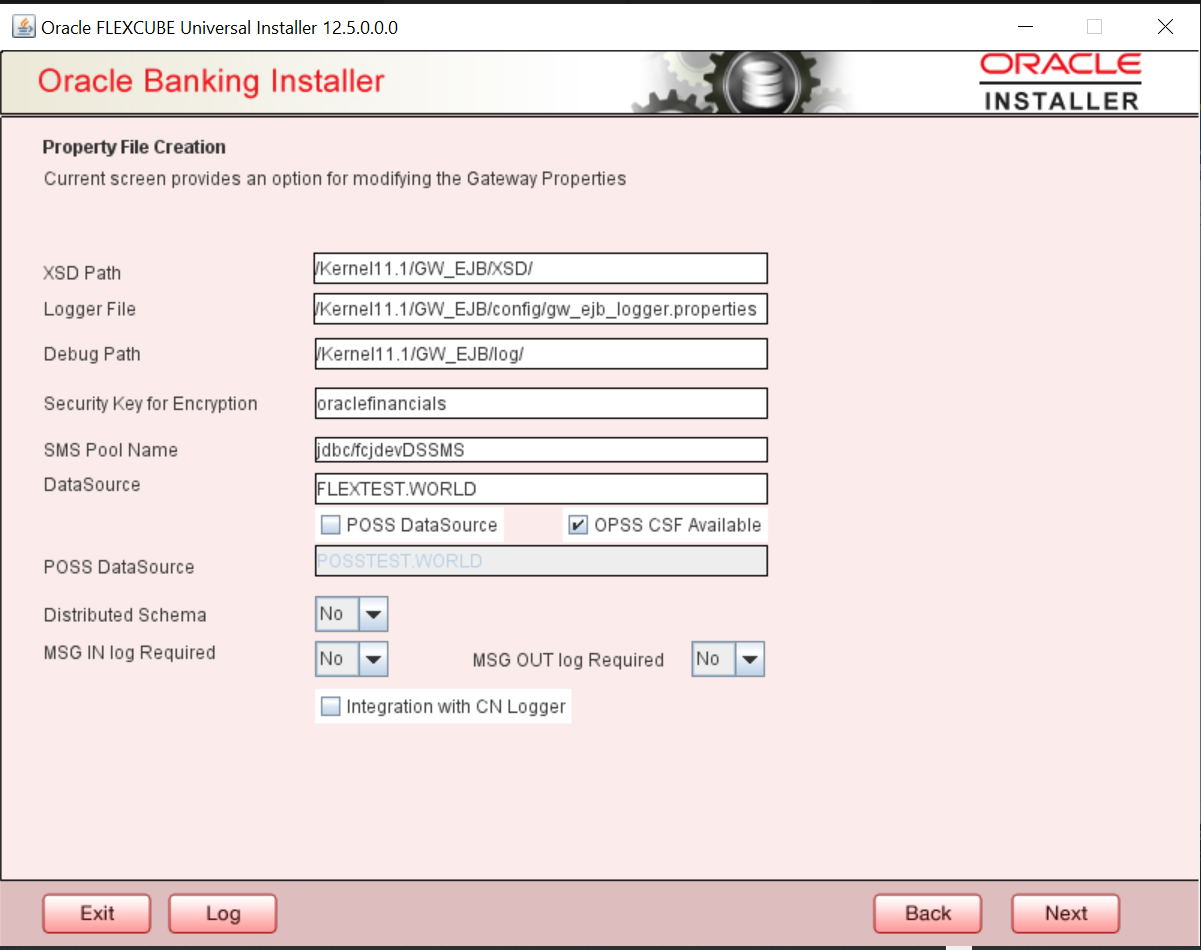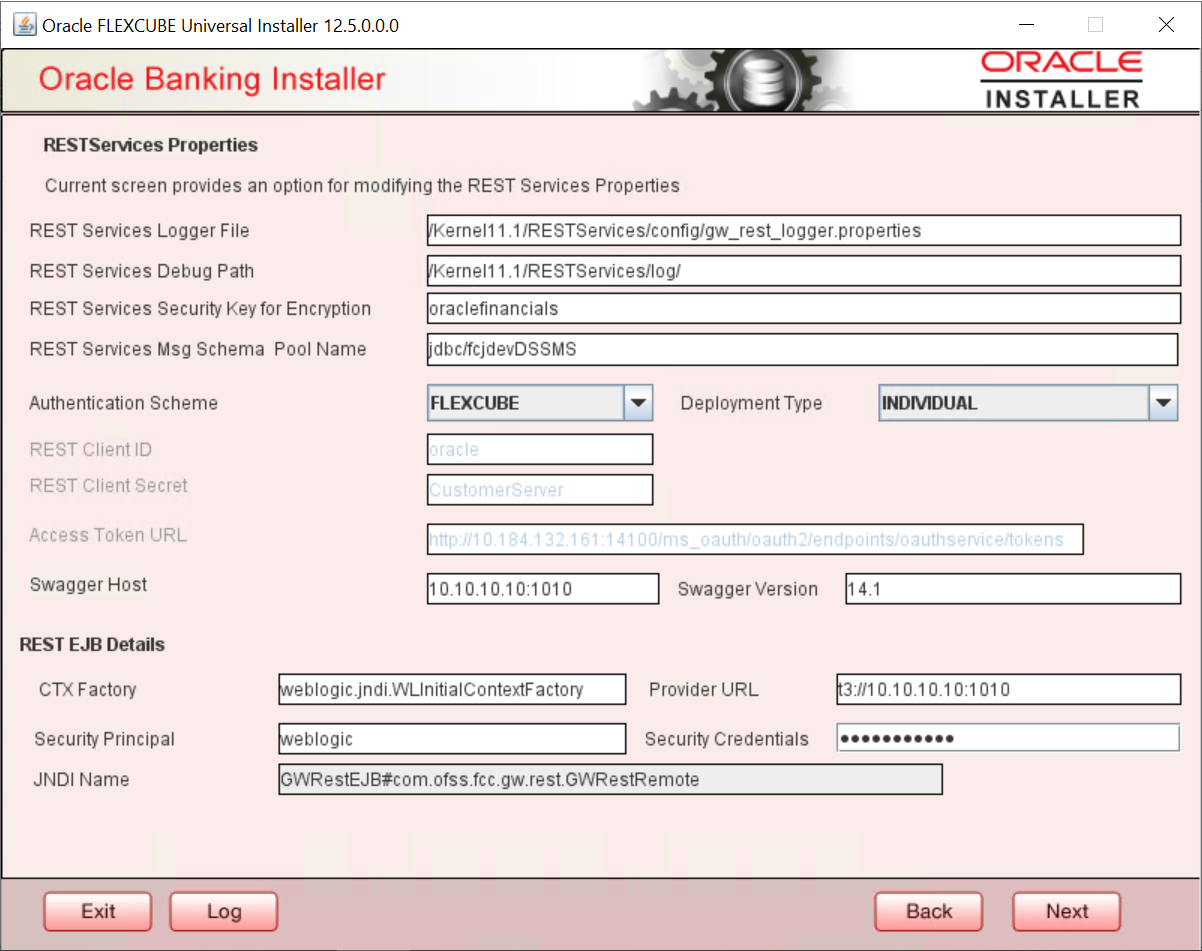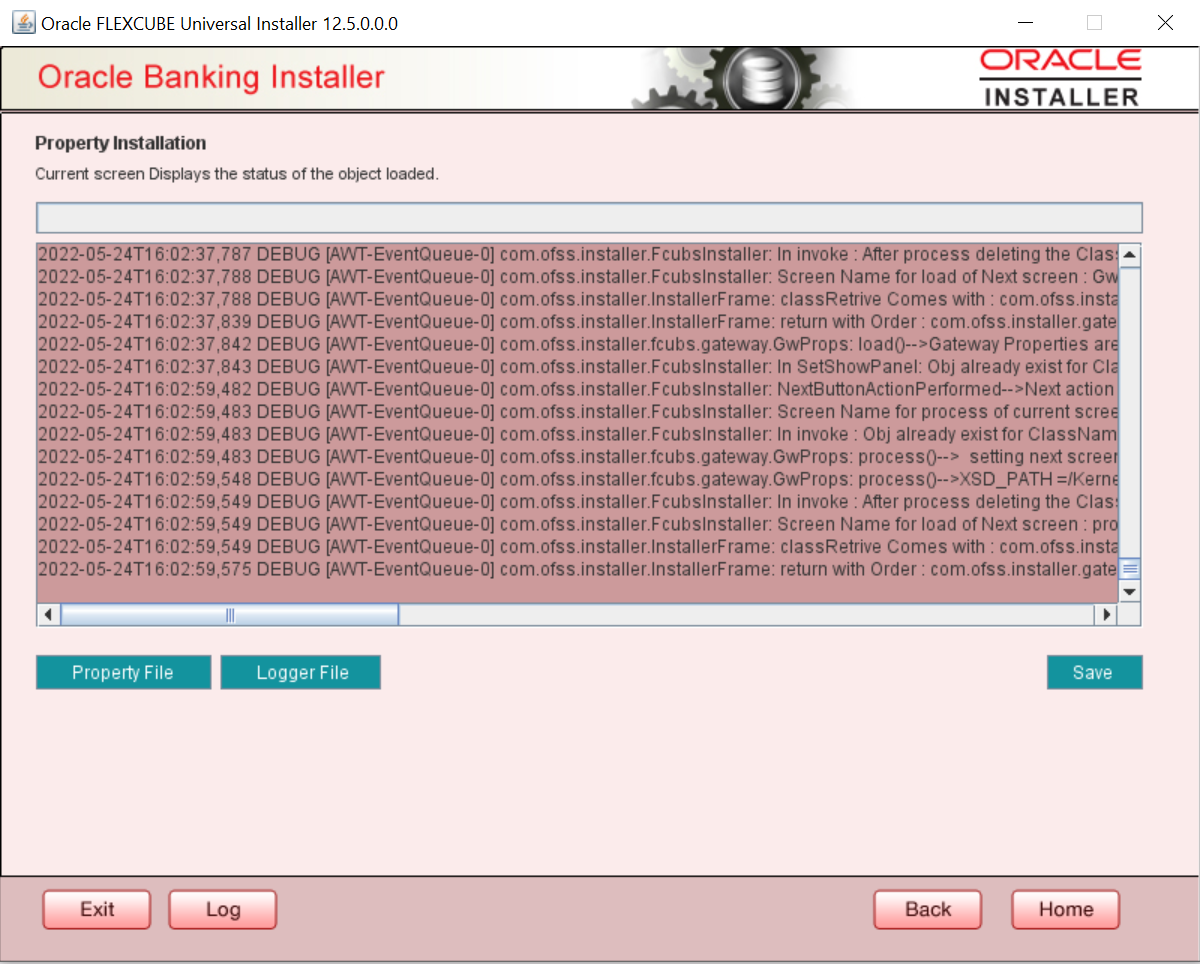- GATEWAY Property File Creation
- Create Property File for Gateway Applications
- Create Property Files
- REST Services Application
2.2.5 REST Services Application
This topic explains systematic instructions to create a property file through the REST Services application type.
- On the Gateway Property File Creation screen, select REST Services (Applicable to UBS 14.1 and above versions) application type, and click Next.
Figure 2-28 REST Services_Gateway Property File Creation
The SMS Schema Details screen displays. - Enter a valid Username, Password, Service Name IP Address, Port, and TNS Connect Descriptor, and click Test Connection.The successful test connection will enable Next.
- On the SMS Schema Details screen, click Next.The Property File Creation screen displays.
- On the Property File Creation screen, specify the fields.
Table 2-17 Property File Creation - File Description
Field Description XSD Path Enter the XSD path. Logger File Enter logger property file path. Debug Path Enter the path where debugs are to be written. Security Key for Encryption Specify the security key for the encryption. Here specify oraclefinancialsolutions. SMS Pool Name Enter valid pool name. This field displays the default value jdbc/fcjdevDSSMS. DataSource The JDBC data source is an object bound to the JNDI tree and provides database connectivity through a pool of JDBC connections. POSS DataSource Check this box if POSS is required. OPSS CSF Available This check box indicates whether OPSS-CSF is installed or not. POSS DataSource If the POSS DataSource box is checked, specify the POSS Datasource Name in this field. Distributed Schema Select either Yes or No from the drop-down list. MSG IN Log Required Select either Yes or No from the drop-down list. MSG OUT Log Required Select either Yes or No from the drop-down list. Integration with CN Logger Check this box for the Integration with CN Logger. - Click Next to enter REST Services information.The RESTServices Properties screen displays.
- On the RESTServices Properties screen, specify the fields.
Table 2-18 REST Services Properties
Field Description REST Services Logger File Enter logger property file path. REST Services Debug Path Enter the path where debugs are to be written. REST Services Security Key for Encryption Specify the security key for the encryption. In this case, it is oraclefinancialsolutions. REST Services Msg Schema Pool Name Enter a valid pool name. This field displays the default value as jdbc/fcjdevDSSMS. Authentication Scheme Select Authentication Scheme from the drop-down list. - OAUTH
- FLEXCUBE
CTX factory Enter valid CTX factory information. Provider URL Enter the URL with the valid port number. Security Principal Enter the security principal user name. Security Credentials Enter the security principal password. JNDI Name In this field, JNDI Name is defaulted based on the application server selected. - On the RESTServices Properties screen, click Next.The Property Installation screen displays.
- Click Property File to view the created property file.
- Click Save to save the created property file in the desired location.The property file will be created in a temporary folder.
Parent topic: Create Property Files