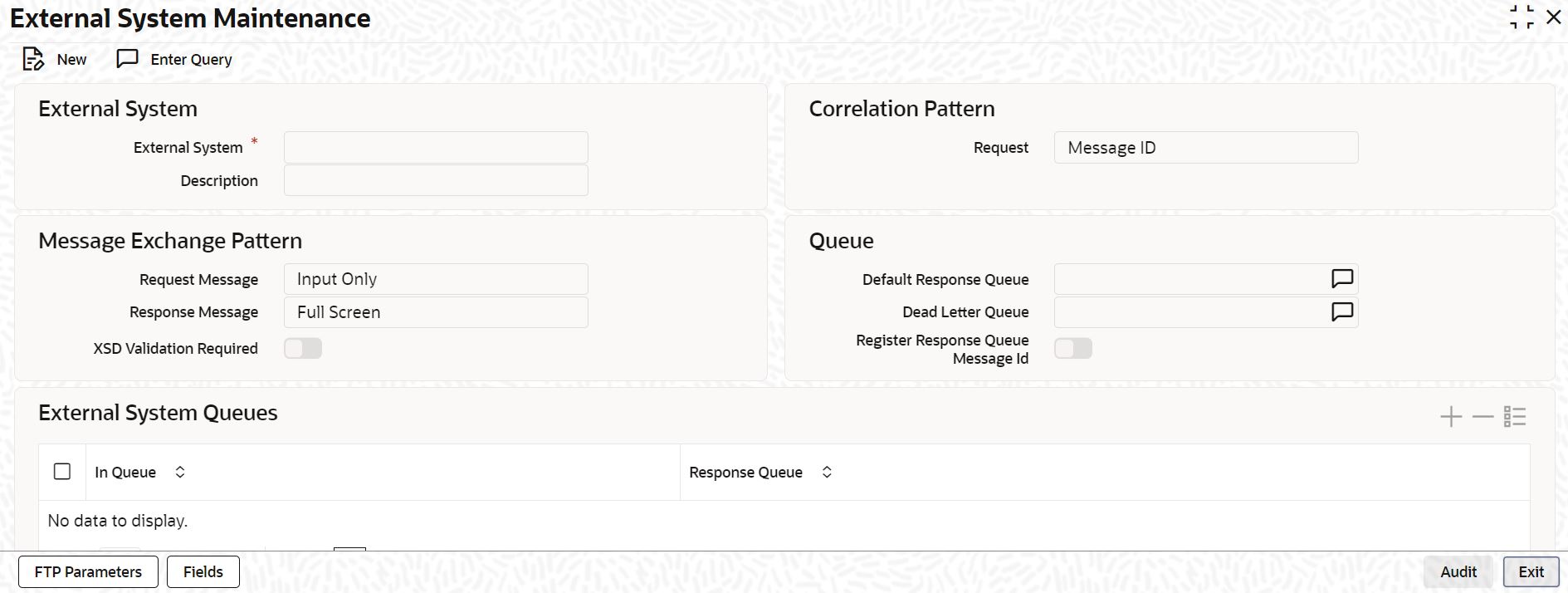2.1 Maintain External System
This topic explains systematic instructions to define and maintain an external system that communicates with the Oracle FLEXCUBE Universal Banking integration gateway.
Note:
The fields which are marked in asterisk are mandatory.Parent topic: Gateway Maintenance