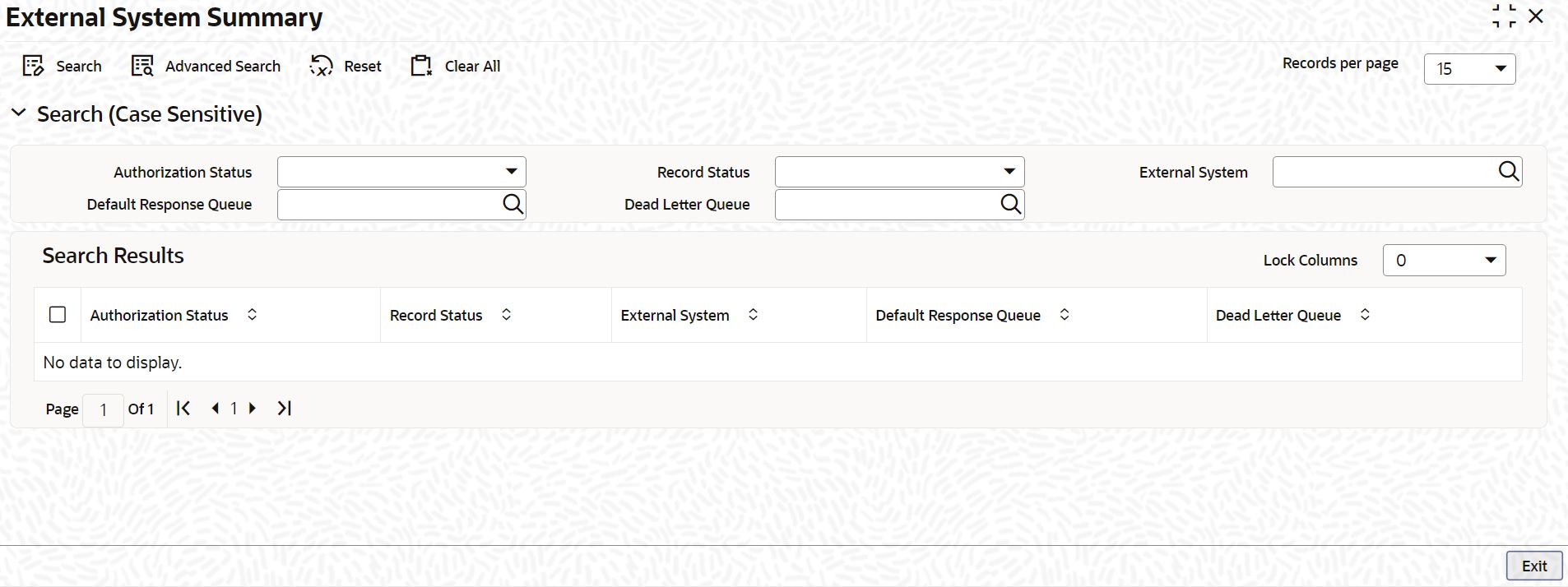2.2 Process External System Details
This topic explains systematic instructions to process external system details.
The details of previously defined external systems can be viewed using the External System Summary screen.
Note:
The fields which are marked in asterisk are mandatory.Parent topic: Gateway Maintenance