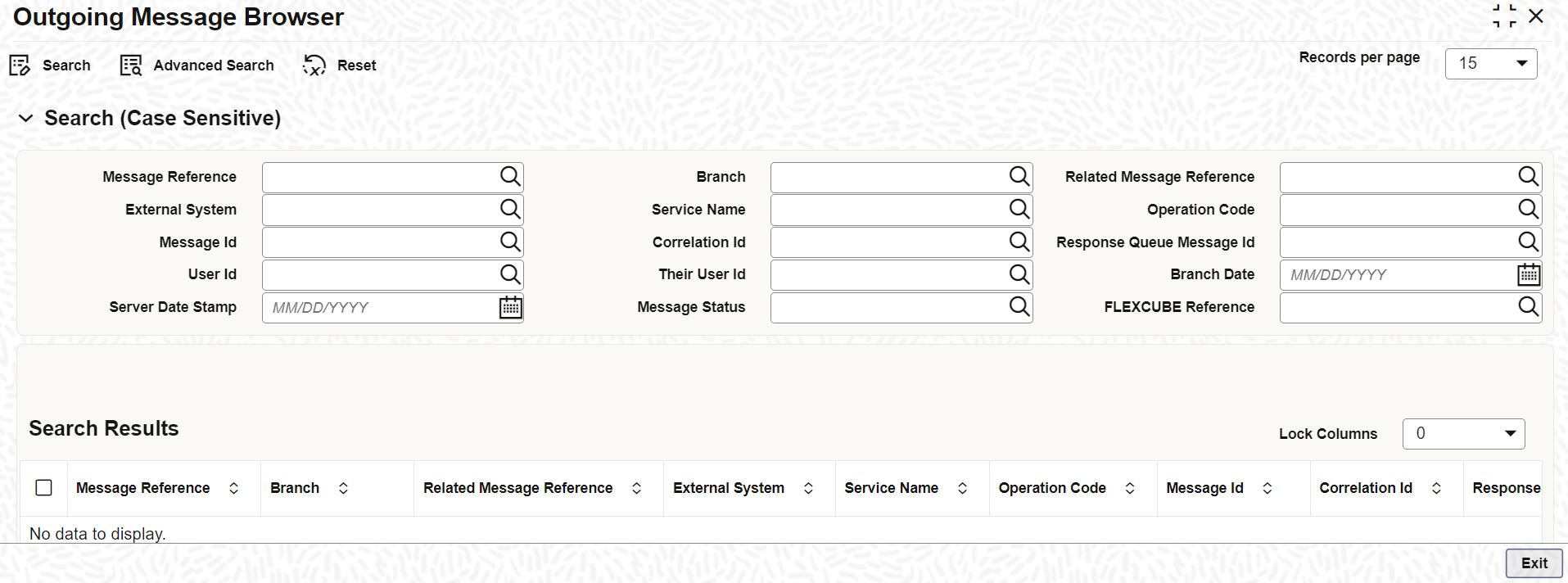- Common Core - Gateway User Guide
- Gateway Maintenance
- Process Outgoing Message Browser
2.11 Process Outgoing Message Browser
This topic explains systematic instructions to process outgoing message details.
Note:
The fields which are marked in asterisk are mandatory.- On Homescreen, type GWSOTBRW in the text box, and click Next.The Outgoing Message Browser screen displays.
- On the Outgoing Message Browser screen, specify the fields.
For more information on fields, refer to the field description table.
Table 2-11 Outgoing Message Browser - Field Description
Field Description Message Reference Click Search and specify the Message Reference from the list of values. Branch Click Search and specify the branch code from the list of values. Related Message Reference Click Search and specify the related message reference from the list of values. External System Click Search and specify the external system from the list of values. Service Name Click Search and specify the service name from the list of values. Operation Code Click Search and specify the Operation Code from the list of values. Message ID Click Search and specify the Message ID from the list of values. Correlation ID Click Search and specify the Correlation ID from the list of values. Response Queue Message ID Click Search and specify the response queue message ID from the list of values. User ID Click Search and specify the user ID from the list of values. Their User ID Click Search and specify the Their User ID from the list of values. Branch Date Click Calendar and select the branch date. Server Date Stamp Click Calendar and select the server date stamp. Message Status Click Search and specify the message status from the list of values. - Click Search after specifying the search parameters.The system displays the records that match the search criteria for the following:
- Message Reference
- Branch
- Related Message Reference
- External System
- Service Name
- Operation Code
- Message ID
- Correlation ID
- Response Queue Message ID
- User ID
- Their User ID
- Media
- Branch Date
- Server Date Stamp
- Message Status
- FLEXCUBE Reference
- Click Advanced to specify queries with logical operators such as AND, OR, and NOT.
- Click Reset to empty the values in the criteria fields, so that a new search can begin.
- Click Refresh to refresh the list of results.
- Click Exit to end the transaction.
Parent topic: Gateway Maintenance