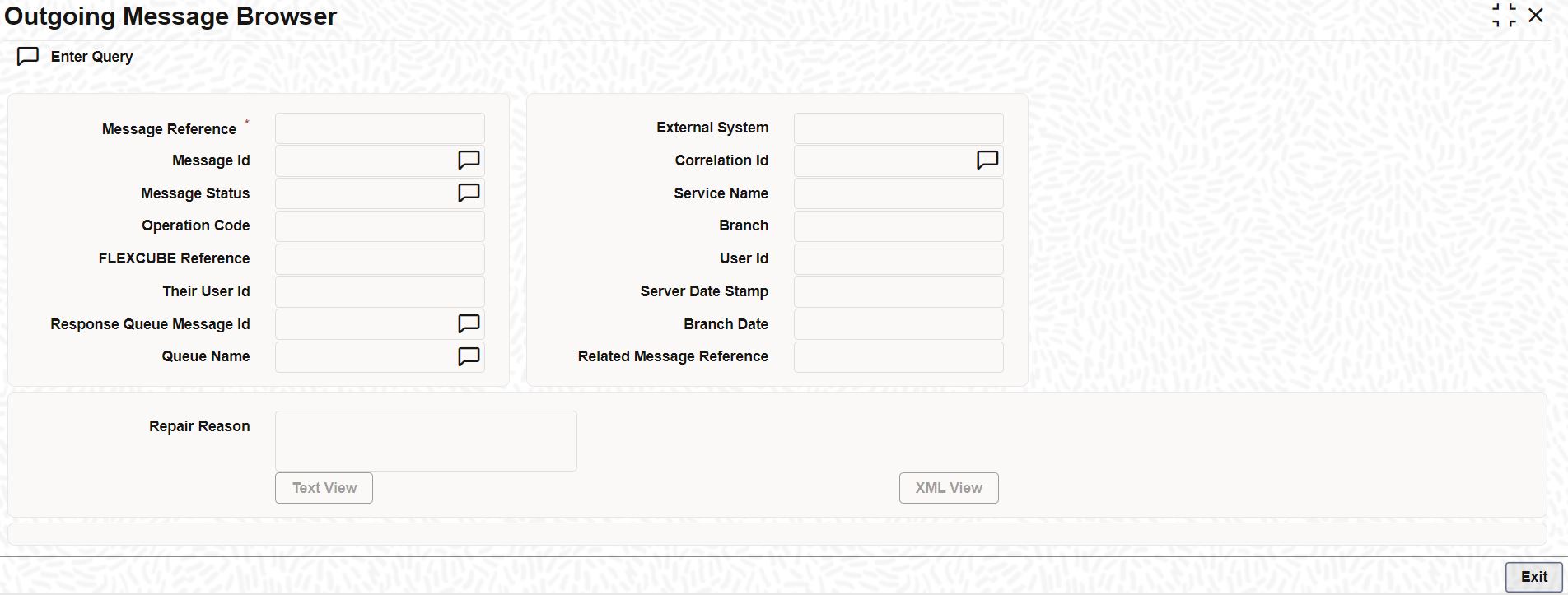2.10 Process Outgoing Message Browser Detailed Screen
This topic explains systematic instructions to process Outgoing Message Browser screen.
Once the incoming messages are processed, a response message is sent to external systems along with the status of processed messages. The Outgoing Message Browser screen displays response messages.
Note:
The fields which are marked in asterisk are mandatory.Parent topic: Gateway Maintenance