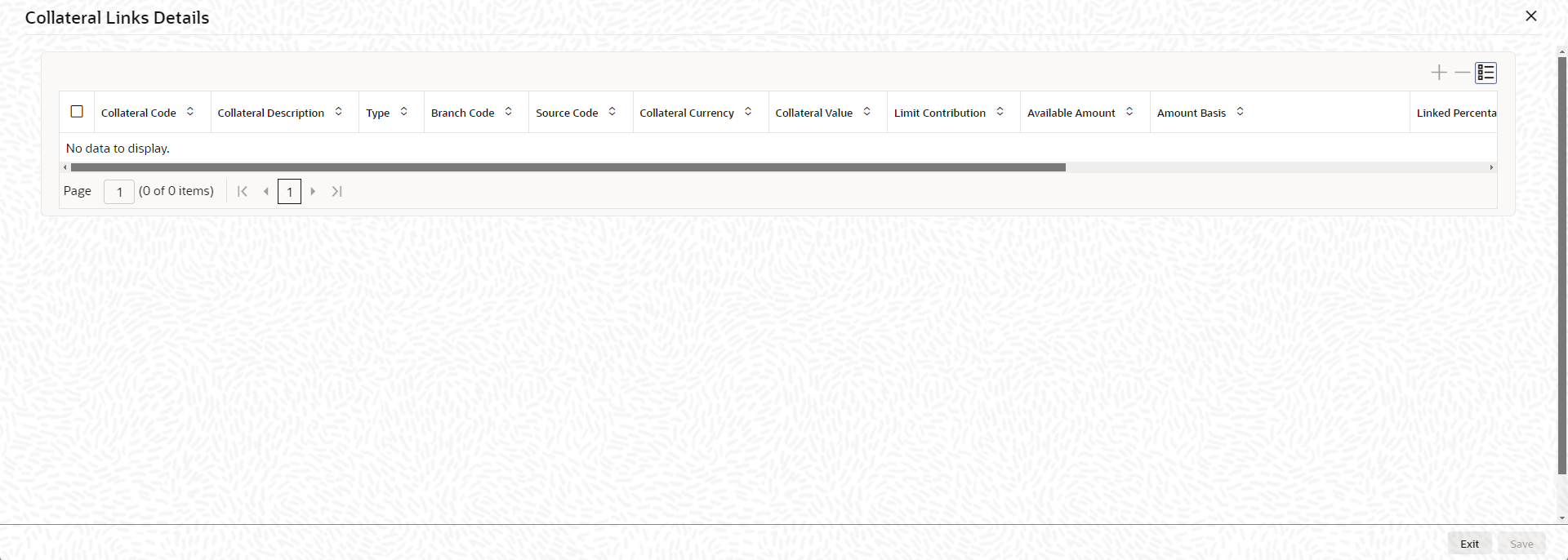2.2.9 Collateral Links Details
This topic describes about the procedure to link collateral to facility.
During facility creation or amendment, you can also link the collaterals that are not part of collateral pool, such as external collaterals or shared collaterals, to the facility through collateral direct linkage feature.
Collaterals that are indirectly linked to the facility through collateral pool linkage cannot be directly linked to the facility. That is, collaterals that are part of collateral pool in association with a particular facility cannot be directly linked to the same facility.
The maximum number of collaterals that can be directly linked to the facility can be
controlled by specifying a value (limit) to the FACILITY_COLLATERAL_LIMIT parameter
GETB_PARAM.
Note:
- Same collateral can be linked to different facilities
- Collaterals can be linked only to the active facility
- Collateral belonging to a particular liability in different branch can be linked to the facility belonging to the same liability in different branch
- For backdated facility, the start date of collaterals to be linked must be same as or prior to the facility start date (back value date)
Parent topic: Facilities Maintenance