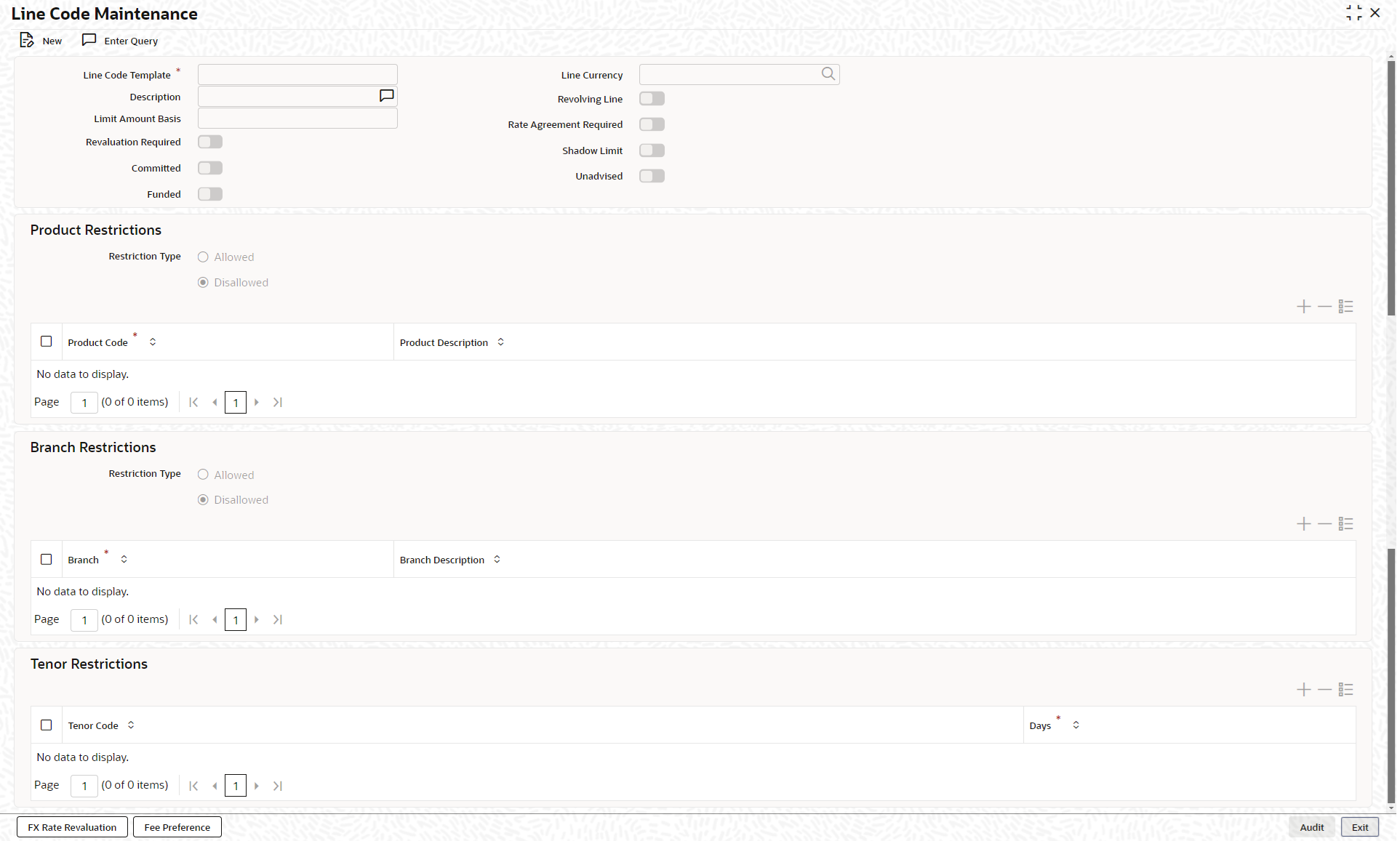- Enterprise Limits Management
- Limits
- Line Code Maintenance
2.1 Line Code Maintenance
This topic describes about the detailed information on maintaining line code details.
Note:
The fields, which are marked with an asterisk, are mandatory.The Line Code Maintenance screen allows you to create and maintain line codes. The line code details maintained in this screen are populated in the Facilities Maintenance screen GEDFACLT.
- On the Home screen, specify
GEDLNCOD in the text box and click the
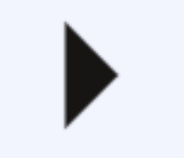 icon.The Line Code Maintenance screen is displayed.
icon.The Line Code Maintenance screen is displayed. - On Line Code Maintenance screen, click
New and specify the fields.For more information on fields, refer to the field description table.
Table 2-1 Line Code Maintenance - Field Description
Fields Description Line Code Template Specify a unique code for the line code template. Line Currency Click the  icon and select the currency in which the line code
is to be defined.
icon and select the currency in which the line code
is to be defined.
Description Specify a brief description about the Line Code. Revolving Line Switch to
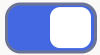 to indicate that the credit line is
revolving.
to indicate that the credit line is
revolving.
Switch to
A revolving credit line indicates that a repayment of the utilized credit should reinstate the credit limit of the customer. to indicate that the credit line is not
revolving.
to indicate that the credit line is not
revolving.
Limit Amount Basis Select the limit amount basis from the drop down list. The value for limit amount can be maintained as follows. - Limit Amount Basis
- Limit Amount + Collateral Contribution Limit Amount
- Min(Limit Amount, Collateral Contribution)
Rate Agreement Required Switch to
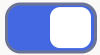 to indicates the rates are taken based on FX
rate fixing.
to indicates the rates are taken based on FX
rate fixing.
Switch to
 to indicate the rates are taken from
Currency Exchange Rates Input
screen based on the maintenance done in
Global Exposure Parameter
screen..
to indicate the rates are taken from
Currency Exchange Rates Input
screen based on the maintenance done in
Global Exposure Parameter
screen..
The system picks the rate/rate code and updates the utilization across the facility linked to the contracts.
Revaluation Required Switch to
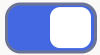 to enable this parameter.
to enable this parameter.
Switch to
 to disable this parameter.
to disable this parameter.
Shadow Limit Switch to
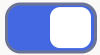 to enable this parameter.
to enable this parameter.
Switch to
 to disable this parameter.
to disable this parameter.
Committed Switch to
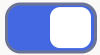 to enable this parameter.
to enable this parameter.
Switch to
 to disable this parameter.
to disable this parameter.
Unadvised Switch to
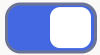 to enable this parameter.
to enable this parameter.
Switch to
 to disable this parameter.
to disable this parameter.
Funded Switch to
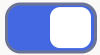 to enable this parameter.
to enable this parameter.
Switch to
 to disable this parameter.
to disable this parameter.
Product Restrictions Specify the fields under this section. Restriction Type User can restrict the limit available under this line to a specific product by selecting allowed/ disallowed option. - Allowed - If user choose the restriction type as Allowed, click + icon and select the Product code from the list to indicate that they are allowed to use the line.
- Disallowed - If user choose the restriction type as Disallowed, click + icon and select the Product code from the list to indicate that they are not allowed to use the line.
Product Code Click the  icon and select the product code from the drop-down
list for product restriction.
icon and select the product code from the drop-down
list for product restriction.
Product Description Displays the decription of the product code selected. Branch Restrictions Specify the fields under this section. Restriction Type User can restrict the limit available under this line to a specific product by selecting allowed/ disallowed option. The options are: - Allowed - If user choose the restriction type as Allowed, click + icon and select the Product code from the list to indicate that they are allowed to use the line.
- Disallowed - If user choose the restriction type as Disallowed, click + icon and select the Product code from the list to indicate that they are not allowed to use the line.
Branch Click the  icon and select the branch code from the drop-down
list for branch restriction.
icon and select the branch code from the drop-down
list for branch restriction.
Branch Description Displays the decription of the branch selected. Tenor Restrictions Specify the fields under this section. Tenor Code Specify the tenor code. You can define the limits based on the tenor of the contracts that utilize the limit. Days Specify the number of days corresponding to the tenor. - Click Save to save the record.
Note:
Changes done in GEDLNCOD to provide Unadvised, Funded, Shadow Limit, Committed fields and on click of populate these fields also gets populated in GEDFACLT from GEDLNCOD.
- Rate Code Parameters For FX Rate Revaluation
This topic describes about the Procedure to fix FX rate between transaction currency and facility currency. - Fee Preference
This topic describes about the procedure to add fee preference.
Parent topic: Limits