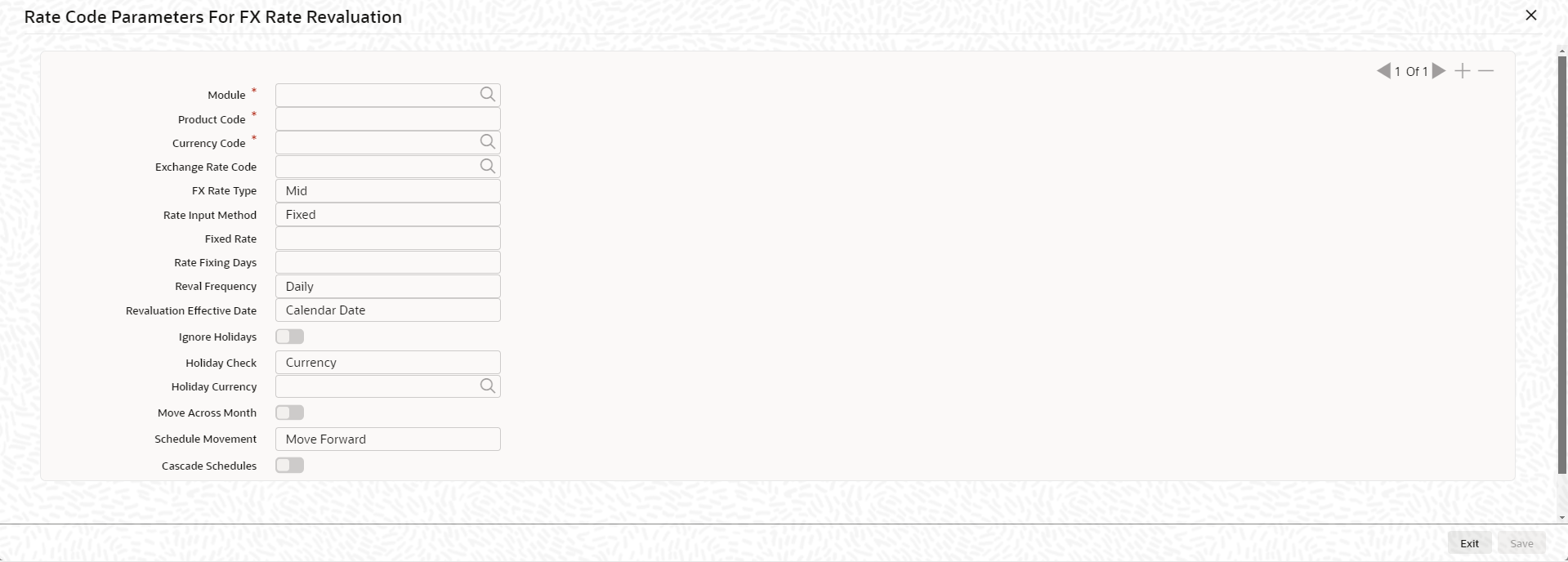- Enterprise Limits Management
- Limits
- Line Code Maintenance
- Rate Code Parameters For FX Rate Revaluation
2.1.1 Rate Code Parameters For FX Rate Revaluation
This topic describes about the Procedure to fix FX rate between transaction currency and facility currency.
Note:
The fields, which are marked with an asterisk, are mandatory.The system allows to fix a rate between a Transaction Currency and a Facility Currency in addition to maintaining the rates for utilization transaction at Parameter level in the Global Exposure Parameter Detail screen. User can provide a fixed rate or maintain a set of parameters like rate type and rate indicators to derive the rate pick up based on these parameters.
- On Line Code Maintenance screen, click the FX
Rate Revaluation tab.The Rate Code Parameters For FX Rate Revaluation screen is displayed.For more information on fields, refer to the field description table.
Figure 2-2 Rate Code Parameters For FX Rate Revaluation
Table 2-2 Rate Code Parameters For FX Rate Revaluation - Field Description
Field Description Module Click the  icon and select the associated module from the
adjoining option list.
icon and select the associated module from the
adjoining option list.
Product Code Displays the product code based on the module selected. User can modidy the same.
Currency Code Click the  icon and select the valid currency code. The
Currency Code cannot be same as Line Currency.
icon and select the valid currency code. The
Currency Code cannot be same as Line Currency.
Exchange Rate Code Click the  icon and select the exchange rate code. These rate
codes are picked from the Currency Rate Type
Definition screen CYDCRATY.
icon and select the exchange rate code. These rate
codes are picked from the Currency Rate Type
Definition screen CYDCRATY.
The Exchange Rate Code field entry is mandatory, if the Rate Input Method is Derived.
The system throws error, if the Exchange Rate Code has a value and Rate Input Method is Fixed
FX Rate Type Select the type from the drop down list. The following options are: - Mid
- Sell
- Buy
Rate Input Method Select the rate input method from the drop down list. The following options are: - Fixed - The system will pick the fixed rate provided at the FX level
- Derived - Based on Exchange Rate Code, FX Rate Type, and Rate Fixing Days provided, the system will derive the rate
The system evaluates only those contracts for which Rate Agreement Required and Revaluation Required are selected.
The Next Reval Date is updated as today's date for each contract. After one EOD process, Next Reval Date is updated based on the Revaluation Frequency, Revaluation Effective Date and Holiday Treatment selected at the facility level.
After the End Of Day process, the system evaluates the facility with the modified values for fixed and derived rate input method type.
Fixed Rate Specify the fixed rate. Fixed Rate field entry is required, if the Rate Input Method is Fixed.
The system throws an error, if Fixed Ratehas a value and Rate Input Method is Derived.
Rate Fixing Days Specify the rate fixing days. The allowed values are 0-5. The system will pick up the rate from exact / nearest available date from the Currency Exchange Rates Input (CYDRATEE) or History of Currency Exchange Rates Input screen. For example: The system date is 22th November 2020, T-2 is provided at the facility level, Currency Exchange Rates Input (CYDRATEE) is available for 20th November and History rates are available for 19th November. In this case, the system will pick up the rate from Current Exchange Rates Input (CYDRATEE) as 20th November.
Reval Frequency Select the frequency from the drop-down list. The available options are: - Daily
- Weekly
- Monthly
- Quarterly
- Half Yearly
- Yearly
- Ad Hoc
- None
Ensure to select Reval Frequency, if user have selected Revaluation Required and Rate Agreement Required check boxes in the Line Code Maintenancescreen or directly at the Facility level.
Adhoc - Fixed rates are evaluated only on modification of rate at facility level. So, the frequency for fixed rates are maintained as Ad Hoc
None - If user need to suppress currency revaluation for a certain combination of Module, Product Code and Currency Code, the None can be selected as the Frequency.
For Daily, Weekly, Monthly, Quarterly, Half Yearly, and Yearly, next revaluation date is computed based on the Frequency selected.
Note: Reval frequency supported for Fixed rate input method are ADHOC and NONE. For Derived reval frequency except ADHOC rate input method all other are supported.
Revaluation Effective Date Select the revaluation effective date from the drop-down list. The available options are: - Calendar Date
- Value Date
For example: If utilization transaction is made on 31st July, next reval date is set as 31st July. After one EOD, next reval date will be 1st August. If the Frequency is Weekly, post another EOD, next reval date will be updated as 8th Aug. If Frequency is Monthly, post another EOD, next reval date will be updated as 1st September and so on.
In case of Value Date, next reval date will be set as the date in which first utilization transaction is made. After one EOD, the system updates the next reval date based on frequency provided.
For example: If utilization transaction is made on 31st July, next reval date is set as 31st July. If Frequency is Weekly, post one EOD, next reval date will be updated as 7th August. If Frequency is Monthly, post one EOD, next reval date will be updated as 31st August and so on.
Note: The system updates the next reval date in ‘GETB_UTILS’ table.
Ignore Holidays Switch to
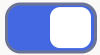 , where the holiday treatment is not applied to
calculate the next reval date.
, where the holiday treatment is not applied to
calculate the next reval date.
Switch to
 , where the holiday preferences settings are
validated.
, where the holiday preferences settings are
validated.
Holiday Check Select the holiday check from the drop-down list. The available options are: - Currency
- Local
- Both
If Both is selected and Branch or Currency is holiday, then holiday processing setting is considered.
Holiday Currency Click the  icon and select the holiday currency from the list,
if holiday check is maintained as
Currency or
Both.
icon and select the holiday currency from the list,
if holiday check is maintained as
Currency or
Both.
Move Across Month Switch to
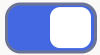 to move the date to next month.
to move the date to next month.
Switch to
 to avoid moving the date to next month.
to avoid moving the date to next month.
For more information, refer Table 2-*.
In the above mentioned example, if Move Across Month is selected, then the system moves next reval date to 1-September. If Move Across Month is not selected, then the system changes next reval date to 30-August.
Schedule Movement Select the movement from the drop-down list. The available options are: - Move Forward - In case calculated next reval date is holiday, then date must be moved forward. In this scenario, next reval date moves to 1st September which is next working date.
- Move Backward - In case calculated next reval date is holiday, then date must be moved backward. In this scenario, next reval date moves to 30th August which is previous working date.
Cascade Schedules Switch to
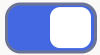 to calculate the next date based on the
previous schedule date instead of the start date.
to calculate the next date based on the
previous schedule date instead of the start date.
Switch to
 to avoid calculate the next date.
to avoid calculate the next date.
Working Day 30-August Holiday 31-August Schedule Movement Move Forward Calculated next reval date 31-August - Click Save to navigate to the Line Code Maintenance screen.
Parent topic: Line Code Maintenance